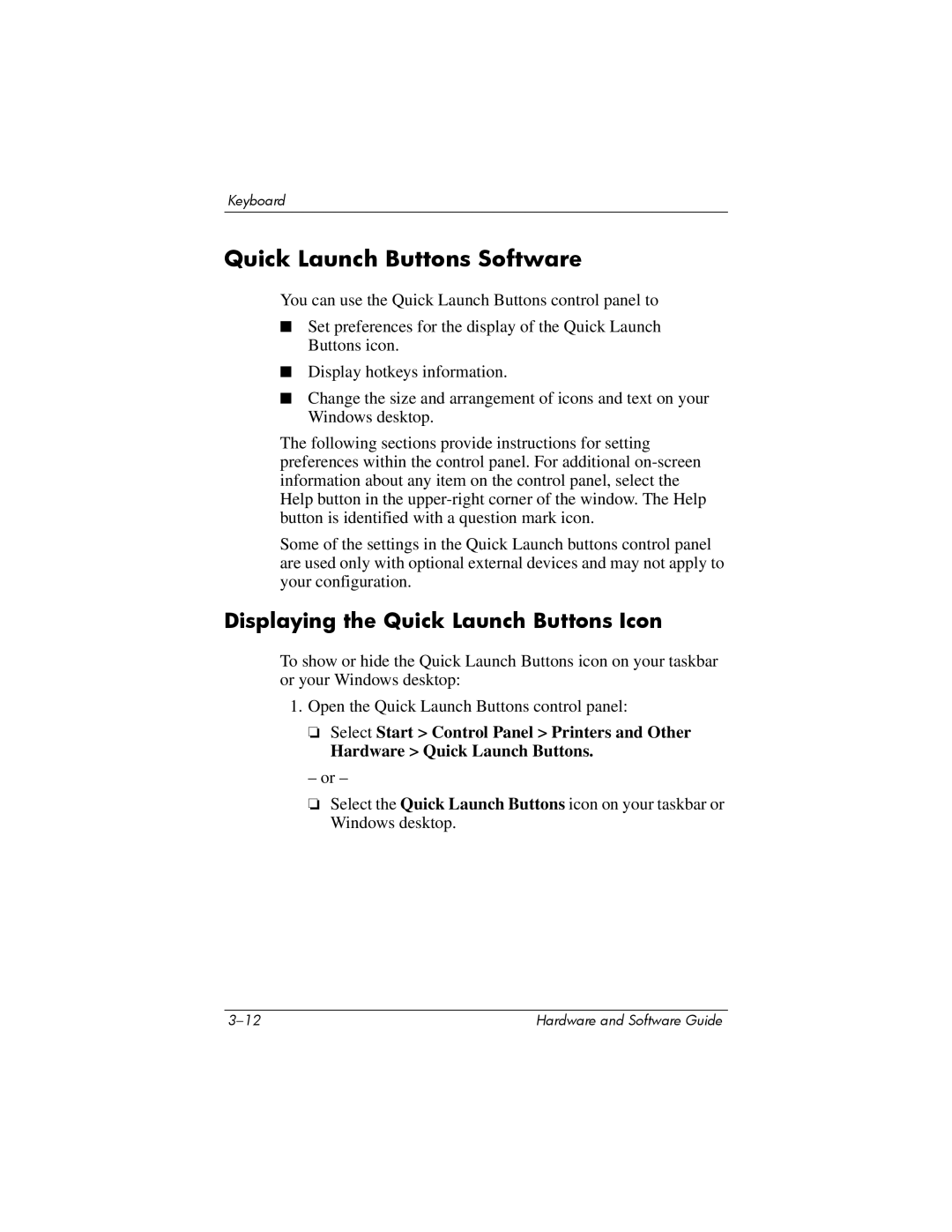Keyboard
Quick Launch Buttons Software
You can use the Quick Launch Buttons control panel to
■Set preferences for the display of the Quick Launch Buttons icon.
■Display hotkeys information.
■Change the size and arrangement of icons and text on your Windows desktop.
The following sections provide instructions for setting preferences within the control panel. For additional
Some of the settings in the Quick Launch buttons control panel are used only with optional external devices and may not apply to your configuration.
Displaying the Quick Launch Buttons Icon
To show or hide the Quick Launch Buttons icon on your taskbar or your Windows desktop:
1.Open the Quick Launch Buttons control panel:
❏Select Start > Control Panel > Printers and Other
Hardware > Quick Launch Buttons.
– or –
❏Select the Quick Launch Buttons icon on your taskbar or Windows desktop.
Hardware and Software Guide |