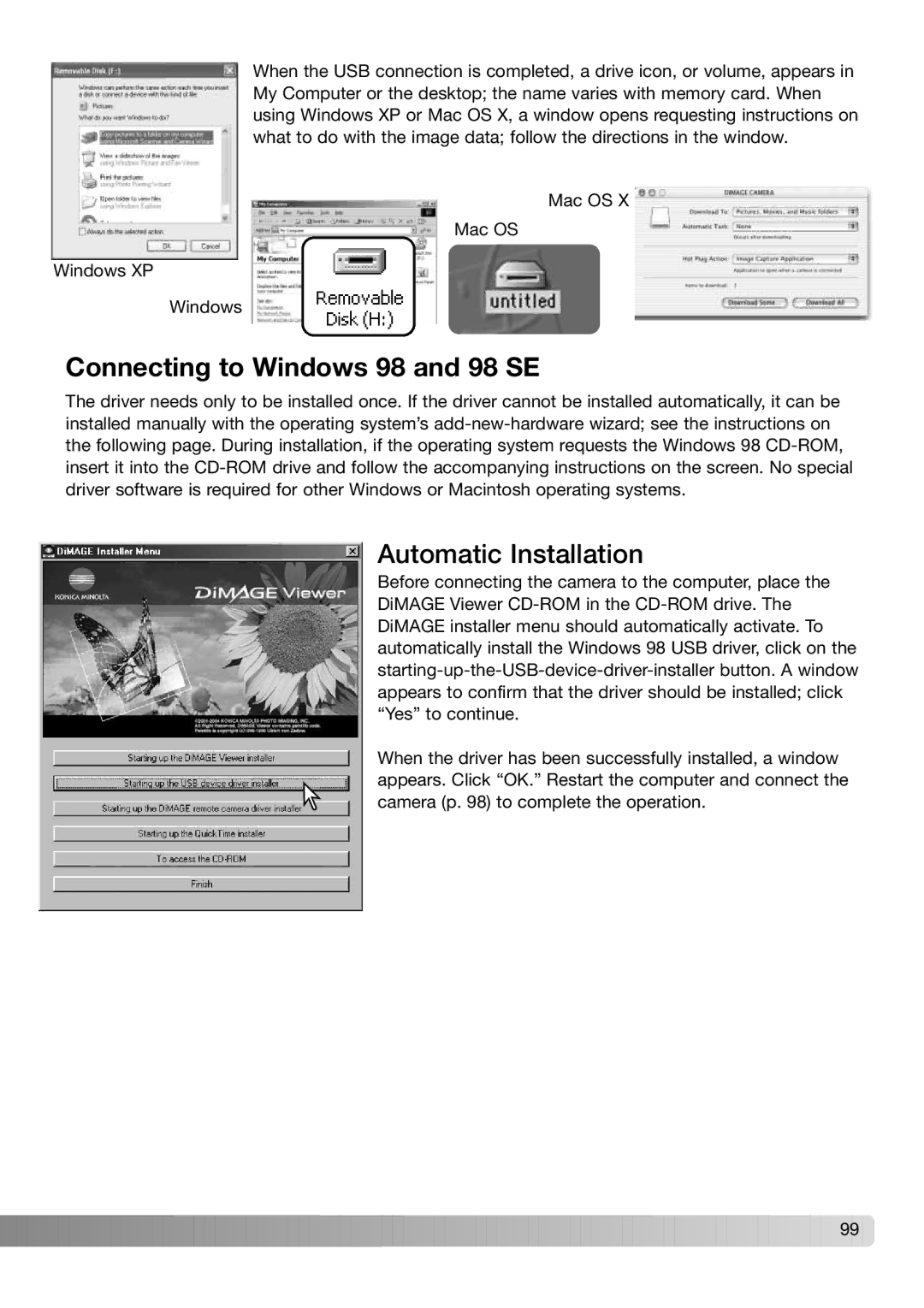When the USB connection is completed, a drive icon, or volume, appears in My Computer or the desktop; the name varies with memory card. When using Windows XP or Mac OS X, a window opens requesting instructions on what to do with the image data; follow the directions in the window.
Mac OS X
Mac OS
Windows XP
Windows
Connecting to Windows 98 and 98 SE
The driver needs only to be installed once. If the driver cannot be installed automatically, it can be installed manually with the operating system’s
Automatic Installation
Before connecting the camera to the computer, place the DiMAGE Viewer
When the driver has been successfully installed, a window appears. Click “OK.” Restart the computer and connect the camera (p. 98) to complete the operation.
![]()
![]()
![]()
![]()
![]()
![]()
![]()
![]()
![]()
![]()
![]()
![]()
![]()
![]()
![]()
![]()
![]()
![]()
![]()
![]()
![]()
![]()
![]()
![]()
![]()
![]()
![]()
![]()
![]()
![]()
![]()
![]()
![]()
![]()
![]()
![]()
![]()
![]()
![]()
![]()
![]()
![]()
![]()
![]()
![]()
![]()
![]()
![]()
![]()
![]()
![]()
![]()
![]()
![]() 99
99 ![]()