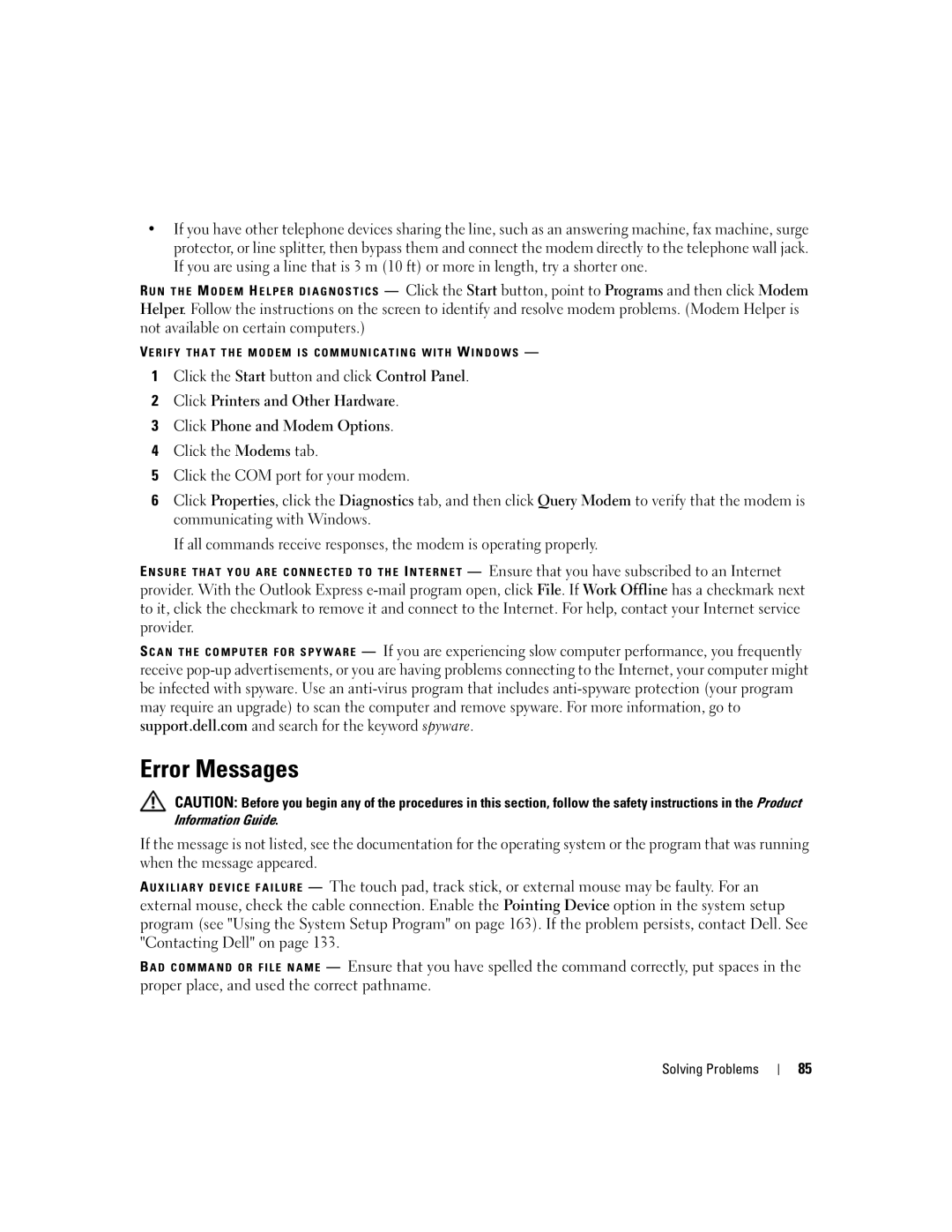•If you have other telephone devices sharing the line, such as an answering machine, fax machine, surge protector, or line splitter, then bypass them and connect the modem directly to the telephone wall jack. If you are using a line that is 3 m (10 ft) or more in length, try a shorter one.
R U N T H E M O D E M H E L P E R D I A G N O S T I C S — Click the Start button, point to Programs and then click Modem Helper. Follow the instructions on the screen to identify and resolve modem problems. (Modem Helper is not available on certain computers.)
VE R I F Y T H A T T H E M O D E M I S C O M M U N I C A T I N G W I T H W I N D O W S —
1Click the Start button and click Control Panel.
2Click Printers and Other Hardware.
3Click Phone and Modem Options.
4Click the Modems tab.
5Click the COM port for your modem.
6Click Properties, click the Diagnostics tab, and then click Query Modem to verify that the modem is communicating with Windows.
If all commands receive responses, the modem is operating properly.
E N S U R E T H A T Y O U A R E C O N N E C T E D T O T H E I N T E R N E T — Ensure that you have subscribed to an Internet provider. With the Outlook Express
S C A N T H E C O M P U T E R F O R S P Y W A R E — If you are experiencing slow computer performance, you frequently receive
Error Messages
CAUTION: Before you begin any of the procedures in this section, follow the safety instructions in the Product Information Guide.
If the message is not listed, see the documentation for the operating system or the program that was running when the message appeared.
A U X I L I A R Y D E V I C E F A I L U R E — The touch pad, track stick, or external mouse may be faulty. For an external mouse, check the cable connection. Enable the Pointing Device option in the system setup program (see "Using the System Setup Program" on page 163). If the problem persists, contact Dell. See "Contacting Dell" on page 133.
B A D C O M M A N D O R F I L E N A M E — Ensure that you have spelled the command correctly, put spaces in the proper place, and used the correct pathname.
Solving Problems
85