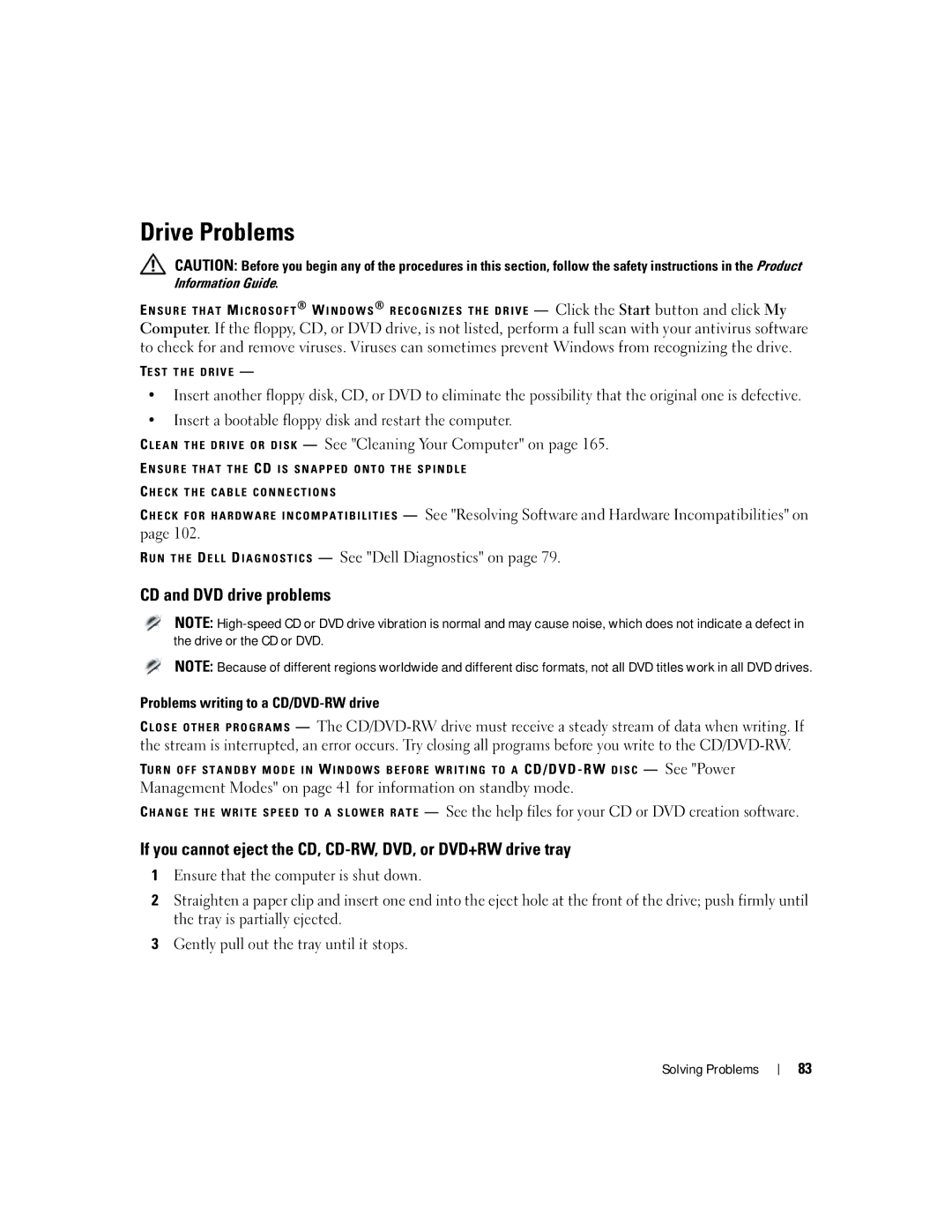Drive Problems
CAUTION: Before you begin any of the procedures in this section, follow the safety instructions in the Product Information Guide.
E N S U R E T H A T M I C R O S O F T ® W I N D O W S ® R E C O G N I Z E S T H E D R I V E — Click the Start button and click My
Computer. If the floppy, CD, or DVD drive, is not listed, perform a full scan with your antivirus software to check for and remove viruses. Viruses can sometimes prevent Windows from recognizing the drive.
TE S T T H E D R I V E —
•Insert another floppy disk, CD, or DVD to eliminate the possibility that the original one is defective.
•Insert a bootable floppy disk and restart the computer.
C L E A N T H E D R I V E O R D I S K — See "Cleaning Your Computer" on page 165.
E N S U R E T H A T T H E CD I S S N A P P E D O N T O T H E S P I N D L E
C H E C K T H E C A B L E C O N N E C T I O N S
C H E C K F O R H A R D W A R E I N C O M P A T I B I L I T I E S — See "Resolving Software and Hardware Incompatibilities" on page 102.
R U N T H E D E L L D I A G N O S T I C S — See "Dell Diagnostics" on page 79.
CD and DVD drive problems
NOTE:
NOTE: Because of different regions worldwide and different disc formats, not all DVD titles work in all DVD drives.
Problems writing to a CD/DVD-RW drive
C L O S E O T H E R P R O G R A M S — The
TU R N O F F S T A N D B Y M O D E I N W I N D O W S B E F O R E W R I T I N G T O A CD/DVD - RW D I S C — See "Power
Management Modes" on page 41 for information on standby mode.
C H A N G E T H E W R I T E S P E E D T O A S L O W E R R A T E — See the help files for your CD or DVD creation software.
If you cannot eject the CD,
1Ensure that the computer is shut down.
2Straighten a paper clip and insert one end into the eject hole at the front of the drive; push firmly until the tray is partially ejected.
3Gently pull out the tray until it stops.
Solving Problems
83