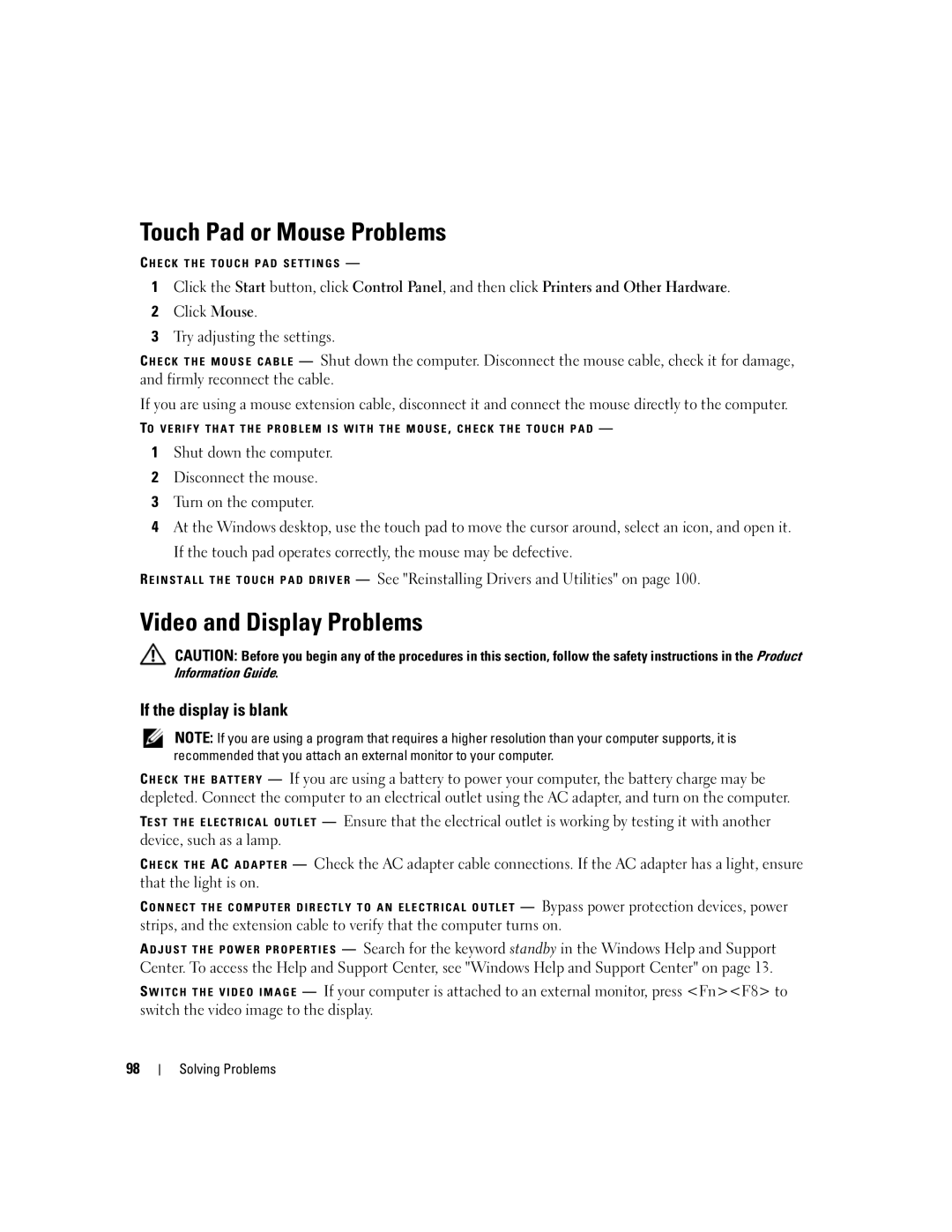Touch Pad or Mouse Problems
C H E C K T H E T O U C H P A D S E T T I N G S —
1Click the Start button, click Control Panel, and then click Printers and Other Hardware.
2Click Mouse.
3Try adjusting the settings.
C H E C K T H E M O U S E C A B L E — Shut down the computer. Disconnect the mouse cable, check it for damage, and firmly reconnect the cable.
If you are using a mouse extension cable, disconnect it and connect the mouse directly to the computer.
TO V E R I F Y T H A T T H E P R O B L E M I S W I T H T H E M O U S E , C H E C K T H E T O U C H P A D —
1Shut down the computer.
2Disconnect the mouse.
3Turn on the computer.
4At the Windows desktop, use the touch pad to move the cursor around, select an icon, and open it. If the touch pad operates correctly, the mouse may be defective.
R E I N S T A L L T H E T O U C H P A D D R I V E R — See "Reinstalling Drivers and Utilities" on page 100.
Video and Display Problems
CAUTION: Before you begin any of the procedures in this section, follow the safety instructions in the Product Information Guide.
If the display is blank
NOTE: If you are using a program that requires a higher resolution than your computer supports, it is recommended that you attach an external monitor to your computer.
C H E C K T H E B A T T E R Y — If you are using a battery to power your computer, the battery charge may be depleted. Connect the computer to an electrical outlet using the AC adapter, and turn on the computer.
TE S T T H E E L E C T R I C A L O U T L E T — Ensure that the electrical outlet is working by testing it with another device, such as a lamp.
C H E C K T H E AC A D A P T E R — Check the AC adapter cable connections. If the AC adapter has a light, ensure that the light is on.
C O N N E C T T H E C O M P U T E R D I R E C T L Y T O A N E L E C T R I C A L O U T L E T — Bypass power protection devices, power
strips, and the extension cable to verify that the computer turns on.
A D J U S T T H E P O W E R P R O P E R T I E S — Search for the keyword standby in the Windows Help and Support Center. To access the Help and Support Center, see "Windows Help and Support Center" on page 13.
S W I T C H T H E V I D E O I M A G E — If your computer is attached to an external monitor, press <Fn><F8> to switch the video image to the display.
98