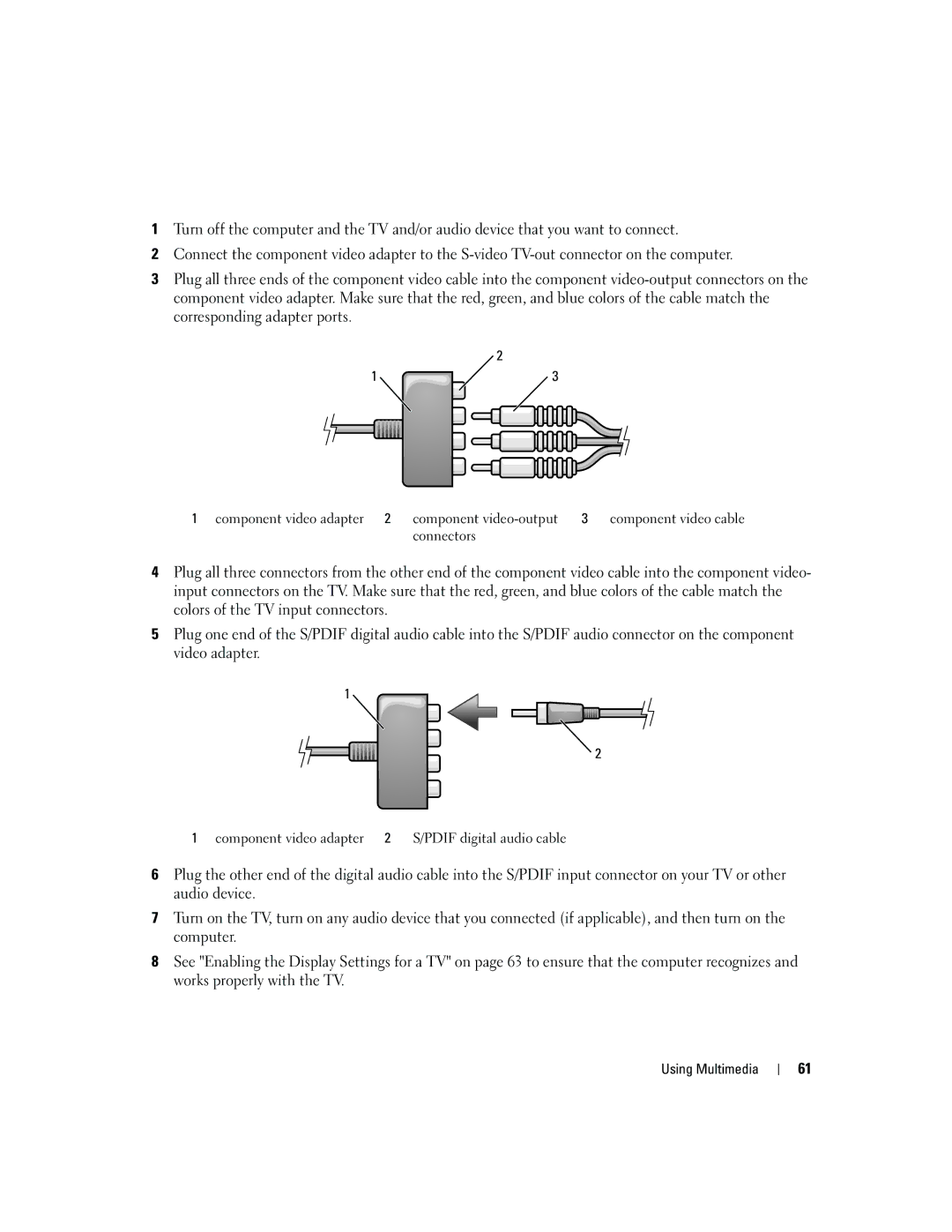1Turn off the computer and the TV and/or audio device that you want to connect.
2Connect the component video adapter to the
3Plug all three ends of the component video cable into the component
![]() 2
2
1 | 3 |
1 component video adapter 2 component | 3 component video cable |
connectors |
|
4Plug all three connectors from the other end of the component video cable into the component video- input connectors on the TV. Make sure that the red, green, and blue colors of the cable match the colors of the TV input connectors.
5Plug one end of the S/PDIF digital audio cable into the S/PDIF audio connector on the component video adapter.
1
![]() 2
2
1 component video adapter 2 S/PDIF digital audio cable
6Plug the other end of the digital audio cable into the S/PDIF input connector on your TV or other audio device.
7Turn on the TV, turn on any audio device that you connected (if applicable), and then turn on the computer.
8See "Enabling the Display Settings for a TV" on page 63 to ensure that the computer recognizes and works properly with the TV.
Using Multimedia
61