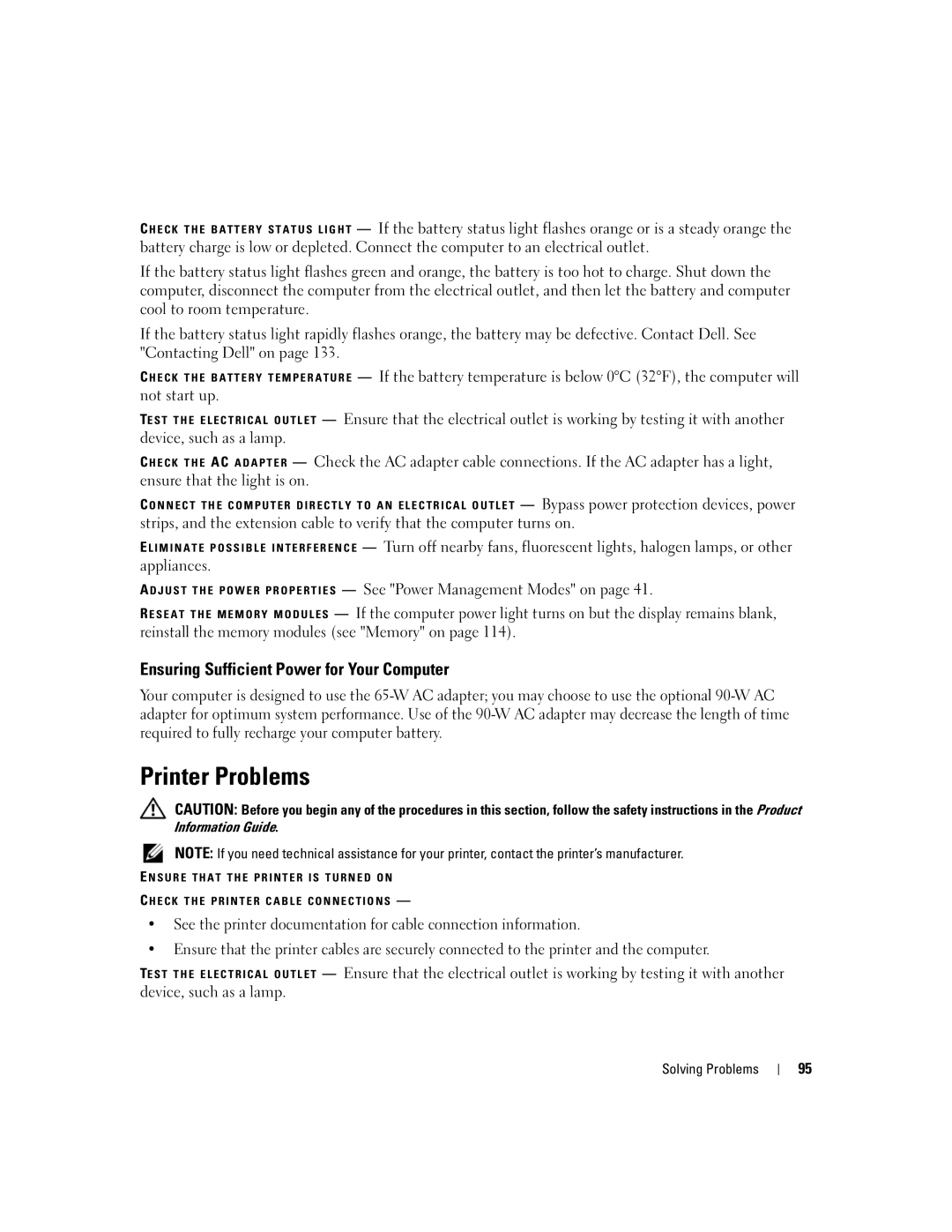C H E C K T H E B A T T E R Y S T A T U S L I G H T — If the battery status light flashes orange or is a steady orange the battery charge is low or depleted. Connect the computer to an electrical outlet.
If the battery status light flashes green and orange, the battery is too hot to charge. Shut down the computer, disconnect the computer from the electrical outlet, and then let the battery and computer cool to room temperature.
If the battery status light rapidly flashes orange, the battery may be defective. Contact Dell. See "Contacting Dell" on page 133.
C H E C K T H E B A T T E R Y T E M P E R A T U R E — If the battery temperature is below 0°C (32°F), the computer will not start up.
TE S T T H E E L E C T R I C A L O U T L E T — Ensure that the electrical outlet is working by testing it with another device, such as a lamp.
C H E C K T H E AC A D A P T E R — Check the AC adapter cable connections. If the AC adapter has a light, ensure that the light is on.
C O N N E C T T H E C O M P U T E R D I R E C T L Y T O A N E L E C T R I C A L O U T L E T — Bypass power protection devices, power
strips, and the extension cable to verify that the computer turns on.
E L I M I N A T E P O S S I B L E I N T E R F E R E N C E — Turn off nearby fans, fluorescent lights, halogen lamps, or other appliances.
A D J U S T T H E P O W E R P R O P E R T I E S — See "Power Management Modes" on page 41.
R E S E A T T H E M E M O R Y M O D U L E S — If the computer power light turns on but the display remains blank, reinstall the memory modules (see "Memory" on page 114).
Ensuring Sufficient Power for Your Computer
Your computer is designed to use the
Printer Problems
CAUTION: Before you begin any of the procedures in this section, follow the safety instructions in the Product Information Guide.
NOTE: If you need technical assistance for your printer, contact the printer’s manufacturer.
E N S U R E T H A T T H E P R I N T E R I S T U R N E D O N
C H E C K T H E P R I N T E R C A B L E C O N N E C T I O N S —
•See the printer documentation for cable connection information.
•Ensure that the printer cables are securely connected to the printer and the computer.
TE S T T H E E L E C T R I C A L O U T L E T — Ensure that the electrical outlet is working by testing it with another device, such as a lamp.
Solving Problems
95