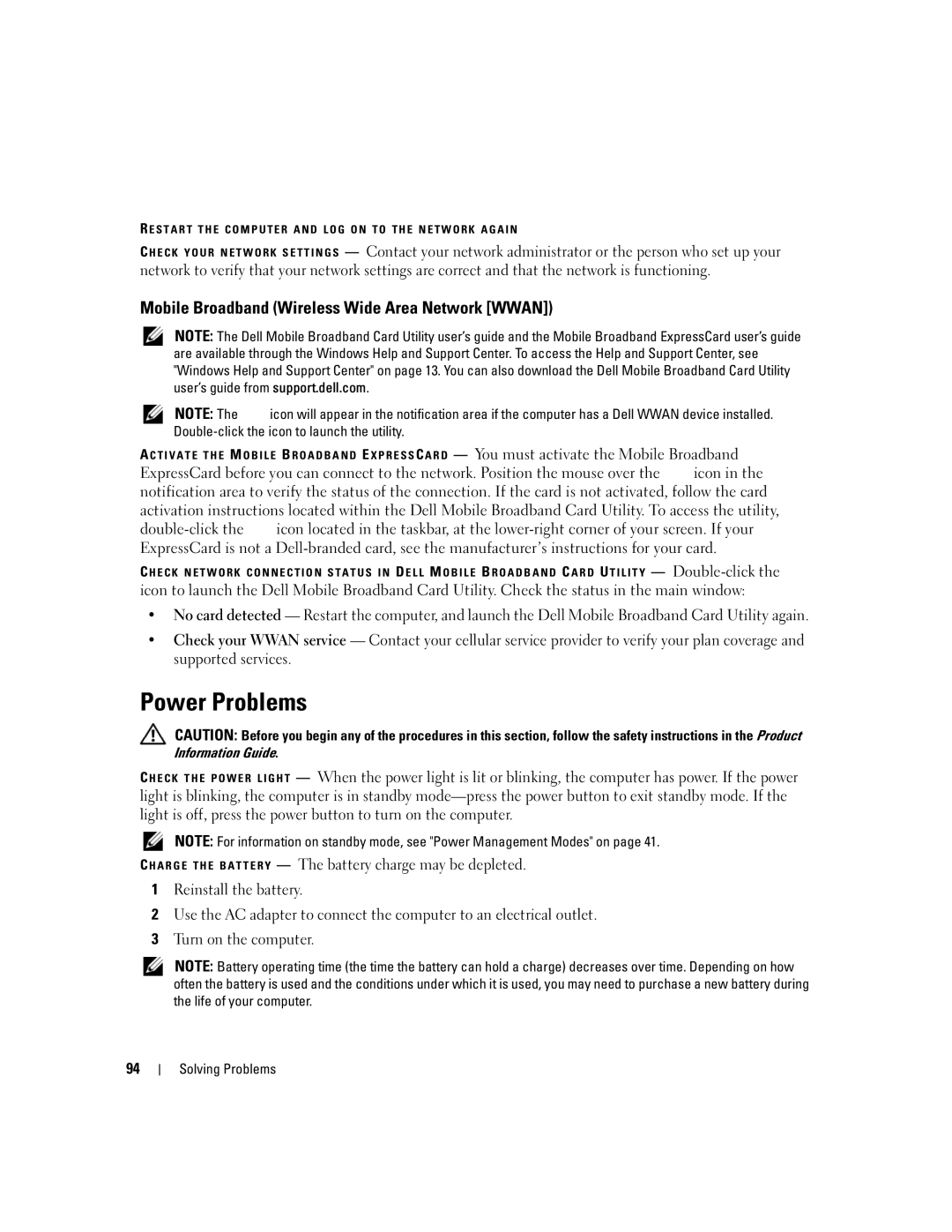R E S T A R T T H E C O M P U T E R A N D L O G O N T O T H E N E T W O R K A G A I N
C H E C K Y O U R N E T W O R K S E T T I N G S — Contact your network administrator or the person who set up your network to verify that your network settings are correct and that the network is functioning.
Mobile Broadband (Wireless Wide Area Network [WWAN])
NOTE: The Dell Mobile Broadband Card Utility user’s guide and the Mobile Broadband ExpressCard user’s guide are available through the Windows Help and Support Center. To access the Help and Support Center, see "Windows Help and Support Center" on page 13. You can also download the Dell Mobile Broadband Card Utility user’s guide from support.dell.com.
NOTE: The ![]() icon will appear in the notification area if the computer has a Dell WWAN device installed.
icon will appear in the notification area if the computer has a Dell WWAN device installed.
A C T I V A T E T H E M O B I L E B R O A D B A N D E X P R E S S C A R D — You must activate the Mobile Broadband
ExpressCard before you can connect to the network. Position the mouse over the icon in the notification area to verify the status of the connection. If the card is not activated, follow the card activation instructions located within the Dell Mobile Broadband Card Utility. To access the utility,
![]() icon located in the taskbar, at the
icon located in the taskbar, at the
C H E C K N E T W O R K C O N N E C T I O N S T A T U S I N D E L L M O B I L E B R O A D B A N D C A R D U T I L I T Y — ![]()
icon to launch the Dell Mobile Broadband Card Utility. Check the status in the main window:
•No card detected — Restart the computer, and launch the Dell Mobile Broadband Card Utility again.
•Check your WWAN service — Contact your cellular service provider to verify your plan coverage and supported services.
Power Problems
CAUTION: Before you begin any of the procedures in this section, follow the safety instructions in the Product Information Guide.
— When the power light is lit or blinking, the computer has power. If the power light is blinking, the computer is in standby
NOTE: For information on standby mode, see "Power Management Modes" on page 41.
C H A R G E T H E B A T T E R Y — The battery charge may be depleted.
1Reinstall the battery.
2Use the AC adapter to connect the computer to an electrical outlet.
3Turn on the computer.
NOTE: Battery operating time (the time the battery can hold a charge) decreases over time. Depending on how often the battery is used and the conditions under which it is used, you may need to purchase a new battery during the life of your computer.
94