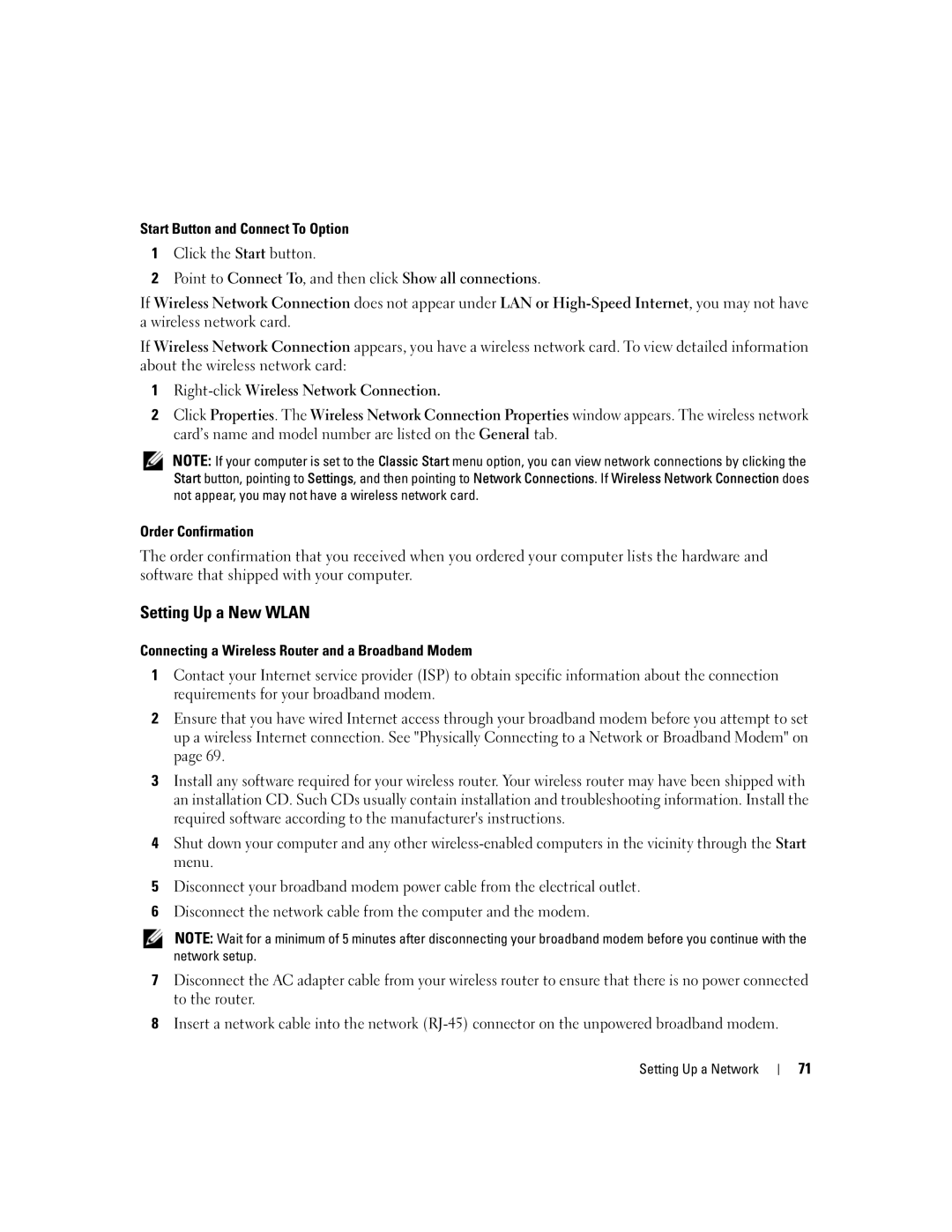Start Button and Connect To Option
1Click the Start button.
2Point to Connect To, and then click Show all connections.
If Wireless Network Connection does not appear under LAN or
If Wireless Network Connection appears, you have a wireless network card. To view detailed information about the wireless network card:
1
2Click Properties. The Wireless Network Connection Properties window appears. The wireless network card’s name and model number are listed on the General tab.
NOTE: If your computer is set to the Classic Start menu option, you can view network connections by clicking the Start button, pointing to Settings, and then pointing to Network Connections. If Wireless Network Connection does not appear, you may not have a wireless network card.
Order Confirmation
The order confirmation that you received when you ordered your computer lists the hardware and software that shipped with your computer.
Setting Up a New WLAN
Connecting a Wireless Router and a Broadband Modem
1Contact your Internet service provider (ISP) to obtain specific information about the connection requirements for your broadband modem.
2Ensure that you have wired Internet access through your broadband modem before you attempt to set up a wireless Internet connection. See "Physically Connecting to a Network or Broadband Modem" on page 69.
3Install any software required for your wireless router. Your wireless router may have been shipped with an installation CD. Such CDs usually contain installation and troubleshooting information. Install the required software according to the manufacturer's instructions.
4Shut down your computer and any other
5Disconnect your broadband modem power cable from the electrical outlet.
6Disconnect the network cable from the computer and the modem.
NOTE: Wait for a minimum of 5 minutes after disconnecting your broadband modem before you continue with the network setup.
7Disconnect the AC adapter cable from your wireless router to ensure that there is no power connected to the router.
8Insert a network cable into the network
Setting Up a Network
71