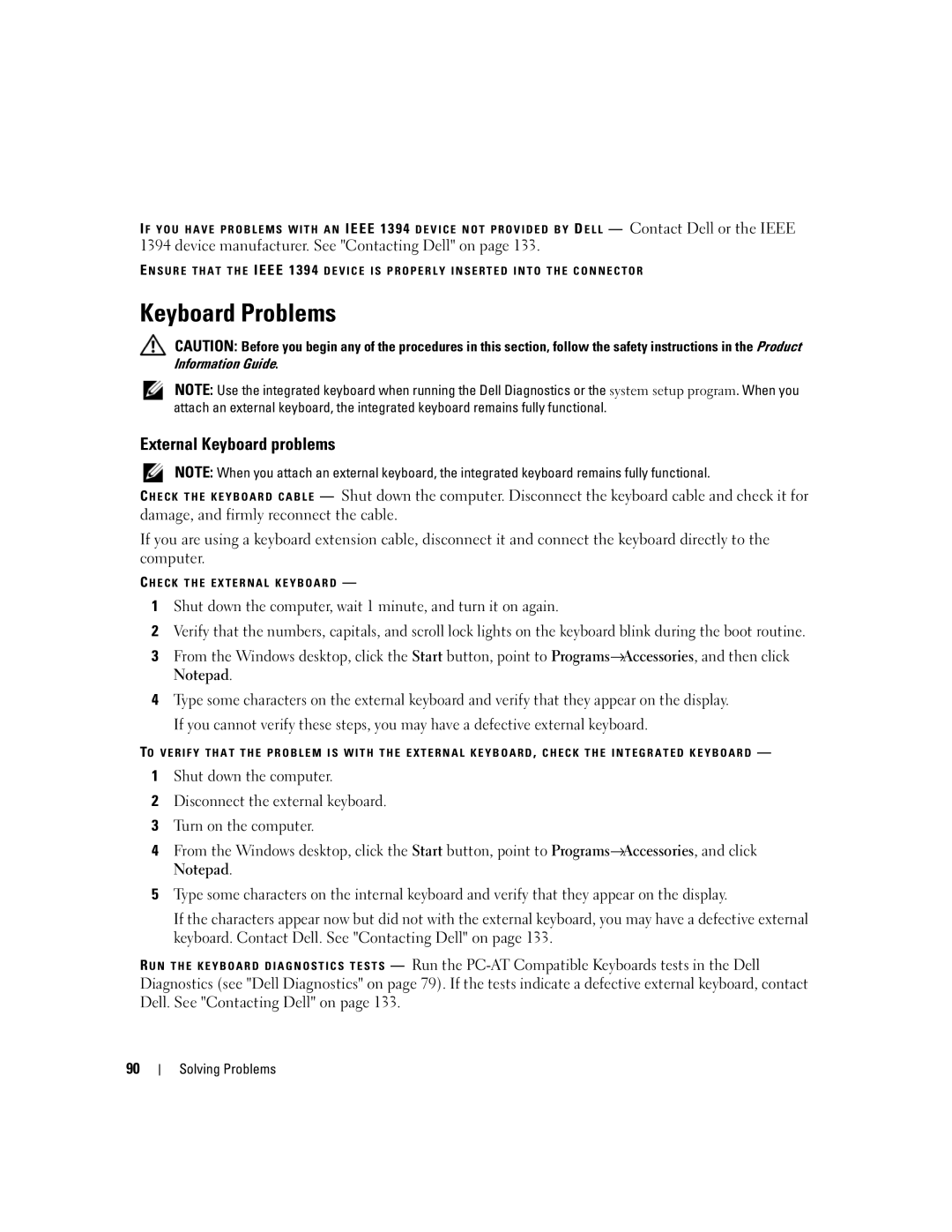I F Y O U H A V E P R O B L E M S W I T H A N IEEE 1394 D E V I C E N O T P R O V I D E D B Y D E L L — Contact Dell or the IEEE
1394 device manufacturer. See "Contacting Dell" on page 133.
E N S U R E T H A T T H E IEEE 1394 D E V I C E I S P R O P E R L Y I N S E R T E D I N T O T H E C O N N E C T O R
Keyboard Problems
CAUTION: Before you begin any of the procedures in this section, follow the safety instructions in the Product Information Guide.
NOTE: Use the integrated keyboard when running the Dell Diagnostics or the system setup program. When you attach an external keyboard, the integrated keyboard remains fully functional.
External Keyboard problems
NOTE: When you attach an external keyboard, the integrated keyboard remains fully functional.
— Shut down the computer. Disconnect the keyboard cable and check it for damage, and firmly reconnect the cable.
If you are using a keyboard extension cable, disconnect it and connect the keyboard directly to the computer.
C H E C K T H E E X T E R N A L K E Y B O A R D —
1Shut down the computer, wait 1 minute, and turn it on again.
2Verify that the numbers, capitals, and scroll lock lights on the keyboard blink during the boot routine.
3From the Windows desktop, click the Start button, point to Programs→Accessories, and then click Notepad.
4Type some characters on the external keyboard and verify that they appear on the display. If you cannot verify these steps, you may have a defective external keyboard.
TO V E R I F Y T H A T T H E P R O B L E M I S W I T H T H E E X T E R N A L K E Y B O A R D , C H E C K T H E I N T E G R A T E D K E Y B O A R D —
1Shut down the computer.
2Disconnect the external keyboard.
3Turn on the computer.
4From the Windows desktop, click the Start button, point to Programs→Accessories, and click Notepad.
5Type some characters on the internal keyboard and verify that they appear on the display.
If the characters appear now but did not with the external keyboard, you may have a defective external keyboard. Contact Dell. See "Contacting Dell" on page 133.
R U N T H E K E Y B O A R D D I A G N O S T I C S T E S T S — Run the
90