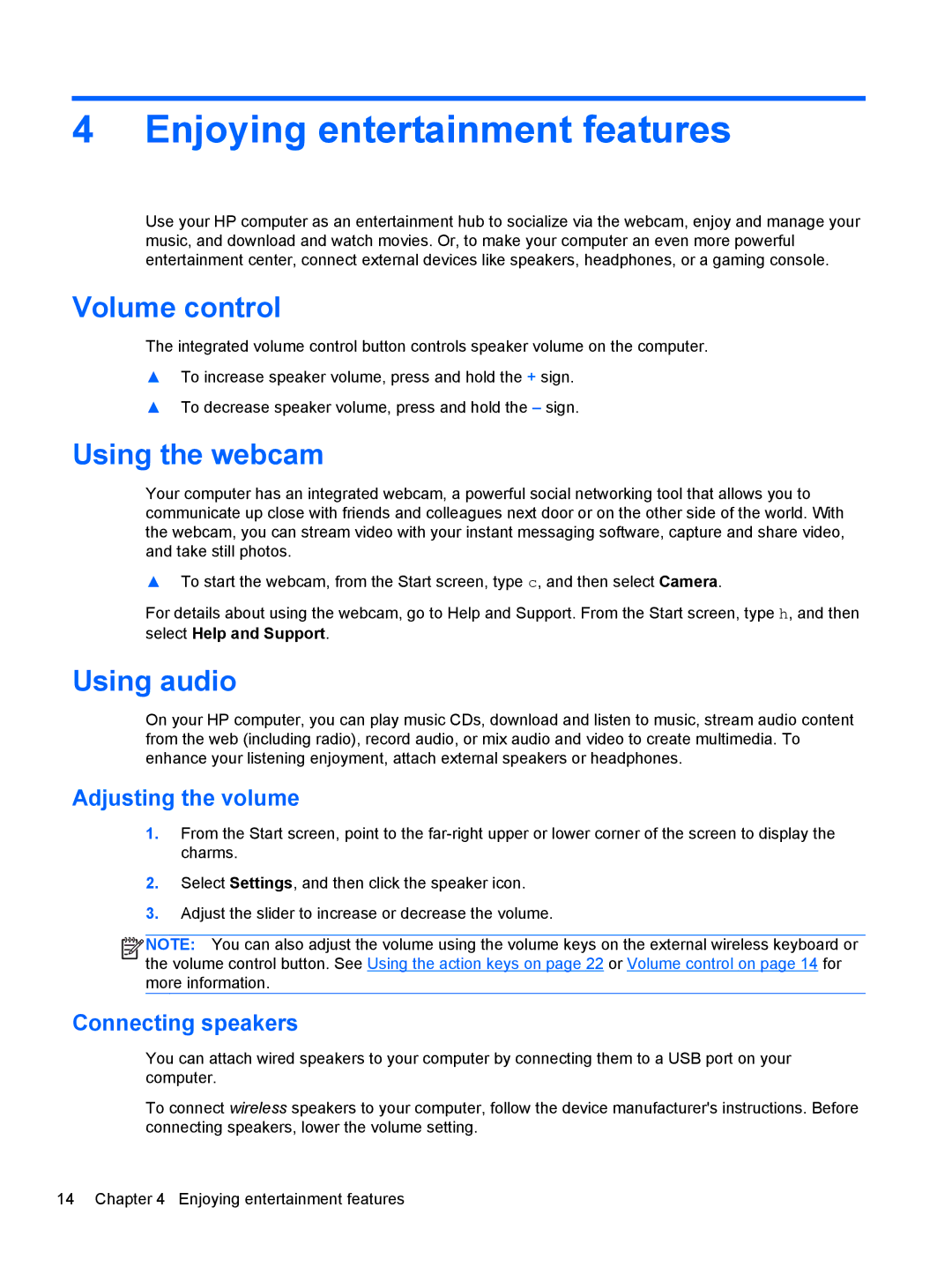4 Enjoying entertainment features
Use your HP computer as an entertainment hub to socialize via the webcam, enjoy and manage your music, and download and watch movies. Or, to make your computer an even more powerful entertainment center, connect external devices like speakers, headphones, or a gaming console.
Volume control
The integrated volume control button controls speaker volume on the computer.
▲To increase speaker volume, press and hold the + sign.
▲To decrease speaker volume, press and hold the – sign.
Using the webcam
Your computer has an integrated webcam, a powerful social networking tool that allows you to communicate up close with friends and colleagues next door or on the other side of the world. With the webcam, you can stream video with your instant messaging software, capture and share video, and take still photos.
▲To start the webcam, from the Start screen, type c, and then select Camera.
For details about using the webcam, go to Help and Support. From the Start screen, type h, and then
select Help and Support.
Using audio
On your HP computer, you can play music CDs, download and listen to music, stream audio content from the web (including radio), record audio, or mix audio and video to create multimedia. To enhance your listening enjoyment, attach external speakers or headphones.
Adjusting the volume
1.From the Start screen, point to the
2.Select Settings, and then click the speaker icon.
3.Adjust the slider to increase or decrease the volume.
![]()
![]()
![]()
![]() NOTE: You can also adjust the volume using the volume keys on the external wireless keyboard or the volume control button. See Using the action keys on page 22 or Volume control on page 14 for more information.
NOTE: You can also adjust the volume using the volume keys on the external wireless keyboard or the volume control button. See Using the action keys on page 22 or Volume control on page 14 for more information.
Connecting speakers
You can attach wired speakers to your computer by connecting them to a USB port on your computer.
To connect wireless speakers to your computer, follow the device manufacturer's instructions. Before connecting speakers, lower the volume setting.
14 Chapter 4 Enjoying entertainment features