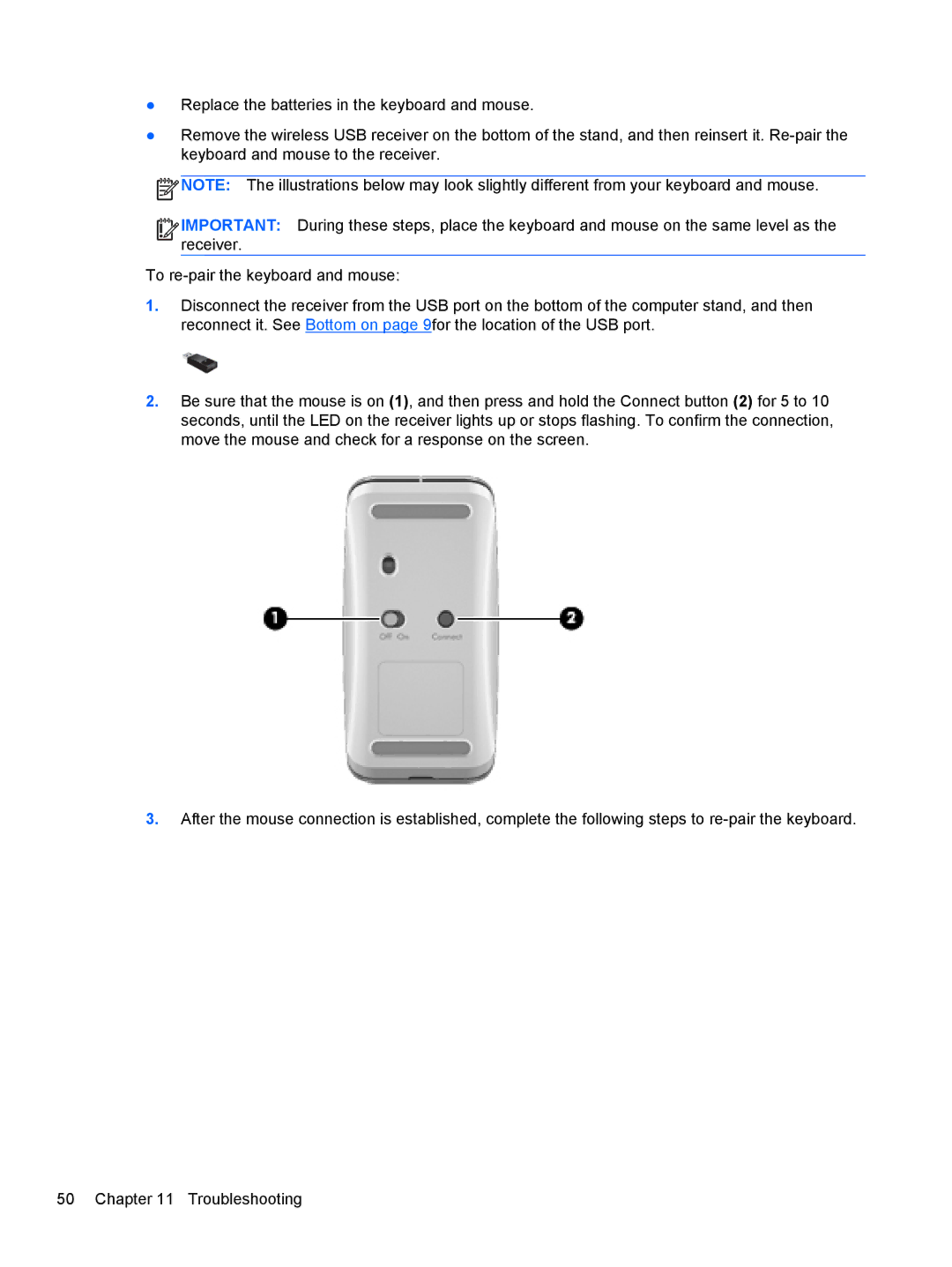●Replace the batteries in the keyboard and mouse.
●Remove the wireless USB receiver on the bottom of the stand, and then reinsert it.
![]() NOTE: The illustrations below may look slightly different from your keyboard and mouse.
NOTE: The illustrations below may look slightly different from your keyboard and mouse.
![]()
![]()
![]()
![]() IMPORTANT: During these steps, place the keyboard and mouse on the same level as the receiver.
IMPORTANT: During these steps, place the keyboard and mouse on the same level as the receiver.
To
1.Disconnect the receiver from the USB port on the bottom of the computer stand, and then reconnect it. See Bottom on page 9for the location of the USB port.
2.Be sure that the mouse is on (1), and then press and hold the Connect button (2) for 5 to 10 seconds, until the LED on the receiver lights up or stops flashing. To confirm the connection, move the mouse and check for a response on the screen.
3.After the mouse connection is established, complete the following steps to
50 Chapter 11 Troubleshooting