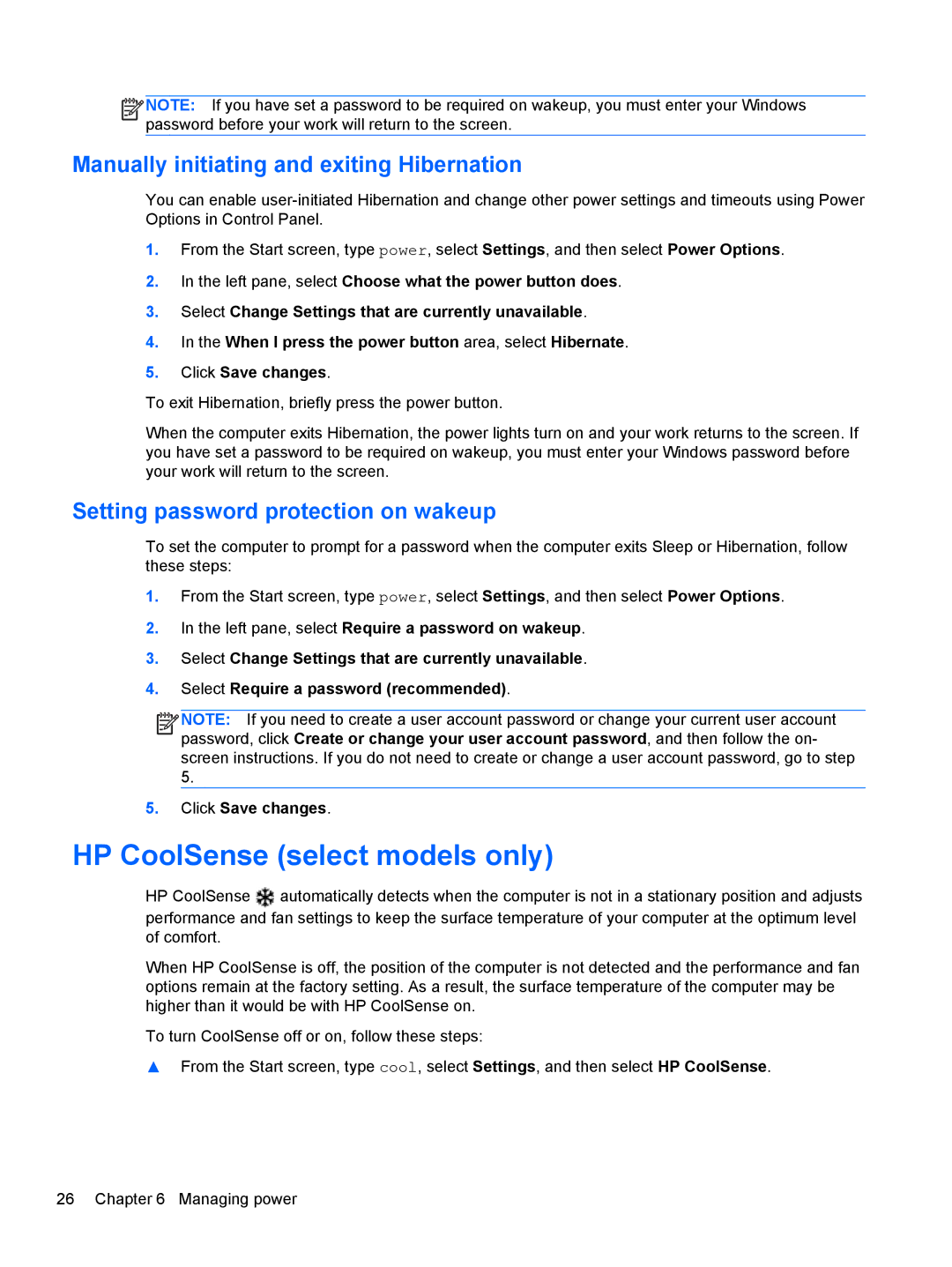![]()
![]()
![]()
![]() NOTE: If you have set a password to be required on wakeup, you must enter your Windows password before your work will return to the screen.
NOTE: If you have set a password to be required on wakeup, you must enter your Windows password before your work will return to the screen.
Manually initiating and exiting Hibernation
You can enable
1.From the Start screen, type power, select Settings, and then select Power Options.
2.In the left pane, select Choose what the power button does.
3.Select Change Settings that are currently unavailable.
4.In the When I press the power button area, select Hibernate.
5.Click Save changes.
To exit Hibernation, briefly press the power button.
When the computer exits Hibernation, the power lights turn on and your work returns to the screen. If you have set a password to be required on wakeup, you must enter your Windows password before your work will return to the screen.
Setting password protection on wakeup
To set the computer to prompt for a password when the computer exits Sleep or Hibernation, follow these steps:
1.From the Start screen, type power, select Settings, and then select Power Options.
2.In the left pane, select Require a password on wakeup.
3.Select Change Settings that are currently unavailable.
4.Select Require a password (recommended).
![]()
![]()
![]()
![]() NOTE: If you need to create a user account password or change your current user account password, click Create or change your user account password, and then follow the on- screen instructions. If you do not need to create or change a user account password, go to step 5.
NOTE: If you need to create a user account password or change your current user account password, click Create or change your user account password, and then follow the on- screen instructions. If you do not need to create or change a user account password, go to step 5.
5.Click Save changes.
HP CoolSense (select models only)
HP CoolSense | automatically detects when the computer is not in a stationary position and adjusts |
performance and fan settings to keep the surface temperature of your computer at the optimum level of comfort.
When HP CoolSense is off, the position of the computer is not detected and the performance and fan options remain at the factory setting. As a result, the surface temperature of the computer may be higher than it would be with HP CoolSense on.
To turn CoolSense off or on, follow these steps:
▲From the Start screen, type cool, select Settings, and then select HP CoolSense.
26 Chapter 6 Managing power