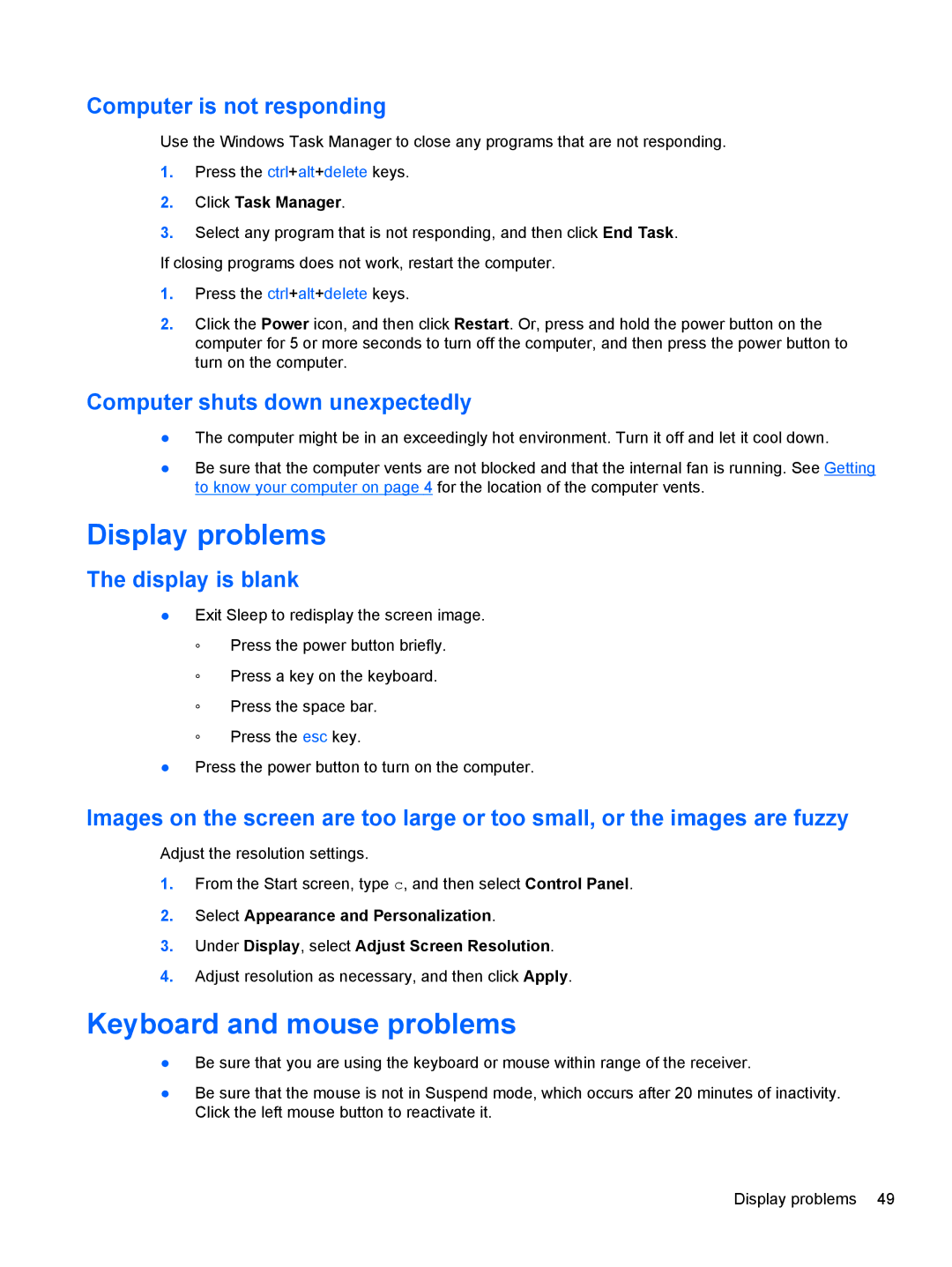Computer is not responding
Use the Windows Task Manager to close any programs that are not responding.
1.Press the ctrl+alt+delete keys.
2.Click Task Manager.
3.Select any program that is not responding, and then click End Task. If closing programs does not work, restart the computer.
1.Press the ctrl+alt+delete keys.
2.Click the Power icon, and then click Restart. Or, press and hold the power button on the computer for 5 or more seconds to turn off the computer, and then press the power button to turn on the computer.
Computer shuts down unexpectedly
●The computer might be in an exceedingly hot environment. Turn it off and let it cool down.
●Be sure that the computer vents are not blocked and that the internal fan is running. See Getting to know your computer on page 4 for the location of the computer vents.
Display problems
The display is blank
●Exit Sleep to redisplay the screen image.
◦Press the power button briefly.
◦Press a key on the keyboard.
◦Press the space bar.
◦Press the esc key.
●Press the power button to turn on the computer.
Images on the screen are too large or too small, or the images are fuzzy
Adjust the resolution settings.
1.From the Start screen, type c, and then select Control Panel.
2.Select Appearance and Personalization.
3.Under Display, select Adjust Screen Resolution.
4.Adjust resolution as necessary, and then click Apply.
Keyboard and mouse problems
●Be sure that you are using the keyboard or mouse within range of the receiver.
●Be sure that the mouse is not in Suspend mode, which occurs after 20 minutes of inactivity. Click the left mouse button to reactivate it.
Display problems 49