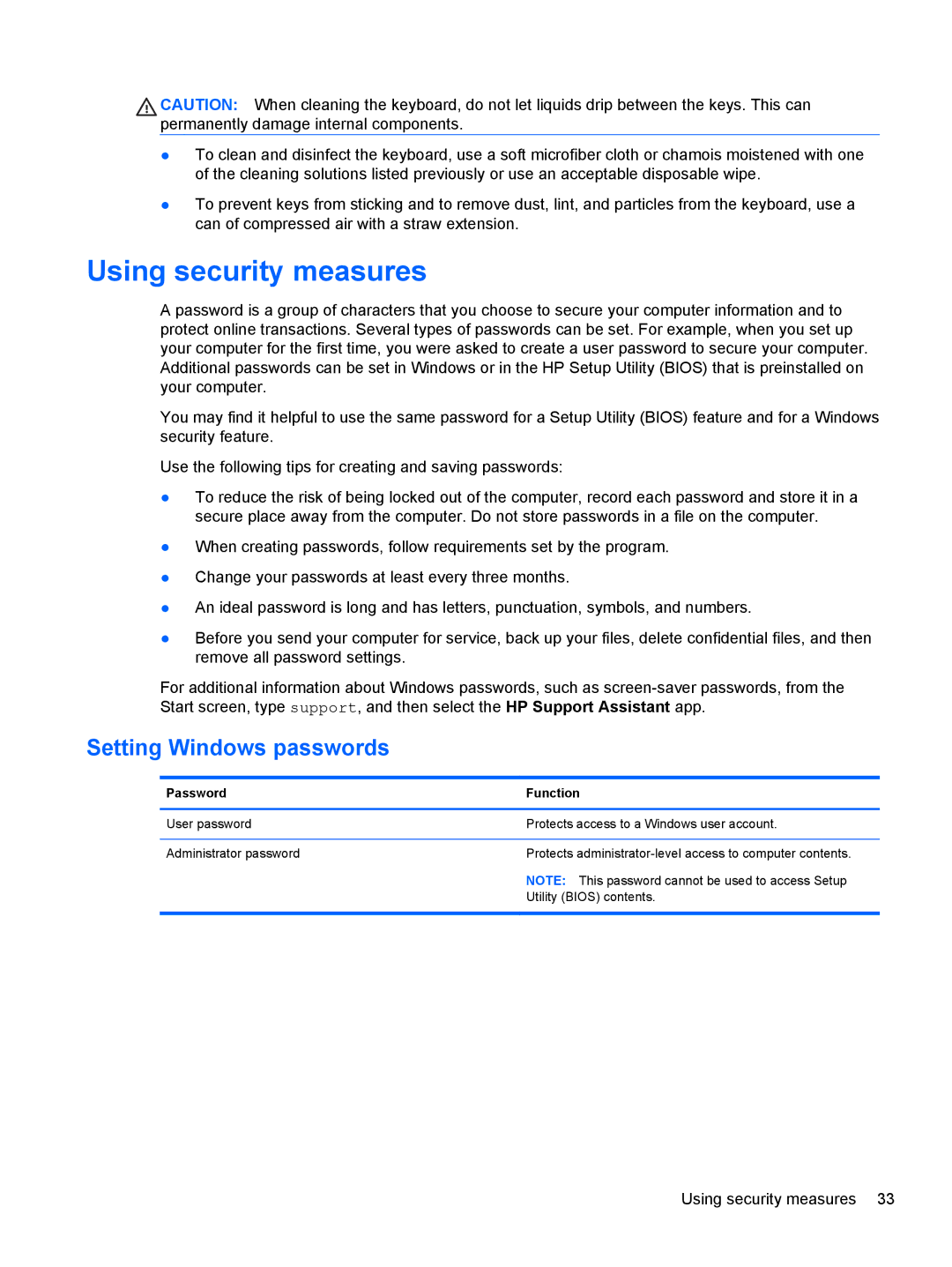CAUTION: When cleaning the keyboard, do not let liquids drip between the keys. This can permanently damage internal components.
●To clean and disinfect the keyboard, use a soft microfiber cloth or chamois moistened with one of the cleaning solutions listed previously or use an acceptable disposable wipe.
●To prevent keys from sticking and to remove dust, lint, and particles from the keyboard, use a can of compressed air with a straw extension.
Using security measures
A password is a group of characters that you choose to secure your computer information and to protect online transactions. Several types of passwords can be set. For example, when you set up your computer for the first time, you were asked to create a user password to secure your computer. Additional passwords can be set in Windows or in the HP Setup Utility (BIOS) that is preinstalled on your computer.
You may find it helpful to use the same password for a Setup Utility (BIOS) feature and for a Windows security feature.
Use the following tips for creating and saving passwords:
●To reduce the risk of being locked out of the computer, record each password and store it in a secure place away from the computer. Do not store passwords in a file on the computer.
●When creating passwords, follow requirements set by the program.
●Change your passwords at least every three months.
●An ideal password is long and has letters, punctuation, symbols, and numbers.
●Before you send your computer for service, back up your files, delete confidential files, and then remove all password settings.
For additional information about Windows passwords, such as
Setting Windows passwords
Password | Function |
|
|
User password | Protects access to a Windows user account. |
|
|
Administrator password | Protects |
| NOTE: This password cannot be used to access Setup |
| Utility (BIOS) contents. |
|
|
Using security measures 33