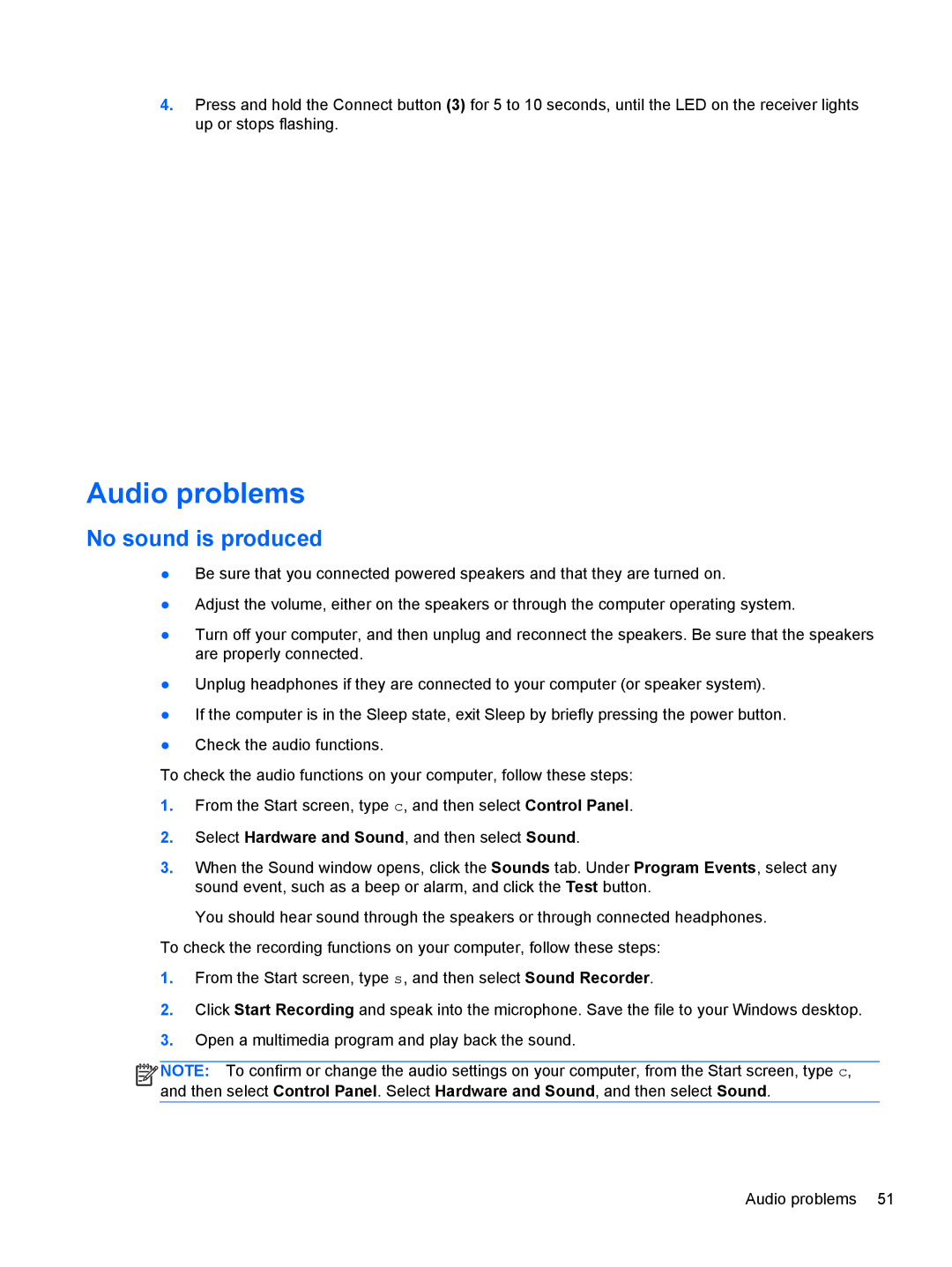4.Press and hold the Connect button (3) for 5 to 10 seconds, until the LED on the receiver lights up or stops flashing.
Audio problems
No sound is produced
●Be sure that you connected powered speakers and that they are turned on.
●Adjust the volume, either on the speakers or through the computer operating system.
●Turn off your computer, and then unplug and reconnect the speakers. Be sure that the speakers are properly connected.
●Unplug headphones if they are connected to your computer (or speaker system).
●If the computer is in the Sleep state, exit Sleep by briefly pressing the power button.
●Check the audio functions.
To check the audio functions on your computer, follow these steps:
1.From the Start screen, type c, and then select Control Panel.
2.Select Hardware and Sound, and then select Sound.
3.When the Sound window opens, click the Sounds tab. Under Program Events, select any sound event, such as a beep or alarm, and click the Test button.
You should hear sound through the speakers or through connected headphones. To check the recording functions on your computer, follow these steps:
1.From the Start screen, type s, and then select Sound Recorder.
2.Click Start Recording and speak into the microphone. Save the file to your Windows desktop.
3.Open a multimedia program and play back the sound.
NOTE: To confirm or change the audio settings on your computer, from the Start screen, type c, and then select Control Panel. Select Hardware and Sound, and then select Sound.
Audio problems 51