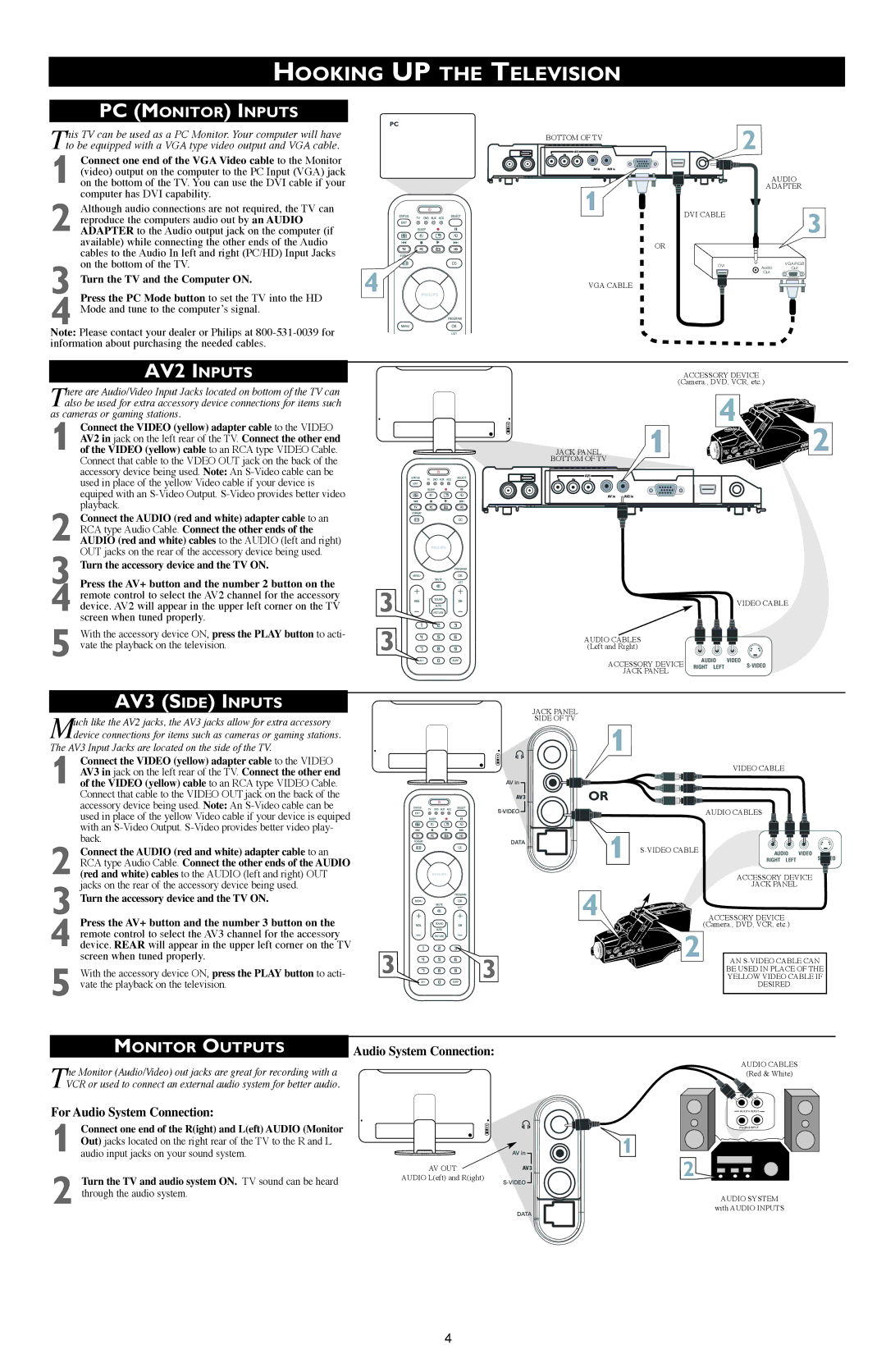17PF9946/37 specifications
The Philips 17PF9946/37 is a compact and versatile television designed to deliver an exceptional viewing experience in small spaces. This model integrates several advanced technologies and features that make it a suitable choice for those looking for a blend of performance and convenience.One of the standout characteristics of the Philips 17PF9946/37 is its sleek 17-inch display, which offers a crystal-clear picture quality. Utilizing a high-resolution panel, the television provides vibrant colors and sharp images, ensuring that viewers enjoy their favorite movies, shows, and games with clarity. The compact size makes it ideal for bedrooms, kitchens, or smaller living rooms, where space might be limited.
In terms of technology, the Philips 17PF9946/37 comes equipped with Digital Crystal Clear, a proprietary image enhancement suite that optimizes picture quality. This technology ensures that contrast, color saturation, and definition are all finely tuned, providing a viewing experience that remains consistent across diverse content types. Viewers can expect images that appear lifelike and immersive, whether watching action-packed films or serene nature documentaries.
Another notable feature is its integrated multimedia capabilities. The TV includes a USB port, allowing users to connect flash drives or external hard drives to play their favorite videos, music, or view photos directly on the screen. This feature not only enhances its usability but also allows for seamless content sharing in a home setting.
The Philips 17PF9946/37 is also designed with user-friendliness in mind. Its intuitive remote control and on-screen menu make navigating channels and settings straightforward. The television supports multiple connectivity options, including composite, HDMI, and VGA inputs, enabling users to connect gaming consoles, DVD players, and other devices effortlessly.
Moreover, this model has a sleek and modern design, making it an attractive addition to any room. Its lightweight construction allows for easy mounting on walls or placing on flat surfaces.
In summary, the Philips 17PF9946/37 exemplifies a perfect fusion of advanced technology, user-friendly features, and space-saving design. Its high-quality display, multimedia functionality, and simple navigation make it an excellent choice for anyone looking for a compact television without compromising on performance.