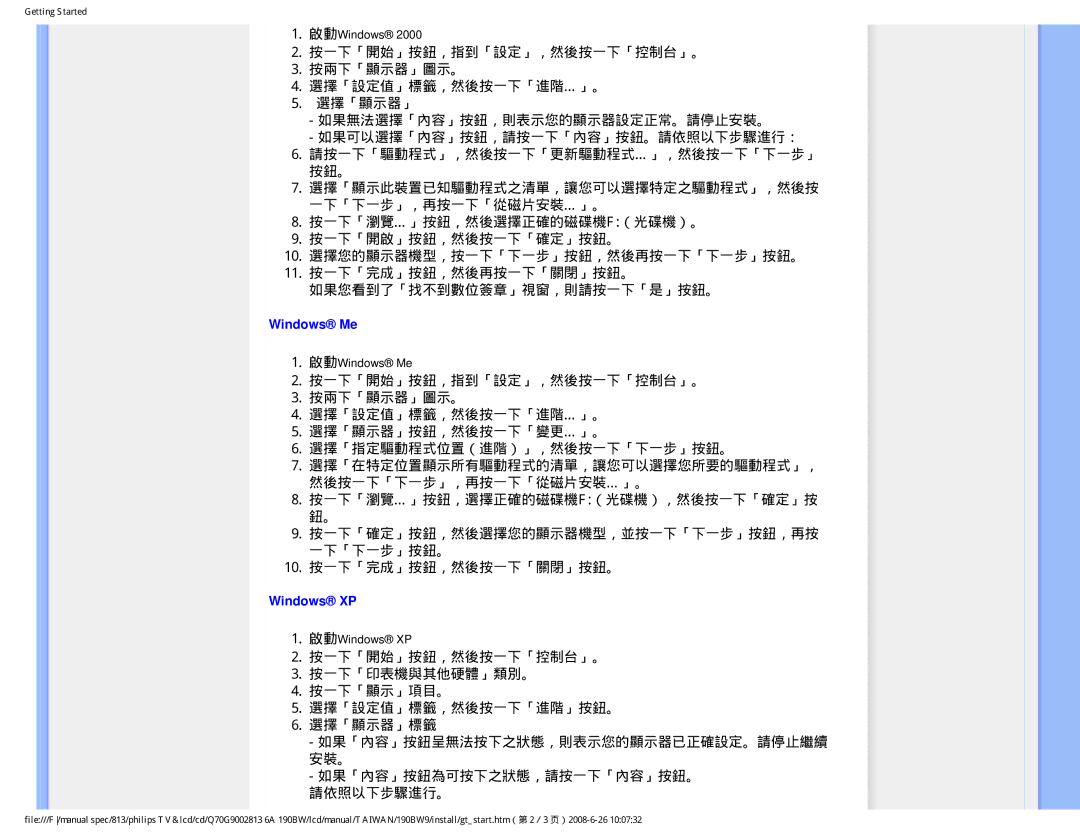190BW9 specifications
The Philips 190BW9 is a 19-inch wide LCD monitor that has garnered attention for its blend of performance, design, and user-friendly features. Designed for both professional and personal use, this monitor offers a combination of visual quality and flexibility that appeals to a range of users, from office workers to home users.One of the standout features of the Philips 190BW9 is its widescreen aspect ratio of 16:10, making it ideal for multitasking, as users can work on documents while having a secondary task open at the same time. The monitor boasts a native resolution of 1440 x 900 pixels, delivering sharp and clear images that enhance productivity. The 5ms response time ensures smooth motion handling, which is particularly beneficial for multimedia applications and dynamic content.
In terms of design, the Philips 190BW9 offers an aesthetically pleasing appearance. Its sleek and modern look is complemented by a sturdy stand that allows for tilt adjustment, helping users find the most comfortable viewing angle. The monitor's frame is relatively thin, making it suitable for environments where space is a consideration.
The LCD panel utilizes advanced technologies that improve image quality and color reproduction. With a 2000:1 contrast ratio, the monitor delivers deep blacks and vibrant colors, allowing users to enjoy a rich visual experience. The Philips 190BW9 also features a high brightness level of 300 cd/m², ensuring that images are easily viewable in various lighting conditions.
Phillips has also integrated Energy Star certification into the design of the 190BW9, making it an environmentally friendly choice. The monitor consumes less power during operation, which not only reduces energy bills but also aids in lowering the overall carbon footprint.
Connectivity options are versatile, featuring VGA and DVI ports, which allow users to connect to a variety of devices, including desktops and laptops. In addition, the monitor includes integrated speakers, which can save desk space and provide a more streamlined setup.
Overall, the Philips 190BW9 monitor stands out for its practicality, clear image quality, and thoughtful features aimed at enhancing user experience. Its combination of style, performance, and eco-friendliness makes it an excellent choice for those looking to upgrade their display solution. Whether for work or play, the Philips 190BW9 meets the diverse needs of today’s digital tasks.