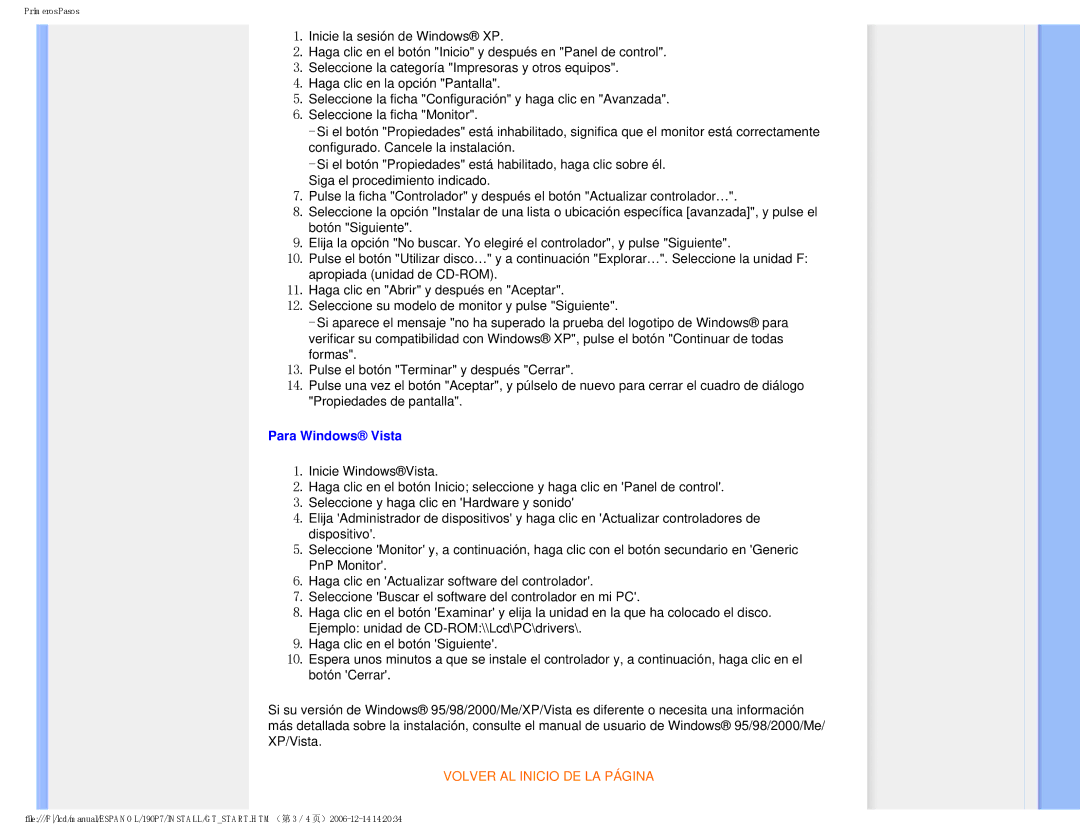190P7 specifications
The Philips 190P7 is a well-regarded monitor that integrates advanced technology and practical design, catering to both professional and casual users. This 19-inch screen is known for its crisp resolution and reliable performance, making it suitable for a variety of applications ranging from office tasks to multimedia consumption.One of the standout features of the Philips 190P7 is its display quality. With a native resolution of 1280 x 1024 pixels, users benefit from clear and vibrant visuals that enhance productivity and multimedia experiences. Its 5:4 aspect ratio, although slightly outdated compared to the standard widescreen formats, offers an increase in vertical screen real estate, which is beneficial for document editing and web browsing.
The monitor employs LCD technology, specifically a TN panel, which is known for its fast response time and decent color reproduction. This technology provides good image clarity and ensures minimal motion blur, making it a solid choice for users who may engage in fast-paced applications like gaming or video playback, despite the panel's limitations in viewing angles compared to IPS displays.
Another notable feature of the Philips 190P7 is its adjustable stand. The monitor can be tilted, swiveled, and height-adjusted, allowing users to customize their viewing experience for optimal comfort and ergonomics. This flexibility is particularly important for long working hours, helping to reduce strain on the eyes and neck.
The Philips 190P7 also emphasizes environmental sustainability. It comes with energy-saving technologies that reduce power consumption, making it an eco-friendly choice for users conscious about their energy use. This monitor meets several environmental standards, ensuring that it has a reduced carbon footprint without compromising on performance.
Connectivity options on the Philips 190P7 are versatile, featuring multiple input ports including VGA and DVI, which facilitate easy integration with various devices. Its design is complemented by a sleek and professional aesthetic, suitable for any office setup.
Overall, the Philips 190P7 provides a balanced combination of features, performance, and design. Its focus on display quality, ergonomics, and environmental responsibility makes it a compelling option for users looking for a dependable and efficient monitor for both work and entertainment.