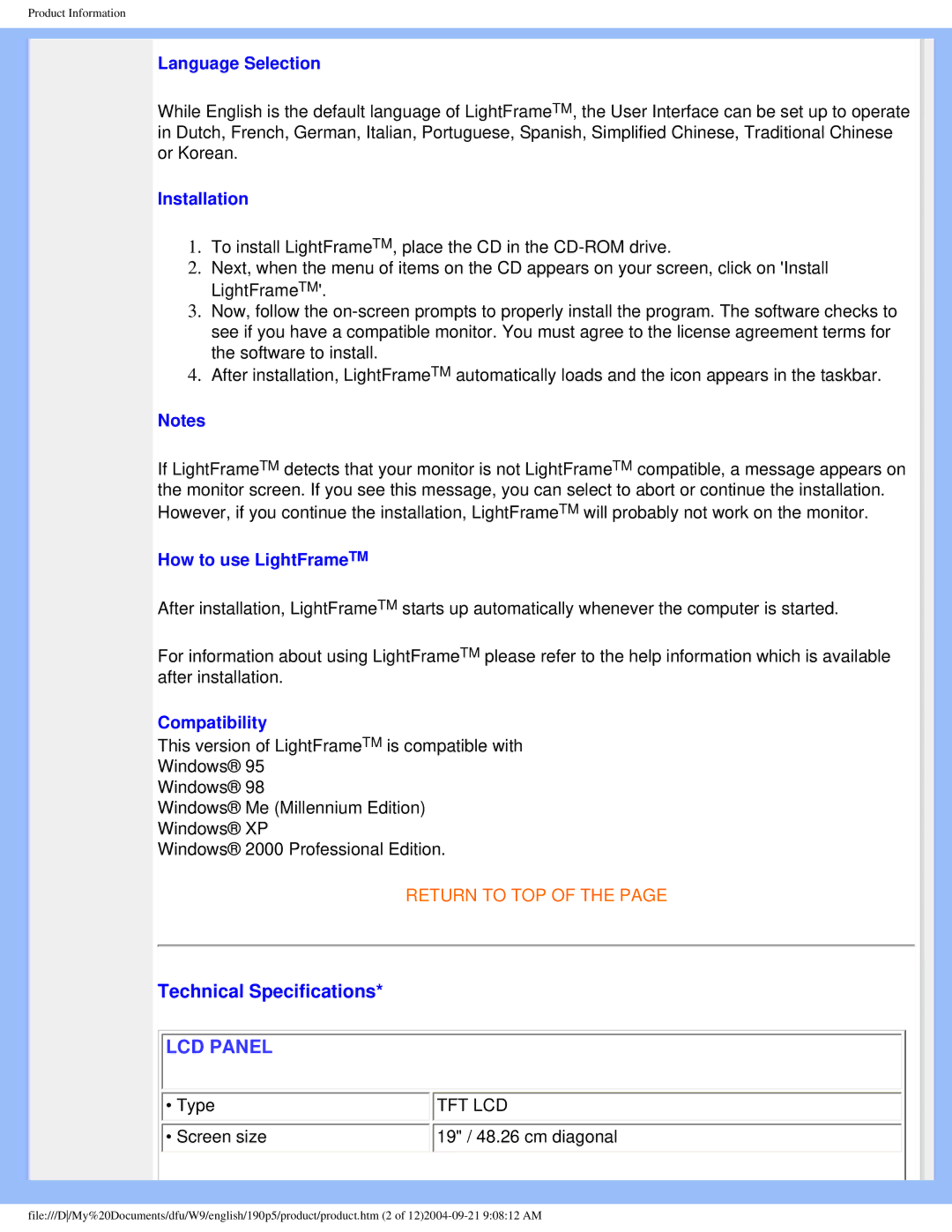Product Information
Language Selection
While English is the default language of LightFrameTM, the User Interface can be set up to operate in Dutch, French, German, Italian, Portuguese, Spanish, Simplified Chinese, Traditional Chinese or Korean.
Installation
1.To install LightFrameTM, place the CD in the
2.Next, when the menu of items on the CD appears on your screen, click on 'Install LightFrameTM'.
3.Now, follow the
4.After installation, LightFrameTM automatically loads and the icon appears in the taskbar.
Notes
If LightFrameTM detects that your monitor is not LightFrameTM compatible, a message appears on the monitor screen. If you see this message, you can select to abort or continue the installation. However, if you continue the installation, LightFrameTM will probably not work on the monitor.
How to use LightFrameTM
After installation, LightFrameTM starts up automatically whenever the computer is started.
For information about using LightFrameTM please refer to the help information which is available after installation.
Compatibility
This version of LightFrameTM is compatible with
Windows® 95
Windows® 98
Windows® Me (Millennium Edition)
Windows® XP
Windows® 2000 Professional Edition.
RETURN TO TOP OF THE PAGE
Technical Specifications*
 LCD PANEL
LCD PANEL
• Type | TFT LCD |
• Screen size | 19" / 48.26 cm diagonal |
file:///D/My%20Documents/dfu/W9/english/190p5/product/product.htm (2 of