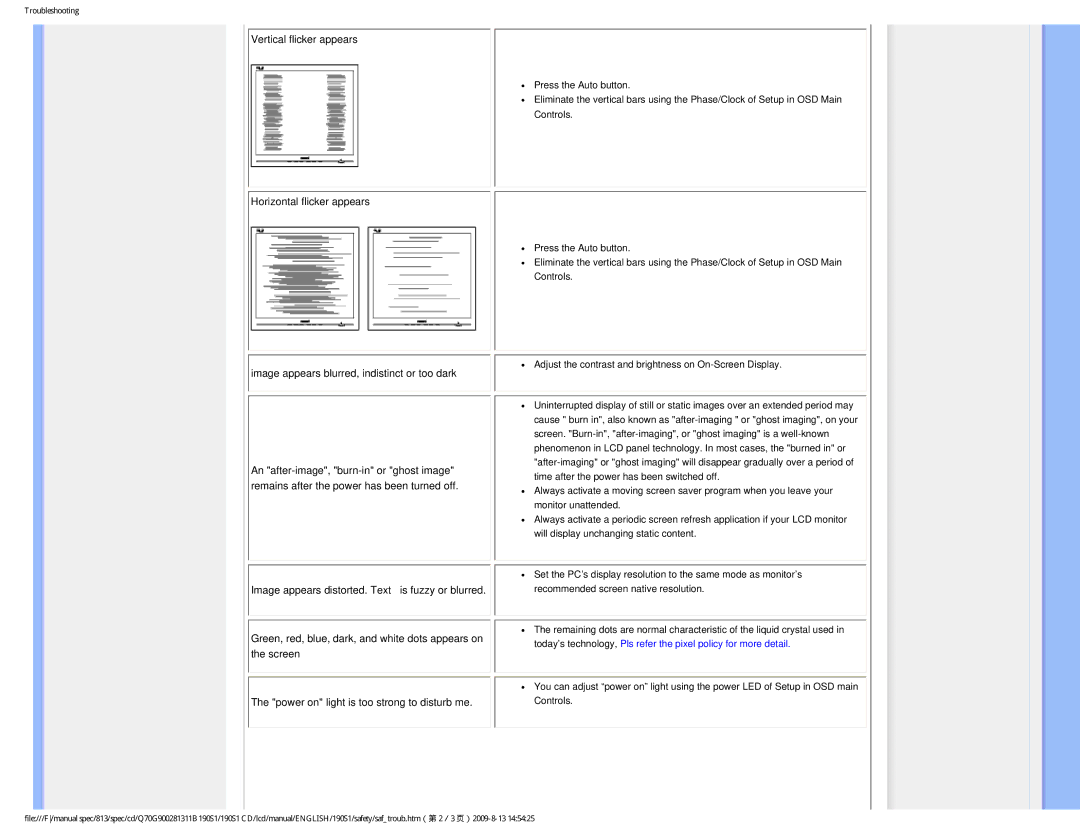Troubleshooting
Vertical flicker appears
● Press the Auto button.
● Eliminate the vertical bars using the Phase/Clock of Setup in OSD Main Controls.
Horizontal flicker appears
![]() image appears blurred, indistinct or too dark
image appears blurred, indistinct or too dark
An
Image appears distorted. Text is fuzzy or blurred.
Green, red, blue, dark, and white dots appears on the screen
The "power on" light is too strong to disturb me.
●Press the Auto button.
●Eliminate the vertical bars using the Phase/Clock of Setup in OSD Main Controls.
●Adjust the contrast and brightness on
●Uninterrupted display of still or static images over an extended period may cause " burn in", also known as
●Always activate a moving screen saver program when you leave your monitor unattended.
●Always activate a periodic screen refresh application if your LCD monitor will display unchanging static content.
●Set the PC’s display resolution to the same mode as monitor’s recommended screen native resolution.
●The remaining dots are normal characteristic of the liquid crystal used in today’s technology, Pls refer the pixel policy for more detail.
●You can adjust “power on” light using the power LED of Setup in OSD main Controls.
file:///F/manual spec/813/spec/cd/Q70G900281311B 190S1/190S1 CD/lcd/manual/ENGLISH/190S1/safety/saf_troub.htm(第 2/3