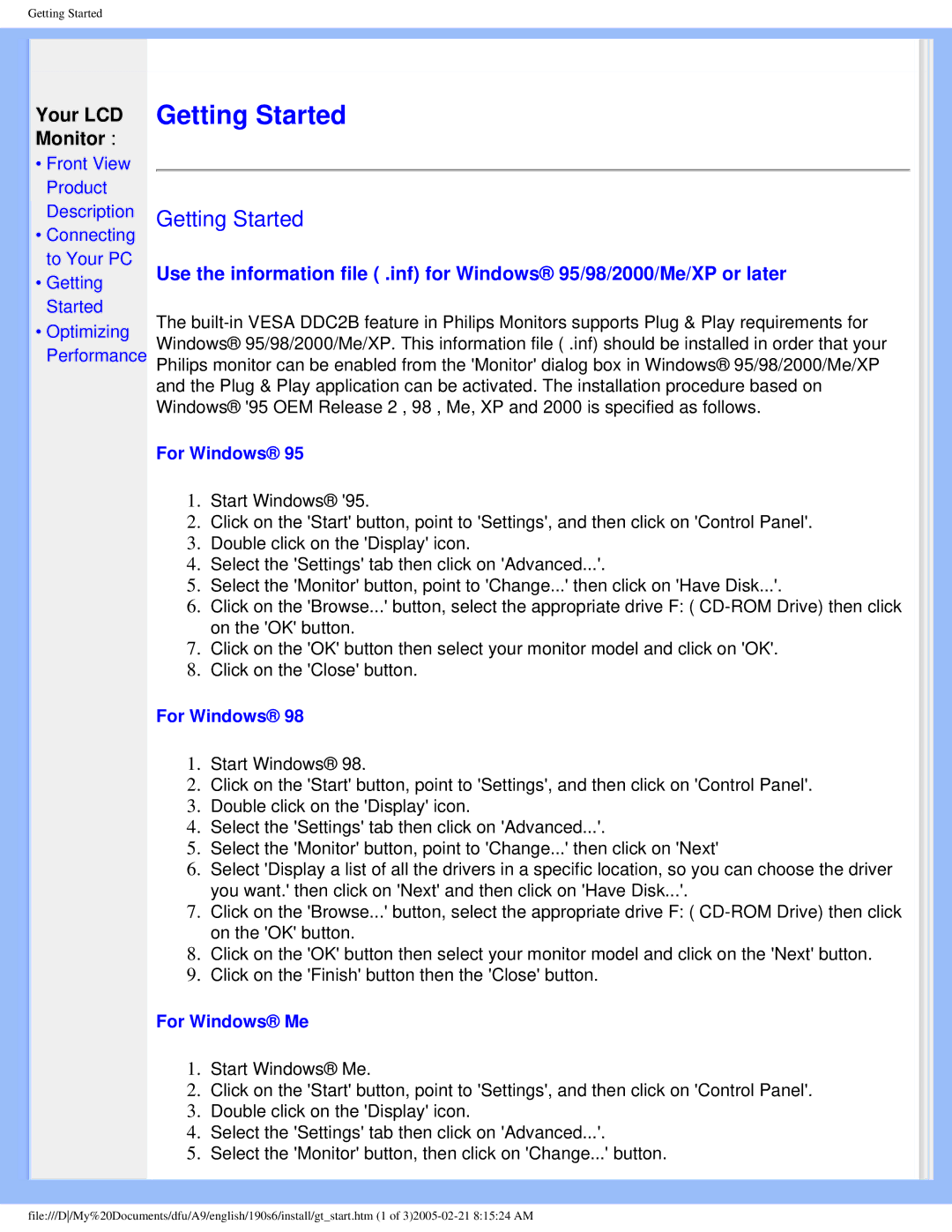190S6 specifications
The Philips 190S6 is a monitor that combines impressive performance with a sleek, stylish design, making it a popular choice for both home and office environments. This model, renowned for its rich feature set, appeals to users seeking quality display technology that enhances productivity and multimedia experiences.A standout feature of the Philips 190S6 is its 19-inch LCD screen, which provides a crisp and vibrant display with a resolution of 1280 x 1024 pixels. This optimal resolution is ideal for a wide range of applications, including document editing, web browsing, and casual gaming, ensuring that users can enjoy stunning visuals with good clarity.
One of the core technologies employed in the Philips 190S6 is its advanced Anti-Glare coating, designed to minimize reflections and potential distractions. This makes it suitable for brightly lit environments, allowing users to work comfortably without straining their eyes. The monitor also boasts an impressive 5ms response time, which significantly reduces blurring during fast-moving scenes, making it a reliable choice for video playback and gaming.
In terms of connectivity, the Philips 190S6 offers various options to suit different user needs, including VGA and DVI-D inputs. This versatility enables seamless connections to a range of devices, from PCs to laptops, ensuring that users can easily integrate the monitor into their existing setups.
The monitor is equipped with Philips’ brilliant Color technology, which enhances color reproduction to deliver vibrant and true-to-life images. Coupled with a 1000:1 contrast ratio, the monitor provides deep blacks and bright whites, making it ideal for diverse visual content, from documents to high-definition videos.
Energy efficiency is another noteworthy aspect of the Philips 190S6. It adheres to the Energy Star certification, meaning it consumes less power while delivering exceptional performance. This feature not only contributes to a reduced carbon footprint but also results in lower energy bills over time.
Lastly, the Philips 190S6 is designed with user comfort in mind. Its height-adjustable stand allows for customizable viewing angles, promoting ergonomic use and reducing fatigue during extended sessions. Overall, the Philips 190S6 encapsulates a blend of functionality, style, and performance, offering an exceptional visual experience tailored to the needs of modern users.