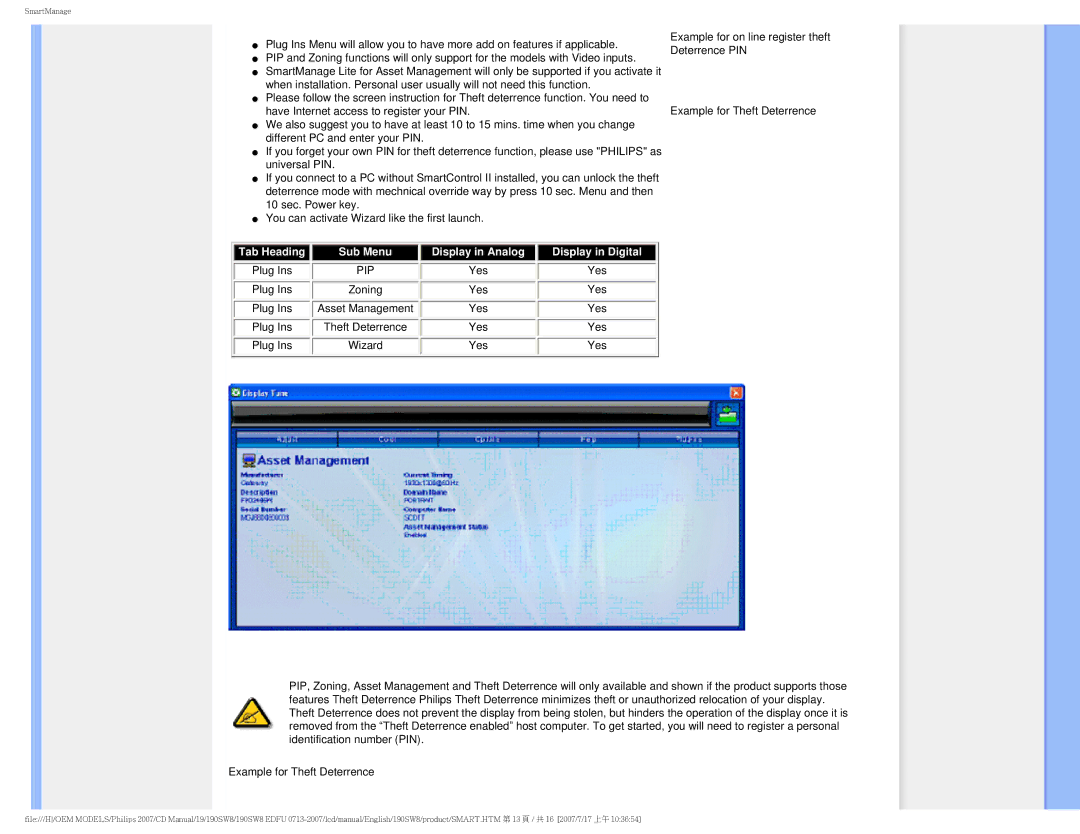SmartManage
●Plug Ins Menu will allow you to have more add on features if applicable.
●PIP and Zoning functions will only support for the models with Video inputs.
●SmartManage Lite for Asset Management will only be supported if you activate it when installation. Personal user usually will not need this function.
●Please follow the screen instruction for Theft deterrence function. You need to have Internet access to register your PIN.
●We also suggest you to have at least 10 to 15 mins. time when you change different PC and enter your PIN.
●If you forget your own PIN for theft deterrence function, please use "PHILIPS" as universal PIN.
●If you connect to a PC without SmartControl II installed, you can unlock the theft deterrence mode with mechnical override way by press 10 sec. Menu and then 10 sec. Power key.
●You can activate Wizard like the first launch.
Tab Heading |
| Sub Menu |
| Display in Analog |
| Display in Digital |
Plug Ins |
| PIP |
| Yes |
| Yes |
Plug Ins |
| Zoning |
| Yes |
| Yes |
Plug Ins |
| Asset Management |
| Yes |
| Yes |
Plug Ins |
| Theft Deterrence |
| Yes |
| Yes |
Plug Ins |
| Wizard |
| Yes |
| Yes |
Example for on line register theft Deterrence PIN
Example for Theft Deterrence
PIP, Zoning, Asset Management and Theft Deterrence will only available and shown if the product supports those features Theft Deterrence Philips Theft Deterrence minimizes theft or unauthorized relocation of your display. Theft Deterrence does not prevent the display from being stolen, but hinders the operation of the display once it is removed from the “Theft Deterrence enabled” host computer. To get started, you will need to register a personal identification number (PIN).
Example for Theft Deterrence
file:///H/OEM MODELS/Philips 2007/CD Manual/19/190SW8/190SW8 EDFU