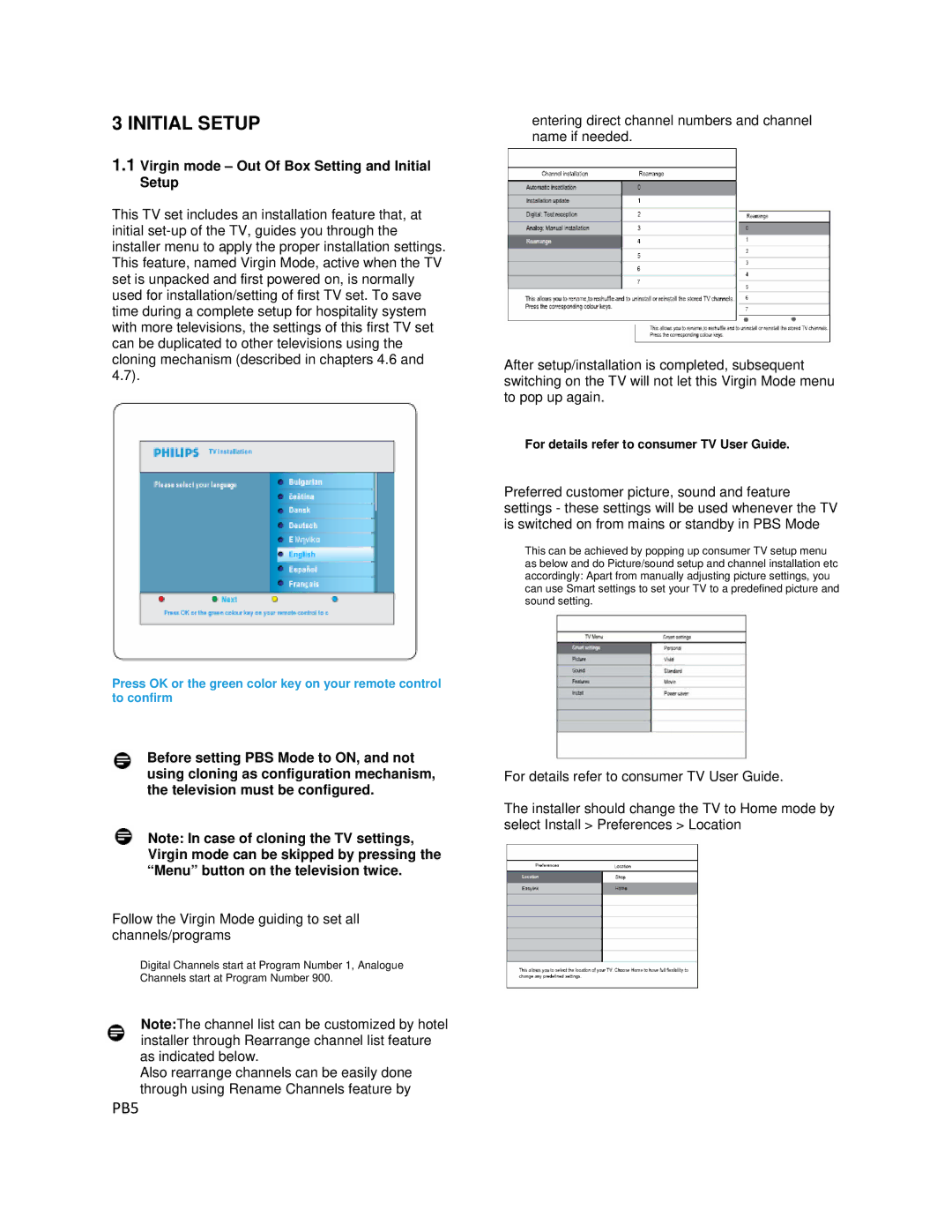3 INITIAL SETUP
1.1Virgin mode – Out Of Box Setting and Initial Setup
This TV set includes an installation feature that, at initial
Press OK or the green color key on your remote control to confirm
Before setting PBS Mode to ON, and not using cloning as configuration mechanism, the television must be configured.
Note: In case of cloning the TV settings, Virgin mode can be skipped by pressing the “Menu” button on the television twice.
Follow the Virgin Mode guiding to set all channels/programs
Digital Channels start at Program Number 1, Analogue Channels start at Program Number 900.
Note:The channel list can be customized by hotel installer through Rearrange channel list feature as indicated below.
Also rearrange channels can be easily done through using Rename Channels feature by
PB5
entering direct channel numbers and channel name if needed.
After setup/installation is completed, subsequent switching on the TV will not let this Virgin Mode menu to pop up again.
For details refer to consumer TV User Guide.
Preferred customer picture, sound and feature settings - these settings will be used whenever the TV is switched on from mains or standby in PBS Mode
This can be achieved by popping up consumer TV setup menu as below and do Picture/sound setup and channel installation etc accordingly: Apart from manually adjusting picture settings, you can use Smart settings to set your TV to a predefined picture and sound setting.
For details refer to consumer TV User Guide.
The installer should change the TV to Home mode by select Install > Preferences > Location