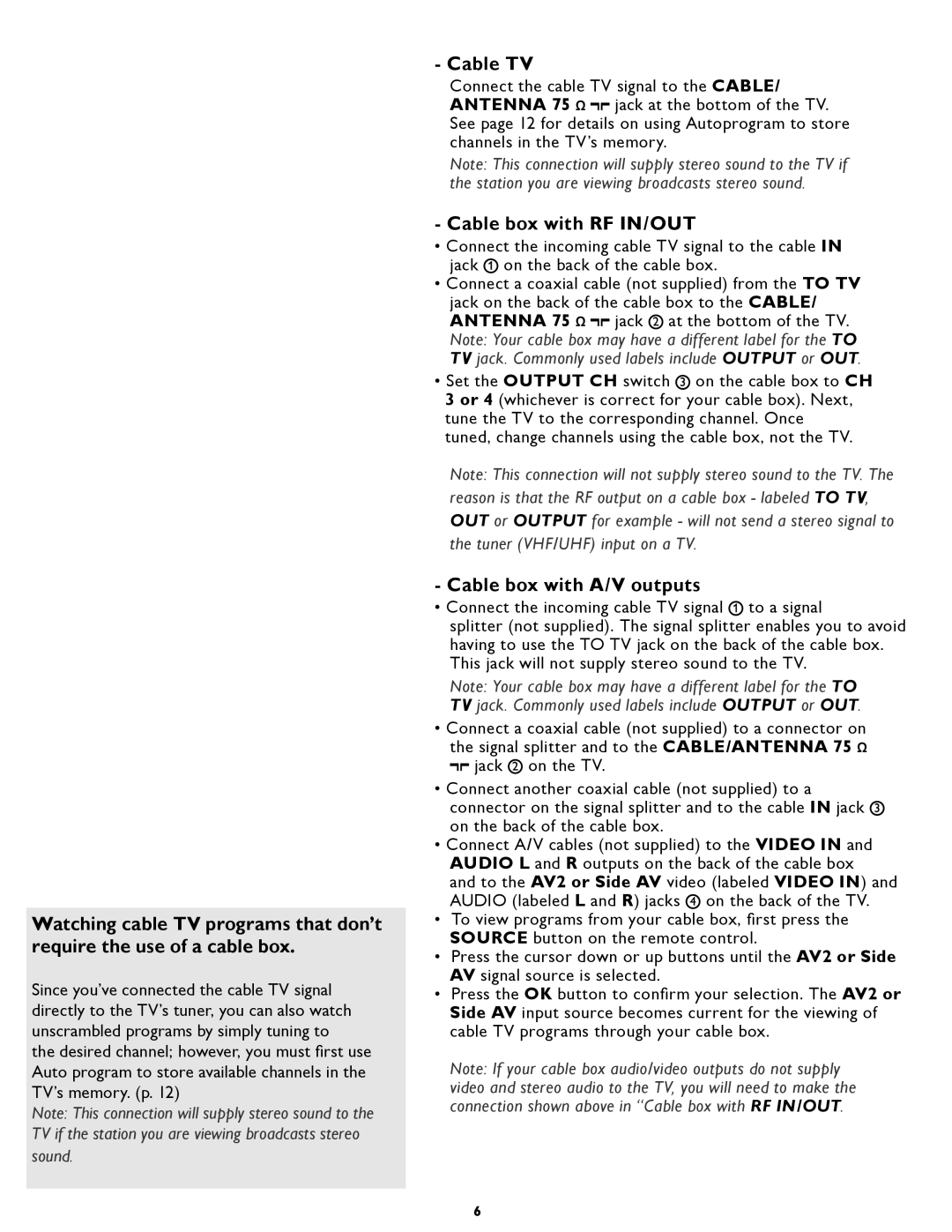19PFL5402D specifications
The Philips 19PFL5402D is a compact television that brings a mix of advanced technology and user-friendly features to enhance the viewing experience. Designed with a 19-inch screen, this model is ideal for smaller spaces such as bedrooms, dorm rooms, or kitchens while still delivering impressive picture quality. One of the standout features of the Philips 19PFL5402D is its high-definition display, which supports a resolution of 1366x768 pixels. This ensures that viewers can enjoy sharp, clear images with vibrant colors and excellent contrast.The television incorporates Philips' Pixel Plus technology, which enhances image quality by improving the sharpness and detail of the picture. This technology works by intelligently analyzing the source content and optimizing it for the best viewing experience, ensuring that whether you're watching a movie, sports, or news, the visuals remain engaging and immersive. Additionally, the TV includes a built-in digital tuner, enabling viewers to access a wide range of digital channels without the need for an external set-top box.
In terms of connectivity, the Philips 19PFL5402D offers multiple input options, including HDMI and VGA ports. This versatility allows users to connect various devices such as gaming consoles, Blu-ray players, and even computers, making it a versatile choice for entertainment. Furthermore, the model features a USB port that enables users to view photos or play media files directly from a USB flash drive, enhancing the overall functionality of the TV.
The design of the Philips 19PFL5402D is sleek and modern, featuring a slim profile that fits well in any environment. The built-in speakers deliver decent sound quality, although those seeking a more immersive audio experience might consider pairing the TV with external speakers or a soundbar. The user interface is straightforward, making navigation through channels and settings easy and intuitive.
Overall, the Philips 19PFL5402D stands out due to its combination of advanced display technologies, connectivity options, and user-centric design. It's a fitting choice for those looking to enjoy quality viewing experiences in smaller spaces while benefiting from the latest in television technology. Whether for casual viewing or specific entertainment needs, this TV manages to deliver on all fronts.