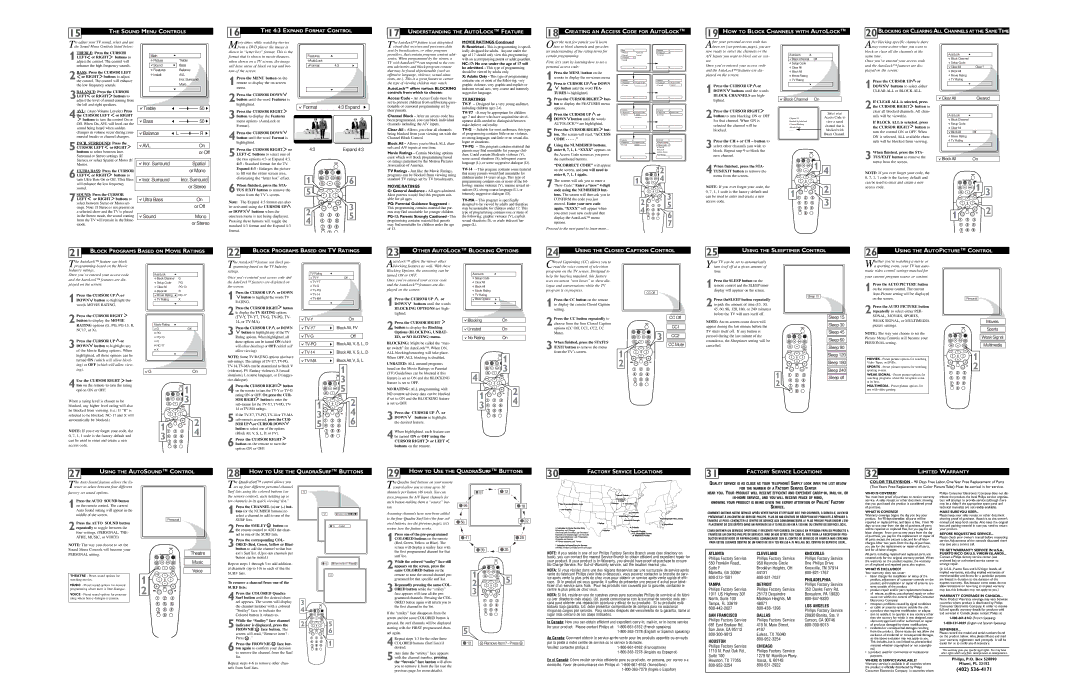15 | THE SOUND MENU CONTROLS |
|
16 | THE 4:3 EXPAND FORMAT CONTROL |
|
17 UNDERSTANDING THE AUTOLOCK™ FEATURE
18 CREATING AN ACCESS CODE FOR AUTOLOCK™
19 HOW TO BLOCK CHANNELS WITH AUTOLOCK™
20BLOCKING OR CLEARING ALL CHANNELS AT THE SAME TIME
T o adjust your TV sound, select and use the Sound Menu Controls listed below:
| TREBLE: Press the CURSOR | ||
| LEFT | or RIGHT | buttons to |
1adjust the control. The control will | |||
| enhance the high frequency sounds. | ||
| BASS: Press the CURSOR LEFT | ||
| or RIGHT buttons to adjust | ||
2the control. The control will enhance | |||
| the low frequency sounds. | ||
| BALANCE: Press the CURSOR | ||
| LEFT | or RIGHT | buttons to |
3adjust the level of sound coming from | |||
| the left and right speakers. | ||
4 | AVL: (Auto Volume Leveler) Press | ||
the CURSOR LEFT | or RIGHT | ||
buttons to turn the control On or | |||
Off. When On, AVL will level out the sound being heard when sudden changes in volume occur during com- mercial breaks or channel changes.
Main
Picture | Treble |
Sound | Bass |
Features | Balance |
Install | AVL |
| Incr. Surround |
| More... |
|
|
Treble |
|
|
|
|
|
|
|
| 50 | |
|
|
|
|
|
| |||||
|
|
|
|
|
|
|
|
| ||
Bass |
|
|
|
| 50 | |||||
|
|
|
|
|
|
|
|
|
|
|
Balance | L |
|
|
|
|
|
|
|
| R |
Many times while watching movies from a DVD player the image is
shown in “letter box” format. This is the format that is shown in movie theaters. when shown on a TV screen, the image will have areas of black on top and bot- tom of the screen.
1Press the MENU button on the remote to display the
2Press the CURSOR DOWN ![]() button until the word Features is highlighted.
button until the word Features is highlighted.
3Press the CURSOR RIGHT ![]() button to display the Features
button to display the Features
menu options (AutoLock or Format).
4Press the CURSOR DOWN 
button until the word Format is
Features
![]() AutoLock
AutoLock
Format 4:3
Format | 4:3 Expand |
T he AutoLock™ feature is an integrated circuit that receives and processes data
sent by broadcasters, or other program providers, that contain program content advi- sories. When programmed by the viewer, a TV with AutoLock™ can respond to the con- tent advisories and block program content that may be found objectionable (such as offensive language, violence, sexual situa- tions, etc.). This is a great feature to censor the type of viewing children may watch.
AutoLock™ offers various BLOCKING controls from which to choose:
Access Code - An Access Code must be set to prevent children from unblocking ques- tionable or censored programming set by their parents.
Channel Block - After an access code has been programmed, you can block individual channels including the A/V inputs.
Clear All - Allows you clear all channels being blocked from your viewing set with the Channel Block Control.
MOVIE RATINGS Continued
R:Restricted - This is programming is specif- ically designed for adults. Anyone under the age of 17 should only view this programming with an accompanying parent or adult guardian.
X:Adults Only - This type of programming contains one or more of the following: very graphic violence, very graphic and explicit or indecent sexual acts, very coarse and intensely suggestive language.
TV RATINGS
Over the next few panels you’ll learn how to block channels and get a bet-
ter understanding of the rating terms for certain programming.
First, let’s start by learning how to set a personal access code:
1 Press the MENU button on the remote to display the
2 Press te CURSOR UP or DOWN
or DOWN
button until the word FEA- TURES is highlighted.
3 Press the CURSOR RIGHT ![]() but- ton to display the FEATURES menu
but- ton to display the FEATURES menu
options.
4 Press the CURSOR UP ![]() or DOWN
or DOWN ![]() button until the words
button until the words
AUTOLOCK™ are highlighted.
5 Press the CURSOR RIGHT ![]() but- ton. The screen will read, “ACCESS
but- ton. The screen will read, “ACCESS
CODE - - - - .”
|
|
|
|
|
|
Main |
|
| Features |
|
|
Picture | AutoLock |
| AutoLock |
| Timer |
Sound | Format |
| Format |
| Start Time |
Features |
|
|
|
| Stop Time |
Install |
|
|
|
| Channel |
|
|
|
|
| Activate |
|
|
|
|
| Display |
|
|
|
|
|
|
|
|
|
|
|
|
|
|
|
|
|
|
|
|
|
|
|
|
Features |
|
| Features |
|
|
AutoLock | Access Code |
| AutoLock |
| Access Code |
Format | - - - - |
| Format |
| XXXX |
|
|
|
|
|
|
|
|
|
|
|
|
|
|
|
|
|
|
|
|
|
|
|
|
|
|
|
|
|
|
|
|
|
|
|
|
Features |
|
| Features |
|
|
AutoLock | Access Code |
| AutoLock |
| New Code |
Format | XXXX |
| Format | - - - - | |
| Incorrect |
|
|
|
|
|
|
|
|
|
|
|
|
|
|
|
|
|
|
|
|
|
|
|
|
|
|
|
|
|
|
|
|
|
|
fter your personal access code has |
|
|
|
|
|
|
Abeen set (see previous page), you are |
|
|
|
|
|
|
now ready to select the channels or the |
|
|
|
|
|
|
A/V Inputs you want to block out or cen- |
| AutoLock |
|
|
|
|
sor. |
| Block Channel | OffStop Time |
|
| |
| Setup Code | Channel | ||||
Once you’ve entered your access code |
| |||||
| Clear All | Activate | ||||
and the AutoLock™ features are dis- |
| |||||
| Block All | Display | ||||
played on the screen: |
| |||||
| Movie Rating |
|
|
|
| |
|
| TV Rating |
|
|
|
|
Press the CURSOR UP or |
|
|
|
|
|
|
1 DOWN buttons until the words |
|
|
|
|
|
|
BLOCK CHANNELS are high- |
|
|
|
|
|
|
lighted. | Block Channel | On |
| |||
Press the CURSOR RIGHT |
|
|
|
|
|
|
2 button to turn blocking ON or OFF |
|
|
| Enter your | ||
| Channel 12 |
| Access Code to | |||
for that channel. When ON is |
| Blocked By AutoLock |
| view a tuned | ||
selected the channel will be |
| Channel Blocking |
| channel that is | ||
| Access Code |
| ||||
blocked. | - - - - |
| blocked with | |||
|
|
|
| Block Channel. | ||
|
|
|
|
|
|
|
After blocking specific channels there may come a time when you want to
block or clear all the channels at the same time.
Once you’ve entered your access code and the AutoLock™ features are dis- played on the screen:
1 Press the CURSOR UP![]() or DOWN
or DOWN![]() buttons to select either
buttons to select either
CLEAR ALL or BLOCK ALL.
2 If CLEAR ALL is selected, press the CURSOR RIGHT ![]() button to
button to
clear all blocked channels. All chan- nels will be viewable.
If BLOCK ALL is selected, press
the CURSOR RIGHT ![]() button to turn the control ON or OFF. When ON is selected, ALL available chan-
button to turn the control ON or OFF. When ON is selected, ALL available chan-
AutoLock
![]() Block Channel
Block Channel
![]() Setup Code
Setup Code
|
|
|
Clear All | Clear ?Stop Time | |
Block All | Channel |
|
Movie Rating | Activate | |
TV Rating | Display | |
|
|
|
Clear All | Cleared |
AutoLock |
|
Block Channel |
|
Setup Code |
|
Clear All |
|
Block All | Off |
Movie Rating |
|
5INCR. SURROUND: Press the CURSOR LEFT or RIGHT ![]() buttons to select between Incr. Surround or Stereo settings (If Stereo), or select Spatial or Mono (If Mono).
buttons to select between Incr. Surround or Stereo settings (If Stereo), or select Spatial or Mono (If Mono).
| AVL | On | |
|
| or Off | |
|
|
| |
|
|
|
|
| Incr. Surround | Spatial | |
highlighted.
5Press the CURSOR RIGHT ![]() or LEFT
or LEFT![]() buttons to select one of the two options 4:3 or Expand 4:3. 4:3 - Standard format for the TV.
buttons to select one of the two options 4:3 or Expand 4:3. 4:3 - Standard format for the TV.
4:3 | Expand 4:3 |
Block All - Allows you to block ALL chan- nels and A/V inputs at one time.
Movie Ratings - Certain blocking options exist which will block programming based on ratings patterned by the Motion Pictures
logue or situations.
6 Using the NUMBERED buttons, enter 0, 7, 1, 1. “XXXX” appears on
the Access Code screen as you press the numbered buttons.
Features |
| AutoLock |
|
AutoLock | Confirm Code | Block Channel |
|
Format | XXXX | Setup Code | OffStop Time |
|
| Clear All | Channel |
|
| Block All | Activate |
|
| Movie Rating | Display |
|
| TV Rating |
|
3 Press the CH + or CH – button to select other channels you wish to
nels will be blocked from viewing.
3 When finished, press the STA- TUS/EXIT button to remove the menu from the screen.
TV Rating |
Block All | On |
6ULTRA BASS: Press the CURSOR LEFT or RIGHT buttons to turn Ultra Bass On or Off. Ultra Bass will enhance the low frequency sound.
7SOUND: Press the CURSOR
LEFT or RIGHT ![]() buttons to select between Stereo or Mono set- tings. Note: If Stereo is not present on a selected show and the TV is placed in the Stereo mode, the sound coming from the TV will remain in the Mono mode.
buttons to select between Stereo or Mono set- tings. Note: If Stereo is not present on a selected show and the TV is placed in the Stereo mode, the sound coming from the TV will remain in the Mono mode.
|
| or Mono |
|
|
|
| Incr. Surround | Incr. Surround |
|
| or Stereo |
|
|
|
|
|
|
| Ultra Bass | On |
|
| or Off |
|
|
|
| Sound | Mono |
|
| or Stereo |
Expand 4:3 - Enlarges the picture to fill out the entire screen area, eliminating the “letter box” effect.
6When finished, press the STA- TUS /EXIT button to remove the menu from the TV’s screen.
Note: The Expand 4:3 format can also be activated using the CURSOR UP![]() or DOWN
or DOWN ![]() buttons when the onscreen menu is not being displayed. Pressing these buttons will toggle the standard 4:3 format and the Expand 4:3 format.
buttons when the onscreen menu is not being displayed. Pressing these buttons will toggle the standard 4:3 format and the Expand 4:3 format.
1![]() 6
6
2 | VOL | 3 |
| 5 | |
4 |
| |
|
|
Association of America.
TV Ratings - Just like the Movie Ratings, programs can be blocked from viewing using standard TV ratings set by TV broadcasters.
MOVIE RATINGS
G:General Audience - All ages admitted. Most parents would find this program suit- able for all ages.
PG: Parental Guidance Suggested -
This programming contains material that par- ents may find unsuitable for younger children.
“INCORRECT CODE” will appear
on the screen, and you will need to
enter 0, 7, 1, 1 again.
7 The screen will ask you to enter a “New Code.” Enter a “new” 4 digit
code using the NUMBERED but-
tons. The screen will then ask you to CONFIRM the code you just
entered. Enter your new code
again. “XXXX” will appear when you enter your new code and then display the AutoLock™ menu options.
Proceed to the next panel to learn more...
|
| 2 |
1 |
| 4 |
|
| |
| 2 | 3 |
| 5 | |
| 4 | |
| 6 | |
|
| |
|
| 7 |
4 When finished, press the STA- TUS/EXIT button to remove the menu from the screen.
NOTE: If you ever forget your code, the 0, 7, 1, 1 code is the factory default and can be used to enter and create a new access code.
1 | 2 |
VOL |
|
3
NOTE: If you ever forget your code, the |
|
|
0, 7, 1, 1 code is the factory default and |
|
|
can be used to enter and create a new | 1 | 3 |
access code. | ||
| 1 | 2 |
| VOL |
|
21 BLOCK PROGRAMS BASED ON MOVIE RATINGS
22 | BLOCK PROGRAMS BASED ON TV RATINGS |
|
23 | OTHER AUTOLOCK™ BLOCKING OPTIONS |
|
24 | USING THE CLOSED CAPTION CONTROL |
|
25 | USING THE SLEEPTIMER CONTROL |
|
26 | USING THE AUTOPICTURE™ CONTROL |
|
he AutoLock™ feature can block pro- |
Tgramming based on the TV Industry |
AutoLock™ offers the viewer other blocking features as well. With these
Closed Captioning (CC) allows you to read the voice content of television
Your TV can be set to automatically turn itsef off at a given amount of
Whether you’re watching a movie or a sporting event, your TV has auto-
AutoLock
Block Channel G |
ratings. |
|
|
| TV Rating |
|
Once you’ve entered your access code and | Off |
Blocking Options, the censoring can be turned ON or OFF.
AutoLock
Setup Code
programs on the TV screen. Designed to help the hearing impaired, this feature
time.
matic video control settings matched for
your current program source or content.
Setup Code | PG |
Clear All | |
Block All | R |
Movie Rating | |
TV Rating | X |
the AutoLock™ features are displayed on | ||
the screen: | ||
Press the CURSOR UP or DOWN | ||
1 button to highlight the words TV | ||
RATING.
Once you’ve entered your access code and the AutoLock™ features are dis- played on the screen:
1 Press the CURSOR UP  or
or
DOWN buttons until the words
![]() Clear All
Clear All
![]() Block All
Block All
![]() Movie Rating
Movie Rating
![]() TV Rating
TV Rating
![]()
![]() Block Options
Block Options
uses
1 Press the CC button on the remote to display the current Closed Caption
CC Off
1 Press the SLEEP button on the remote control and the SLEEP timer display will apprear on the screen.
2 Press theSLEEP button repeatedly to pick the amount of time (15, 30,
Sleep 15
1 Press the AUTO PICTURE button on the remote control. The current Auto Picture setting will be displayed on the screen.
Personal
3 Press the CURSOR UP or DOWN![]() button to highlight any of the Movie Rating options. When highlighted, all these options can be turned ON (which will allow block- ing) or OFF (which will allow view- ing).
button to highlight any of the Movie Rating options. When highlighted, all these options can be turned ON (which will allow block- ing) or OFF (which will allow view- ing).
4 Use the CURSOR RIGHT ![]() but- ton on the remote to turn the rating option ON or OFF.
but- ton on the remote to turn the rating option ON or OFF.
When a rating level is chosen to be blocked, any higher level rating will also be blocked from viewing. (i.e.: If “R” is selected to be blocked,
NOTE: If you ever forget your code, the 0, 7, 1, 1 code is the factory default and can be used to enter and create a new access code.
Movie Rating |
| |
G | Off | |
PG |
| |
| ||
R |
| |
| ||
X |
| |
G | On | |
| 1 | |
| 3 | |
1 | 2 | |
4 | ||
3 | ||
|
2 Press the CURSOR RIGHT![]() button to display the TV RATING options
button to display the TV RATING options
(TV-Y, TV-Y7, TV-G, TV-PG, TV- 14, or TV-MA).
3 Press the CURSOR UP  or DOWN
or DOWN
button to highlight any of the TV Rating options. When highlighted, all these options can be turned ON (which will allow blocking) or OFF (which will allow viewing).
NOTE: Some TV RATING options also have
4 Press the CURSOR RIGHT![]() button on the remote to turn the
button on the remote to turn the
rating ON or OFF. Or, press the CUR-
SOR RIGHT![]() button to enter the
button to enter the
5 If the
SOR UP or CURSOR DOWN
button to select one of the options (Block All, V, S, L, D, or FV).
6 Press the CURSOR RIGHT ![]() button on the remote to turn the option ON or OFF.
button on the remote to turn the option ON or OFF.
On | |
Block All, FV | |
Off | |
Block All, V, S, L, D | |
Block All, V, S, L, D | |
Block All, V, S, L | |
| 1 |
| 3 |
| 5 |
1 | 2 |
3 | 4 |
5 | 6 |
BLOCKING OPTIONS are high-
lighted.
2 Press the CURSOR RIGHT button to display the Blocking
Options (BLOCKING, UNRAT- ED, or NO RATING) menu.
BLOCKING: Might be called the “mas- ter switch” for AutoLock™. When ON, ALL blocking/censoring will take place. When OFF, ALL blocking is disabled.
UNRATED: ALL unrated programs based on the Movie Ratings or Parental (TV) Guidelines can be blocked if this feature is set to ON and the BLOCKING feature is set to OFF.
NO RATING: ALL programming with NO content advisory data can be blocked if set to ON and the BLOCKING feature is set to OFF.
3 Press the CURSOR UP or
DOWN buttons to highlight the desired feature.
4 When highlighted, each feature can be turned ON or OFF using the
CURSOR RIGHT or LEFT
buttons on the remote.
Blocking | On |
|
|
Unrated | On |
|
|
No Rating | On |
| 1 | |
4 | 3 | |
| ||
1 | 2 | |
4 | ||
3 | ||
|
setting.
2 Press the CC button repeatedly to choose from the four Closed Caption options (CC Off, CC1, CC2, CC Mute).
3 When finished, press the STATUS /EXIT button to remove the menu
from the TV’s screen.
CC Off
CC1
3 CC2
CC Mute
1
2 VOL
45, 60, 90, 120, 180, or 240 minutes) before the TV will turn itself off.
NOTE: An
VOL
1
2
Sleep 15
Sleep 30
Sleep 45
Sleep 60
Sleep 90
Sleep 120
Sleep 180
Sleep 240
Sleep off
2 Press the AUTO PICTURE button repeatedly to select either PER-
SONAL, MOVIES, SPORTS, WEAK SIGNAL, or MULTIMEDIA picture settings.
NOTE: The way you choose to set the
Picture Menu Controls will become your
PERSONAL setting.
MOVIES - Preset picture options for watching
Video Tapes, or DVDs.
SPORTS - Preset picture options for watching | VOL |
sporting events. |
|
WEAK SIGNAL - Preset picture options for watching programs where the reception is not at its best.
MULTIMEDIA - Preset picture options for use with video gaming.
Movies
Sports
Weak Signal
Multimedia
1
2
27 | USING THE AUTOSOUND™ CONTROL |
|
28 HOW TO USE THE QUADRASURF™ BUTTONS
29 HOW TO USE THE QUADRASURF™ BUTTONS
30 | FACTORY SERVICE LOCATIONS |
|
31 | FACTORY SERVICE LOCATIONS |
|
32 | LIMITED WARRANTY |
|
T he Auto Sound feature allows the lis- tener to select between four different
The QuadraSurf™ control allows you set up four different personal channel
The Quadra Surf buttons on your remote control allow you to store up to 10
QUALITY SERVICE IS AS CLOSE AS YOUR TELEPHONE! SIMPLY LOOK OVER THE LIST BELOW
FOR THE NUMBER OF A FACTORY SERVICE CENTER
COLOR TELEVISION - 90 Days Free Labor, One Year Free Replacement of Parts (Two Years Free Replacement on Color Picture Tube) Must be carried in for service.
factory set sound options.
Surf lists using the colored buttons (on the remote control), each holding up to
12
channels per button (40 total). You can even program the A/V Input channels for
NEAR YOU. YOUR PRODUCT WILL RECEIVE EFFICIENT AND EXPEDIENT
WHO IS COVERED?
You must have proof of purchase to receive warranty
Philips Consumer Electronics Company does not dis- tribute the product, the local Philips service organiza-
1 Press the AUTO SOUND button on the remote control. The current Auto Sound setting will appear in the middle of the screen.
2 Press the AUTO SOUND button repeatedly to toggle between the four settings. (PERSONAL, THE- ATRE, MUSIC, or VOICE)
NOTE: The way you choose to set the Sound Menu Controls will become your PERSONAL setting.
THEATRE - Preset sound options for watching movies.
Personal
Theatre
Music
Voice
1
ten channels in its quick viewing“list.”
1 Press the CHANNEL (+) or
2 Press the SMILEY ![]() button on the remote control to ADD the chan- nel to one of the SURF lists.
button on the remote control to ADD the chan- nel to one of the SURF lists.
3 Press the corresponding COL- ORED (Red, Green, Yellow or Blue) button to add the channel to that but- ton’s Surf list. (Up to ten channels per button can be stored.)
Repeat steps 1 through 3 to add addition- al channels (up to 10) to each of the the SURF lists.
12 |
| Select List! |
| 12 | Added! |
12 | Remove Item? - Press | |
| 12 |
|
each button making them a “source” but- ton.
Assuming channels have now been added to the four Quadra Surf lists (the four col- ored buttons, see the previous page), let’s review how the feature works.
1 Press one of the
2 While the colored “smiley” face still appears on the screen, press the same COLORED button on the remote to tune the second channel pro- grammed for that specific surf list.
NOTE: If you reside in one of our Philips Factory Service Branch areas (see directory on back), you can contact the nearest Service Branch to obtain efficient and expedient repair for your product. If your product is
NOTA: Si vous résidez dans une des régions desservies par une succursale de service après vente du fabricant Philips (voir liste
KNOWING YOUR PRODUCT IS BEING GIVEN THE EXPERT ATTENTION OF PHILIPS’ FACTORY
SERVICE.
COMMENT OBTENIR NOTRE SERVICE APRÈS VENTE RAPIDE ET EFFICACE SOIT PAR COURRIER, À DOMICILE, OU EN SE PRÉSENTANT À UN CENTRE DE SERVICE PHILIPS. PLUS DE 600 CENTRES DE RÉCEPTION DE PRODUITS À RÉPARER À TRAVERS LE PAYS: CONTACTER LE CENTRE DE SERVICE AUX CONSOMMATEURS LE PLUS PROCHE POUR SAVOIR L’EM- PLACEMENT DE CES DÉPÔTS DANS UN RAYON DE 50 À 75 MILES (80 KM À 120 KM) DU CENTRE DE SERVICE LOCAL.
CÓMO OBTENER UN SERVICIO OPORTUNO Y EFICIENTE POR CORREO, EN CASA O EN PERSONA PARA SU PRODUCTO A TRAVÉS DE UN CENTRO PHILIPS DE SERVICIO. MAS DE 600 SITIOS POR TODO EL PAIS PARA LA RECEPCION DE PRO- DUCTOS NECESITADOS DE REPARACIONES: COMUNICARSE CON EL CENTRO DE SERVICIO DE FABRICA MAS CERCANO PARA ESTOS LUGARES DENTRO DE UN RADIO DE 80 A 120 KM (50 A 75 MILLAS) DEL CENTRO DE SERVICIO LOCAL.
ATLANTA | CLEVELAND | KNOXVILLE |
Philips Factory Service | Philips Factory Service | Philips Factory Service |
550 Franklin Road., | 950 Keynote Circle | One Philips Drive |
Suite F | Brooklyn Heights, OH | Knoxville, TN 37914 |
Marietta, GA 30067 | 44131 | |
PHILADELPHIA | ||
|
|
service. A sales receipt or other document showing that you purchased the product is considered proof of purchase.
WHAT IS COVERED?
Warranty coverage begins the day you buy your product. For 90 days thereafter, all parts will be repaired or replaced free, and labor is free. From 90 days to one year from the day of purchase, all parts will be repaired or replaced free, but you pay for all labor charges. From one to two years from the day of purchase, you pay for the replacement or repair of all parts except the picture tube, and for all labor charges.After two years from the day of purchase, you pay for the replacement or repair of all parts, and for all labor charges.
All parts, including repaired and replaced parts, are covered only for the original warranty period. When the warranty on the product expires, the warranty on all replaced and repaired parts also expires.
WHAT IS EXCLUDED? Your warranty does not cover:
• labor charges for installation or setup of the |
product, adjustment of customer controls on the |
tion will attempt to provide service (although there may be a delay if the appropriate spare parts and technical manual(s) are not readily available).
MAKE SUREYOU KEEP...
Please keep your sales receipt or other document showing proof of purchase. Attach it to this owner’s manual and keep both nearby. Also keep the original box and packing material in case you need to return your product.
BEFORE REQUESTING SERVICE...
Please check your owner’s manual before requesting service.Adjustments of the controls discussed there may save you a service call.
TO GET WARRANTY SERVICE IN U.S.A.,
PUERTO RICO OR U.S. VIRGIN ISLANDS...
Contact a Philips factory service center (see enclosed list) or authorized service center to arrange repair.
(In U.S.A., Puerto Rico and U.S.Virgin Islands, all implied warranties, including implied warranties of merchantability and fitness for a particular purpose, are limited in duration to the duration of this
MUSIC - Preset sound options for musical programming where there is little dialogue.
VOICE - Preset sound options for program- ming where heavy dialogue is present.
2 VOL
To remove a channel from one of the
SURF lists;
Press the COLORED Quadra |
|
| |||
Surf button until the desired chan- | 3 |
| |||
4 nel appears. The screen will display |
| ||||
|
| ||||
the channel number with a colored | 4 |
| |||
“Smiley” face to indicate the |
| ||||
Colored button it relates to. |
|
| |||
While the “Smiley” face channel | 2 | 5 | |||
indicator is displayed, press the | |||||
5 FROWNIE | face button. The |
| 6 | ||
screen will read, “Remove item? - | VOL | ||||
Press | .” |
|
|
| 1 |
Press the FROWNIE | face but- |
| |||
ton again to confirm your decision |
|
| |||
6 to remove the channel from the Surf |
|
| |||
list.
Repeat steps
3 Repeatedly pressing the same COL- ORED button while the “smiley” face appears will tune all the pro- grammed channels. Pressing the COL- ORED button again will return you to the first channel in the list.
If the “smiley” face disappears from the screen and the same COLORED button is pressed, the surf channels will be displayed starting with the FIRST programmed chan- nel again.
4 Repeat steps
5 Any time the “smiley” face appears with the channel number, pressing the “frownie” face button will allow you to remove it from the list (see the previous page for more details).
10 | 12 |
99 | 18 |
56 | 22 |
| |
41 | 28 |
39 | 35 |
1 | 5 |
2 | |
3 | VOL |
5 |
|
12 | Remove Item? - Press |
cace. Si le produit est sous garantie, il suffira de présenter une preuve d`achat pour béné- ficier d'un service sans frais. Pour les produits non couverts par la garantie, contactez le centre le plus près de chez vous.
NOTA: Si Ud. reside en una de nuestras zonas para sucursales Philips de servicio al de fábri- ca (ver directorio más abajo), Ud. puede comunicarse con la sucursal de servicio más cer- cana para obtener una reparación oportuna y eficaz de su producto. Si su producto está todavía bajo garantía, Ud. debe presentar comprobante de compra para no ocasionar ningunos cargos por servicio. Para servicio después del vencimiento de la garantía, llame al lugar más cercano de los abajo indicados.
In Canada: How you can obtain efficient and expedient
for your product. Please contact Philips at:
Au Canada: Comment obtenir le service
Veuillez contacter philips á: | (Francophone) | |
| (Anglais ou Espagnol) |
En el Canadá: Cómo recibir servicio efficiente para su producto, en persona, por correo o a
domicillo. Favor de comunicarse con Philips al:
TAMPA | DETROIT | Philips Factory Service | |
Philips Factory Service | Philips Factory Service | 352 Dunks Ferry Rd. | |
1911 US Highway 301 | 25173 Dequindre | Bensalem, PA 19020 | |
North, Suite 100 | Madison Heights, MI | ||
Tampa, FL 33619 | 48071 | LOS ANGELES | |
Philips Factory Service | |||
|
| ||
SAN FRANCISCO | DALLAS | 20930 Bonita, Ste. V | |
Philips Factory Service | Philips Factory Service | Carson, CA 90746 | |
681 East Brokaw Rd. | 415 N. Main Street, | ||
San Jose, CA 95112 | #107 |
| |
Euless, TX 76040 |
| ||
HOUSTON |
| ||
CHICAGO |
| ||
Philips Factory Service |
| ||
1110 N. Post Oak Rd., | Philips Factory Service |
| |
Suite 100 | 1279 W. Hamilton Pkwy. |
| |
Houston, TX 77055 | Itasca, IL 60143 |
| |
|
product, and installation or repair of antenna sys- |
tems outside of the product. |
• product repair and/or part replacement because |
of misuse, accident, unauthorized repair or other |
cause not within the control of Philips Consumer |
Electronics Company. |
• reception problems caused by signal conditions |
or cable or antenna systems outside the unit. |
• a product that requires modification or adapta- |
tion to enable it to operate in any country other |
than the country for which it was designed, man- |
ufactured, approved and/or authorized, or repair |
of products damaged by these modifications. |
• incidental or consequential damages resulting |
from the product. (Some states do not allow the |
exclusion of incidental or consequential damages, |
so the above exclusion may not apply to you. |
This includes, but is not limited to, prerecorded |
material, whether copyrighted or not copyright- |
ed.) |
• a product used for commercial or institutional |
purposes. |
WHERE IS SERVICE AVAILABLE?
Warranty service is available in all countries where the product is officially distributed by Philips Consumer Electronics Company. In countries where
express warranty. But, because some states do not allow limitations on how long an implied warranty may last, this limitation may not apply to you.)
WARRANTY COVERAGE IN CANADA...
Note: Product Warranty coverage may vary between countries where product is distributed by Philips Consumer Electronics Company. In order to receive full and specific warranty details for products sold and serviced in Canada, please contact Philips at:
REMEMBER...
Please record the model and serial numbers found on the product below. Also, please fill out and mail your warranty registration card promptly. It will be easier for us to notify you if necessary.
This warranty gives you specific legal rights. You may have other rights which vary from state/province to state/province.
Philips, P.O. Box 520890
Miami, FL 33152
(402)