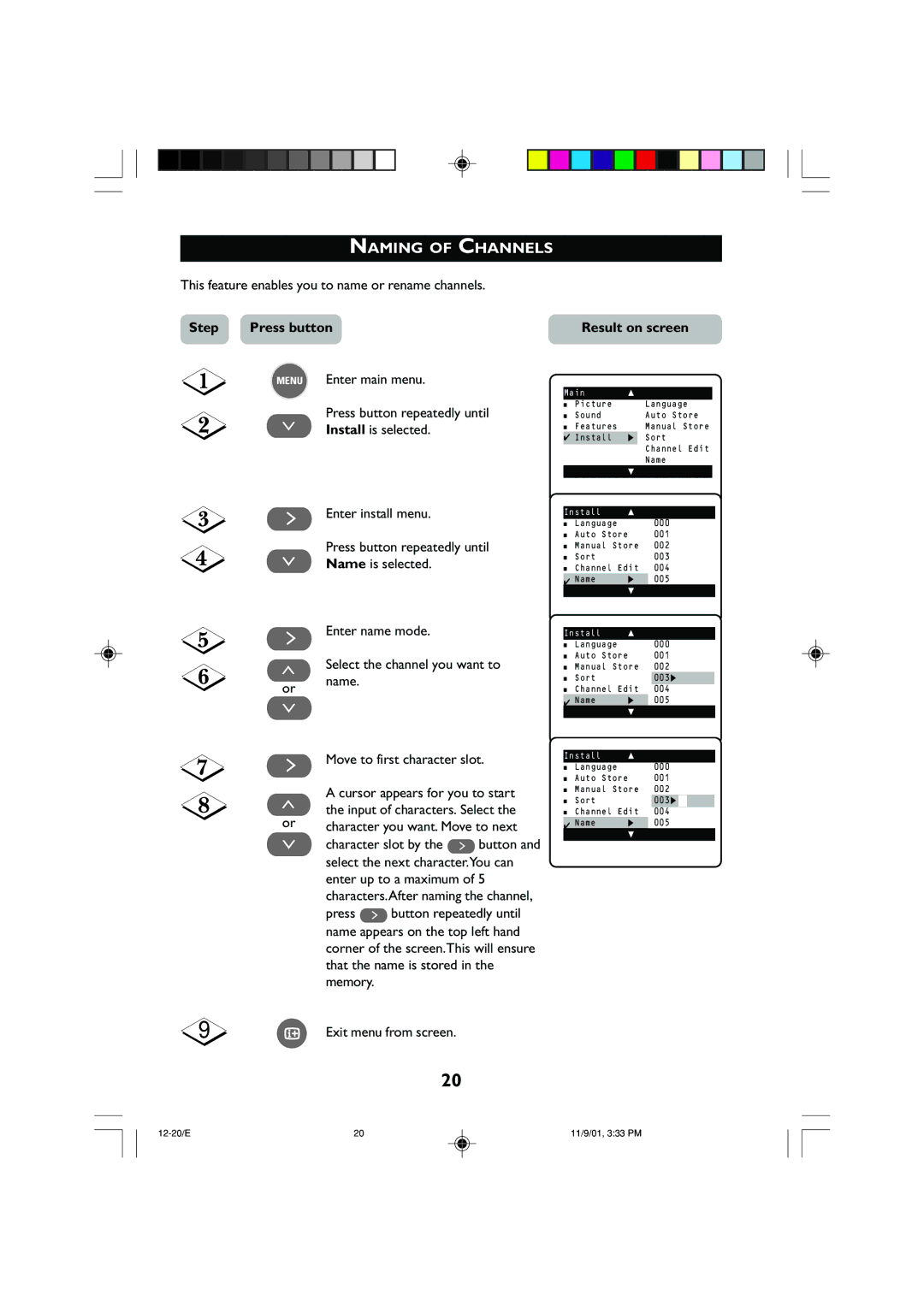NAMING OF CHANNELS
This feature enables you to name or rename channels.
Step | Press button | Result on screen |
MENU Enter main menu.
Press button repeatedly until
¸Install is selected.
˙Enter install menu.
Press button repeatedly until
¸Name is selected.
˙Enter name mode.
˚Select the channel you want to
or name.
¸
Main | o | |
■ | Picture | Language |
■ | Sound | Auto Store |
■ | Features | Manual Store |
✔Install π Sort
Channel Edit
Name
|
| œ |
|
|
|
|
|
| |
Install | o |
|
| |
■ | Language |
| 000 |
|
■ | Auto Store | 001 |
| |
■ | Manual Store | 002 |
| |
■ | Sort |
| 003 |
|
■Channel Edit 004
✔ Name | π | 005 | ||
|
| œ |
|
|
|
|
|
| |
Install | o |
|
| |
■ | Language |
| 000 | |
■ | Auto Store | 001 | ||
■ | Manual Store | 002 | ||
■ | Sort |
|
| 003π |
■Channel Edit 004
✔ Name | π | 005 |
| œ |
|
˙Move to first character slot.
A cursor appears for you to start
˚the input of characters. Select the
or | character you want. Move to next |
¸ | character slot by the ˙ button and |
| select the next character.You can |
| enter up to a maximum of 5 |
| characters.After naming the channel, |
| press ˙ button repeatedly until |
| name appears on the top left hand |
| corner of the screen.This will ensure |
| that the name is stored in the |
| memory. |
Install | o |
|
|
| |
■ | Language |
| 000 |
|
|
■ | Auto Store | 001 |
|
| |
■ | Manual Store | 002 |
|
| |
■ | Sort |
| 003π |
|
|
■Channel Edit 004
✔ Name | π | 005 |
| œ |
|
9 | m Exit menu from screen. |
20
20 | 11/9/01, 3:33 PM |