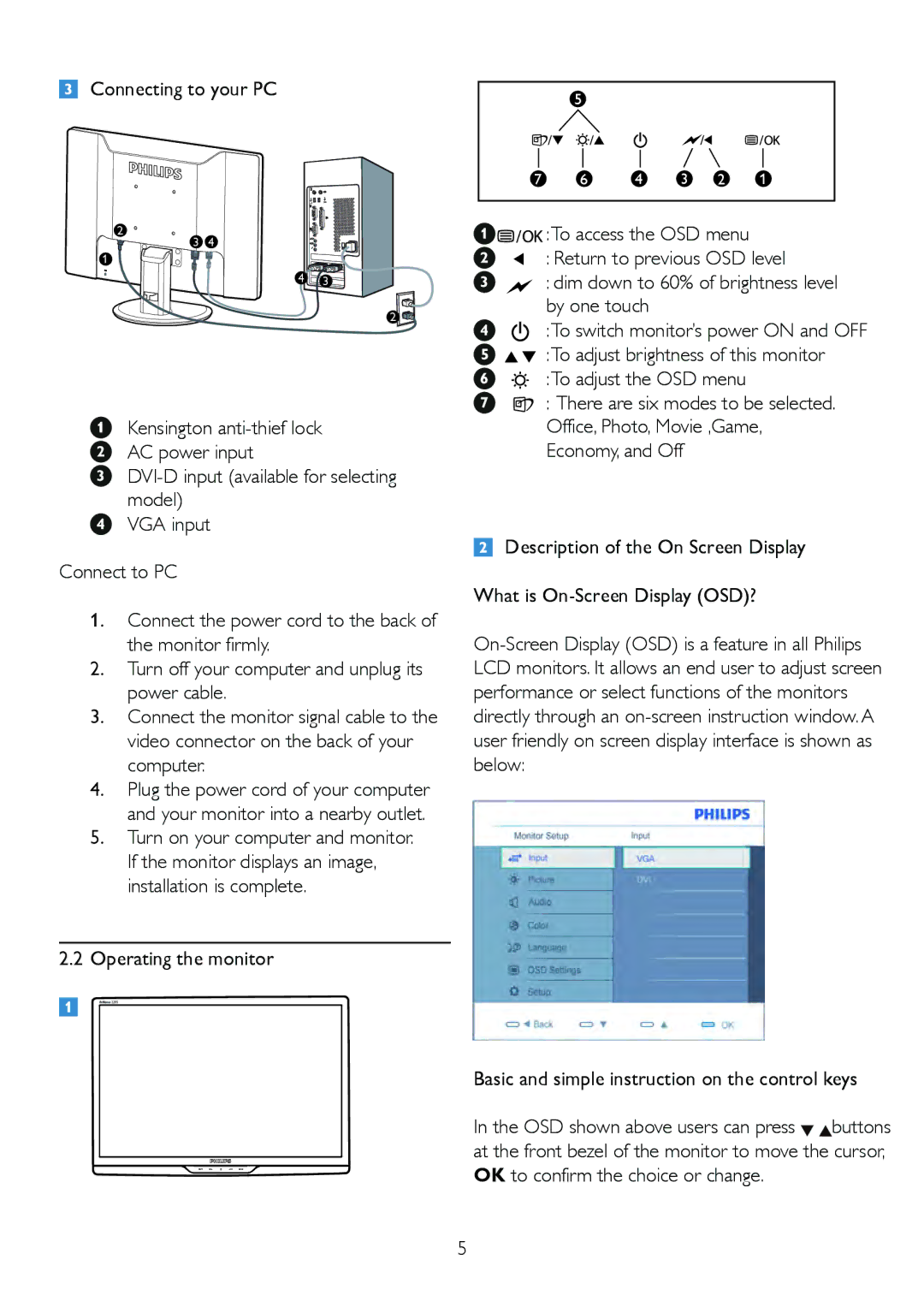Connecting to your PC
2
![]() 3 4 1
3 4 1 ![]()
![]()
![]()
![]()
4 | 3 |
2 |
Kensington
AC power input
VGA input
Connect to PC
1.Connect the power cord to the back of the monitor firmly.
2.Turn off your computer and unplug its power cable.
3.Connect the monitor signal cable to the video connector on the back of your computer.
4.Plug the power cord of your computer and your monitor into a nearby outlet.
5.Turn on your computer and monitor. If the monitor displays an image, installation is complete.
2.2Operating the monitor
Front view product description
| 5 |
|
|
|
|
7 | 6 | 4 | 3 | 2 | 1 |
![]()
![]()
![]()
![]()
![]() :To access the OSD menu
:To access the OSD menu
: Return to previous OSD level
: dim down to 60% of brightness level by one touch
:To switch monitor’s power ON and OFF
:To adjust brightness of this monitor
:To adjust the OSD menu
: There are six modes to be selected.
Office, Photo, Movie ,Game, Economy, and Off
Description of the On Screen Display
What is
Basic and simple instruction on the control keys
In the OSD shown above users can press ![]()
![]() buttons at the front bezel of the monitor to move the cursor, OK to confirm the choice or change.
buttons at the front bezel of the monitor to move the cursor, OK to confirm the choice or change.
5