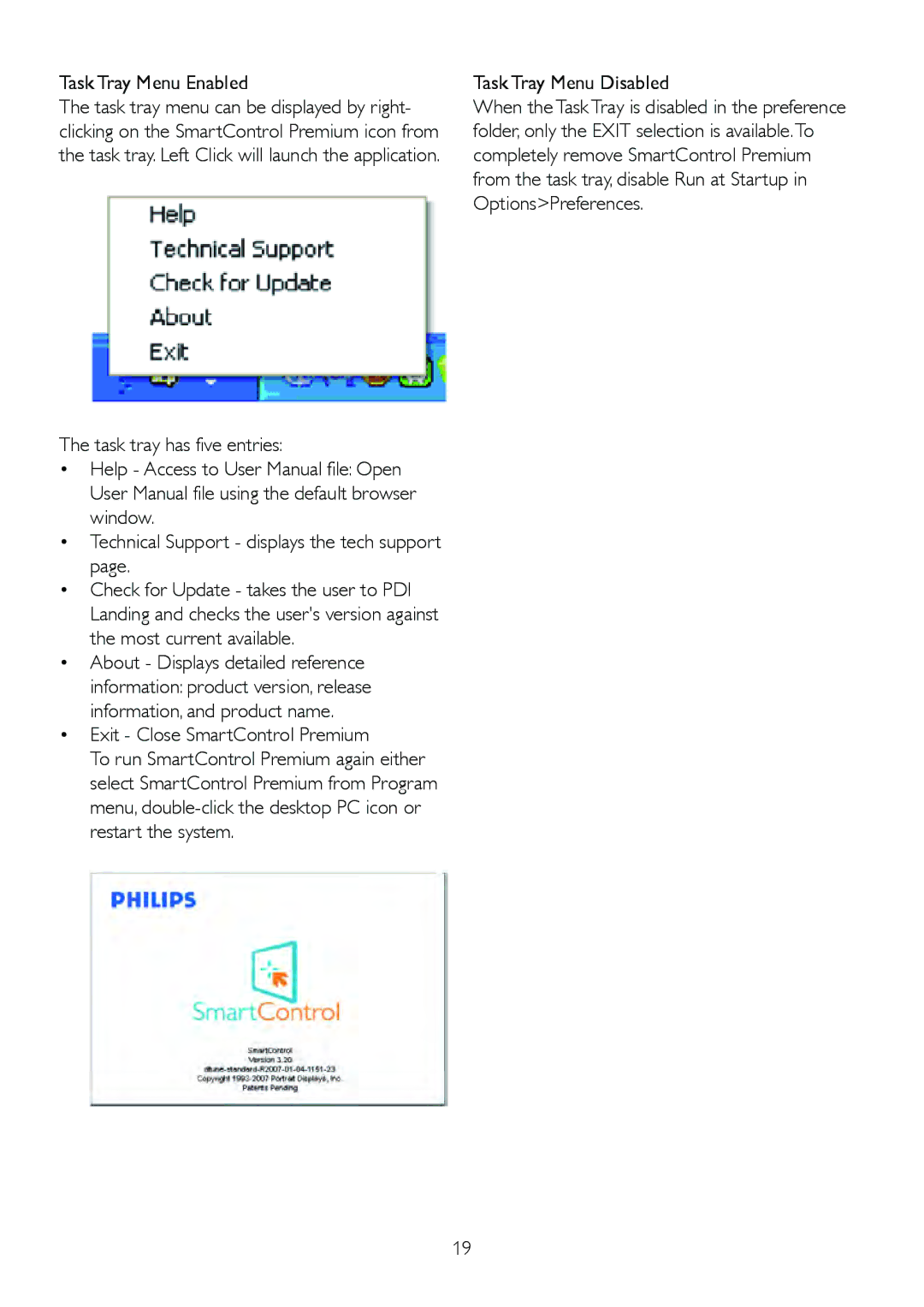Task Tray Menu Enabled
The task tray menu can be displayed by right- clicking on the SmartControl Premium icon from the task tray. Left Click will launch the application.
The task tray has five entries:
•Help - Access to User Manual file: Open User Manual file using the default browser window.
•Technical Support - displays the tech support page.
•Check for Update - takes the user to PDI
Landing and checks the user's version against the most current available.
•About - Displays detailed reference information: product version, release information, and product name.
•Exit - Close SmartControl Premium
To run SmartControl Premium again either select SmartControl Premium from Program menu,
Task Tray Menu Disabled
When the Task Tray is disabled in the preference folder, only the EXIT selection is available.To completely remove SmartControl Premium from the task tray, disable Run at Startup in Options>Preferences.
19