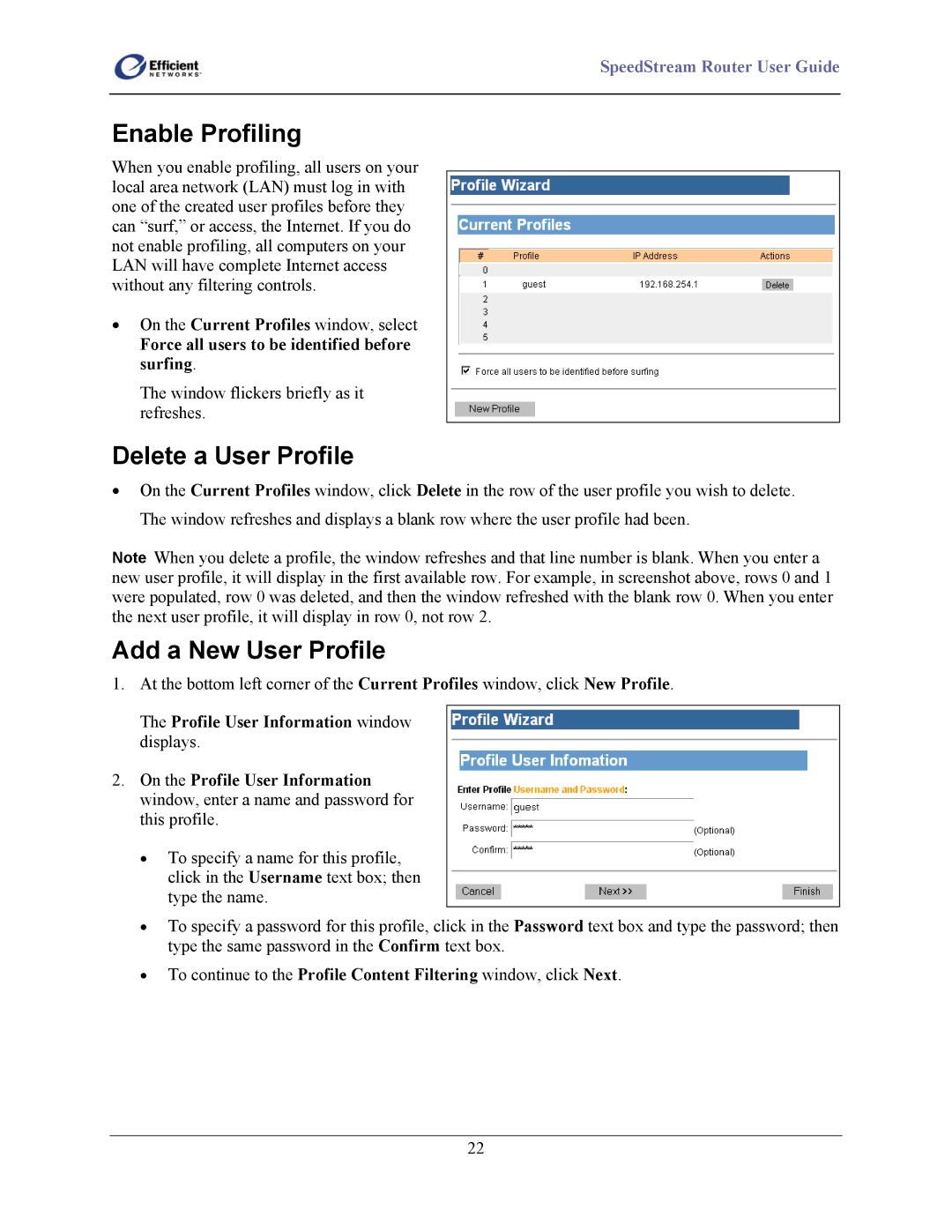SpeedStream Router User Guide
Enable Profiling
When you enable profiling, all users on your local area network (LAN) must log in with one of the created user profiles before they can “surf,” or access, the Internet. If you do not enable profiling, all computers on your LAN will have complete Internet access without any filtering controls.
•On the Current Profiles window, select
Force all users to be identified before surfing.
The window flickers briefly as it refreshes.
Delete a User Profile
•On the Current Profiles window, click Delete in the row of the user profile you wish to delete. The window refreshes and displays a blank row where the user profile had been.
Note When you delete a profile, the window refreshes and that line number is blank. When you enter a new user profile, it will display in the first available row. For example, in screenshot above, rows 0 and 1 were populated, row 0 was deleted, and then the window refreshed with the blank row 0. When you enter the next user profile, it will display in row 0, not row 2.
Add a New User Profile
1.At the bottom left corner of the Current Profiles window, click New Profile.
The Profile User Information window displays.
2.On the Profile User Information window, enter a name and password for this profile.
•To specify a name for this profile, click in the Username text box; then type the name.
•To specify a password for this profile, click in the Password text box and type the password; then type the same password in the Confirm text box.
•To continue to the Profile Content Filtering window, click Next.
22