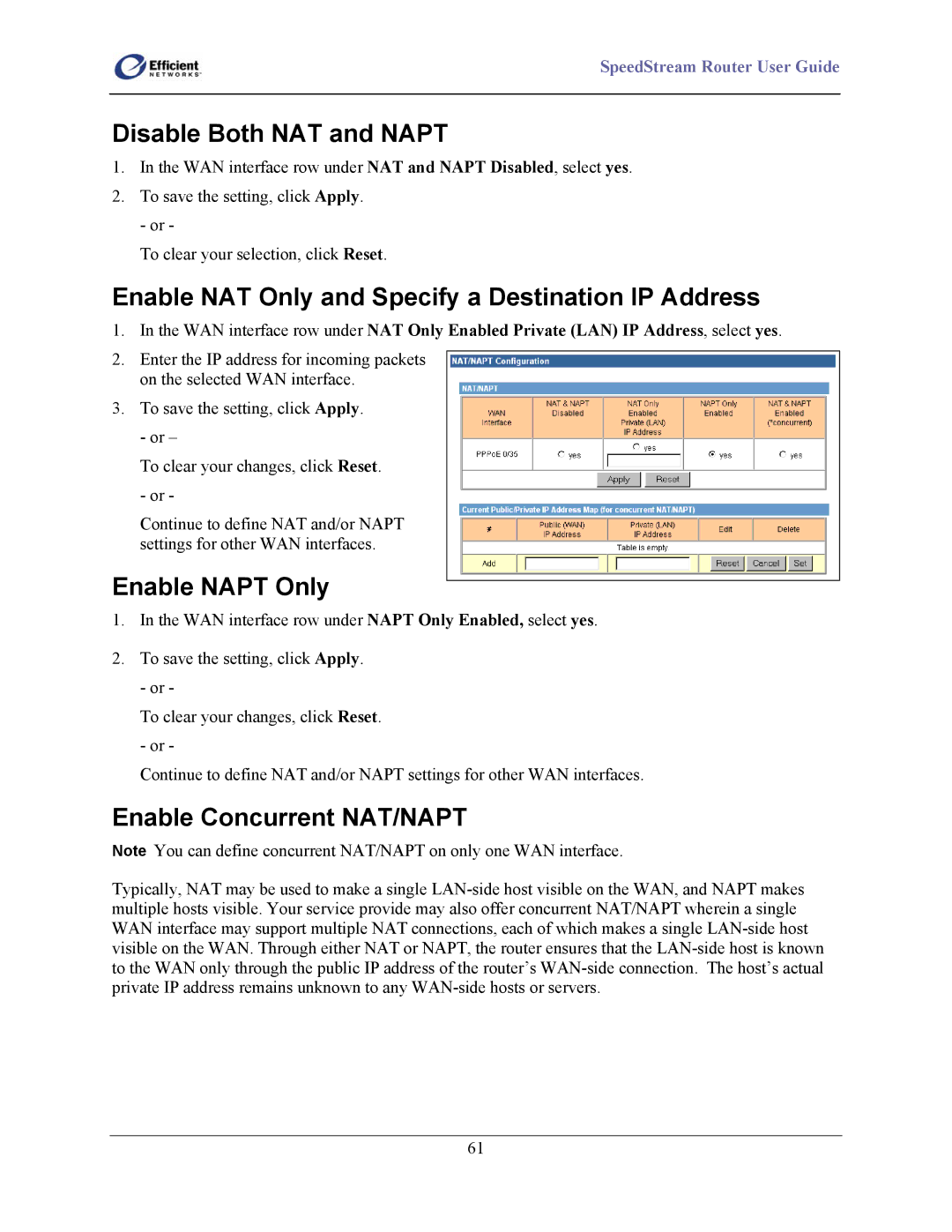SpeedStream Router User Guide
Disable Both NAT and NAPT
1.In the WAN interface row under NAT and NAPT Disabled, select yes.
2.To save the setting, click Apply.
- or -
To clear your selection, click Reset.
Enable NAT Only and Specify a Destination IP Address
1.In the WAN interface row under NAT Only Enabled Private (LAN) IP Address, select yes.
2.Enter the IP address for incoming packets on the selected WAN interface.
3.To save the setting, click Apply. - or –
To clear your changes, click Reset. - or -
Continue to define NAT and/or NAPT settings for other WAN interfaces.
Enable NAPT Only
1.In the WAN interface row under NAPT Only Enabled, select yes.
2.To save the setting, click Apply.
- or -
To clear your changes, click Reset. - or -
Continue to define NAT and/or NAPT settings for other WAN interfaces.
Enable Concurrent NAT/NAPT
Note You can define concurrent NAT/NAPT on only one WAN interface.
Typically, NAT may be used to make a single
61