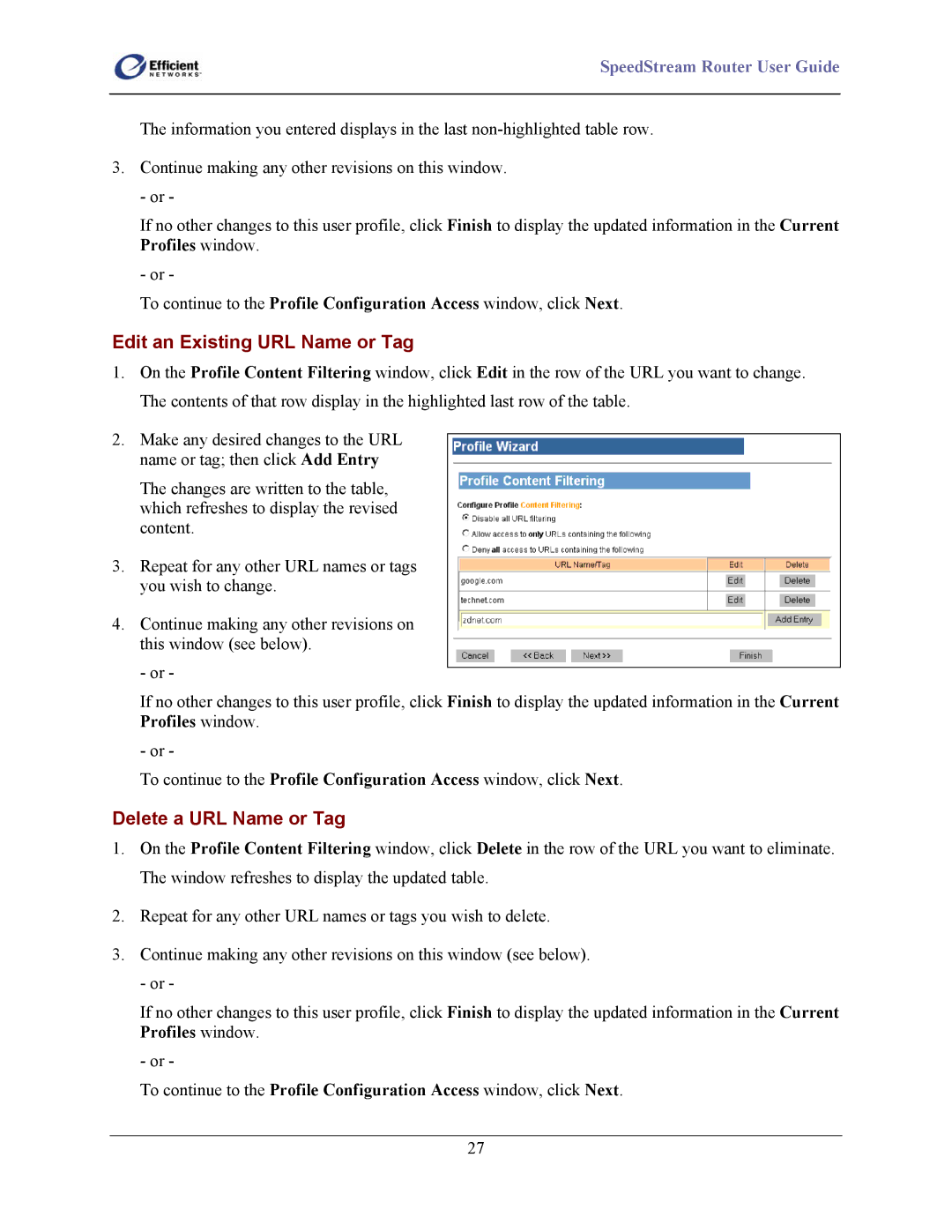SpeedStream Router User Guide
The information you entered displays in the last
3.Continue making any other revisions on this window. - or -
If no other changes to this user profile, click Finish to display the updated information in the Current Profiles window.
- or -
To continue to the Profile Configuration Access window, click Next.
Edit an Existing URL Name or Tag
1.On the Profile Content Filtering window, click Edit in the row of the URL you want to change. The contents of that row display in the highlighted last row of the table.
2.Make any desired changes to the URL name or tag; then click Add Entry
The changes are written to the table, which refreshes to display the revised content.
3.Repeat for any other URL names or tags you wish to change.
4.Continue making any other revisions on this window (see below).
- or -
If no other changes to this user profile, click Finish to display the updated information in the Current Profiles window.
- or -
To continue to the Profile Configuration Access window, click Next.
Delete a URL Name or Tag
1.On the Profile Content Filtering window, click Delete in the row of the URL you want to eliminate. The window refreshes to display the updated table.
2.Repeat for any other URL names or tags you wish to delete.
3.Continue making any other revisions on this window (see below).
- or -
If no other changes to this user profile, click Finish to display the updated information in the Current Profiles window.
- or -
To continue to the Profile Configuration Access window, click Next.
27