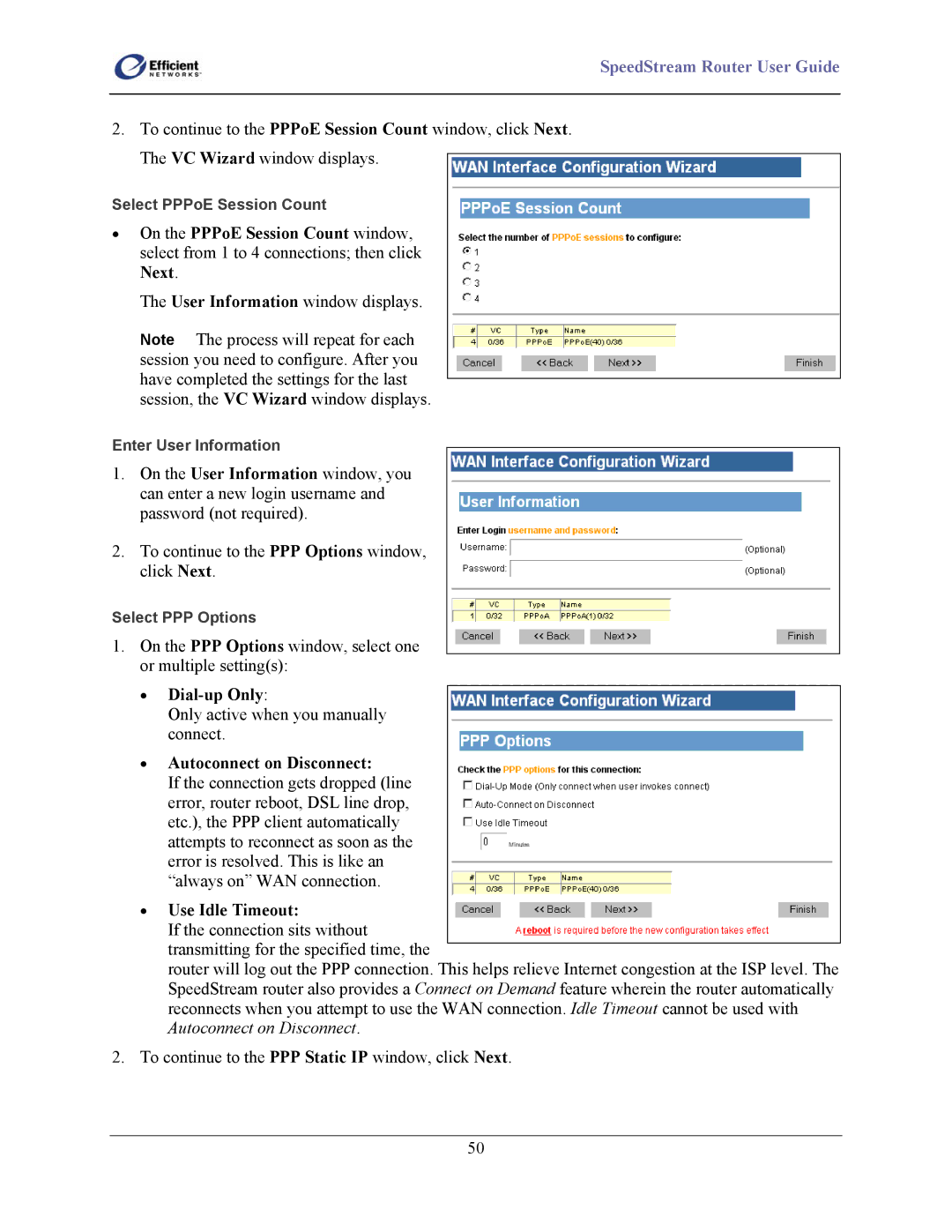SpeedStream Router User Guide
2.To continue to the PPPoE Session Count window, click Next. The VC Wizard window displays.
Select PPPoE Session Count
•On the PPPoE Session Count window, select from 1 to 4 connections; then click Next.
The User Information window displays.
Note The process will repeat for each session you need to configure. After you have completed the settings for the last session, the VC Wizard window displays.
Enter User Information
1.On the User Information window, you can enter a new login username and password (not required).
2.To continue to the PPP Options window, click Next.
Select PPP Options
1.On the PPP Options window, select one or multiple setting(s):
•Dial-up Only:
Only active when you manually connect.
•Autoconnect on Disconnect:
If the connection gets dropped (line error, router reboot, DSL line drop, etc.), the PPP client automatically attempts to reconnect as soon as the error is resolved. This is like an “always on” WAN connection.
•Use Idle Timeout:
If the connection sits without transmitting for the specified time, the
router will log out the PPP connection. This helps relieve Internet congestion at the ISP level. The SpeedStream router also provides a Connect on Demand feature wherein the router automatically reconnects when you attempt to use the WAN connection. Idle Timeout cannot be used with Autoconnect on Disconnect.
2.To continue to the PPP Static IP window, click Next.
50