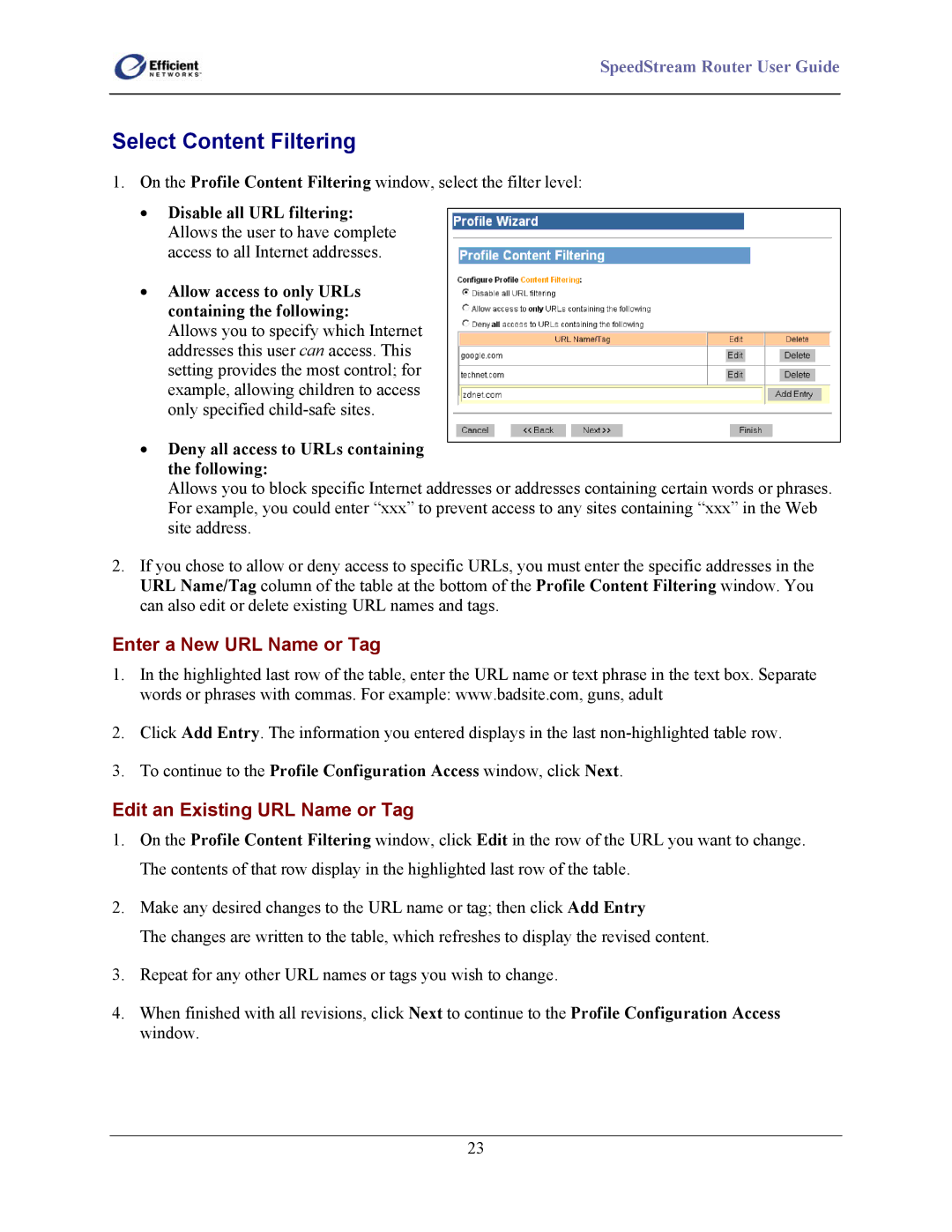SpeedStream Router User Guide
Select Content Filtering
1.On the Profile Content Filtering window, select the filter level:
•Disable all URL filtering: Allows the user to have complete access to all Internet addresses.
•Allow access to only URLs containing the following:
Allows you to specify which Internet addresses this user can access. This setting provides the most control; for example, allowing children to access only specified
•Deny all access to URLs containing the following:
Allows you to block specific Internet addresses or addresses containing certain words or phrases. For example, you could enter “xxx” to prevent access to any sites containing “xxx” in the Web site address.
2.If you chose to allow or deny access to specific URLs, you must enter the specific addresses in the URL Name/Tag column of the table at the bottom of the Profile Content Filtering window. You can also edit or delete existing URL names and tags.
Enter a New URL Name or Tag
1.In the highlighted last row of the table, enter the URL name or text phrase in the text box. Separate words or phrases with commas. For example: www.badsite.com, guns, adult
2.Click Add Entry. The information you entered displays in the last
3.To continue to the Profile Configuration Access window, click Next.
Edit an Existing URL Name or Tag
1.On the Profile Content Filtering window, click Edit in the row of the URL you want to change. The contents of that row display in the highlighted last row of the table.
2.Make any desired changes to the URL name or tag; then click Add Entry
The changes are written to the table, which refreshes to display the revised content.
3.Repeat for any other URL names or tags you wish to change.
4.When finished with all revisions, click Next to continue to the Profile Configuration Access window.
23