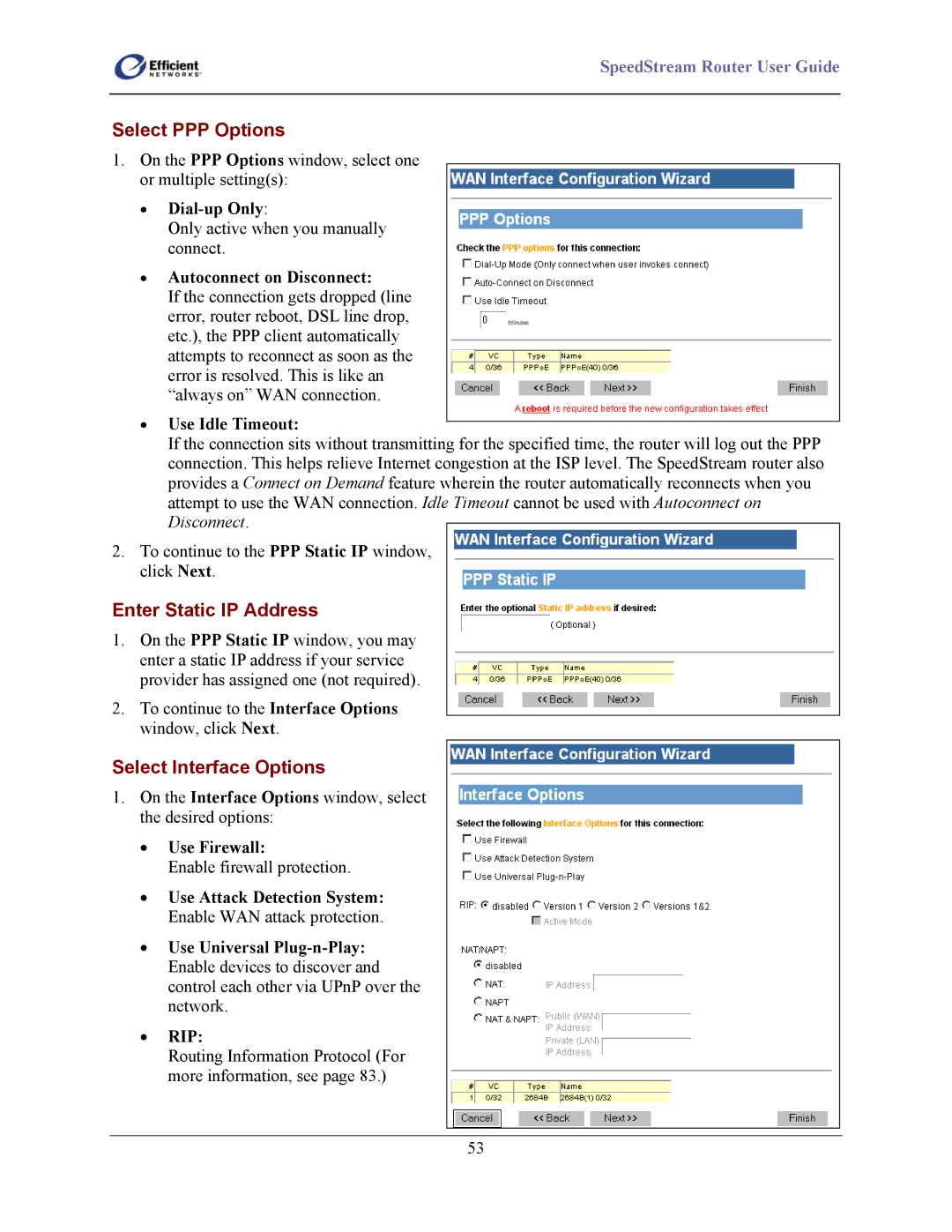SpeedStream Router User Guide
Select PPP Options
1.On the PPP Options window, select one or multiple setting(s):
•Dial-up Only:
Only active when you manually connect.
•Autoconnect on Disconnect:
If the connection gets dropped (line error, router reboot, DSL line drop, etc.), the PPP client automatically attempts to reconnect as soon as the error is resolved. This is like an “always on” WAN connection.
•Use Idle Timeout:
If the connection sits without transmitting for the specified time, the router will log out the PPP connection. This helps relieve Internet congestion at the ISP level. The SpeedStream router also provides a Connect on Demand feature wherein the router automatically reconnects when you attempt to use the WAN connection. Idle Timeout cannot be used with Autoconnect on Disconnect.
2.To continue to the PPP Static IP window, click Next.
Enter Static IP Address
1.On the PPP Static IP window, you may enter a static IP address if your service provider has assigned one (not required).
2.To continue to the Interface Options window, click Next.
Select Interface Options
1.On the Interface Options window, select the desired options:
•Use Firewall:
Enable firewall protection.
•Use Attack Detection System: Enable WAN attack protection.
•Use Universal
•RIP:
Routing Information Protocol (For more information, see page 83.)
53