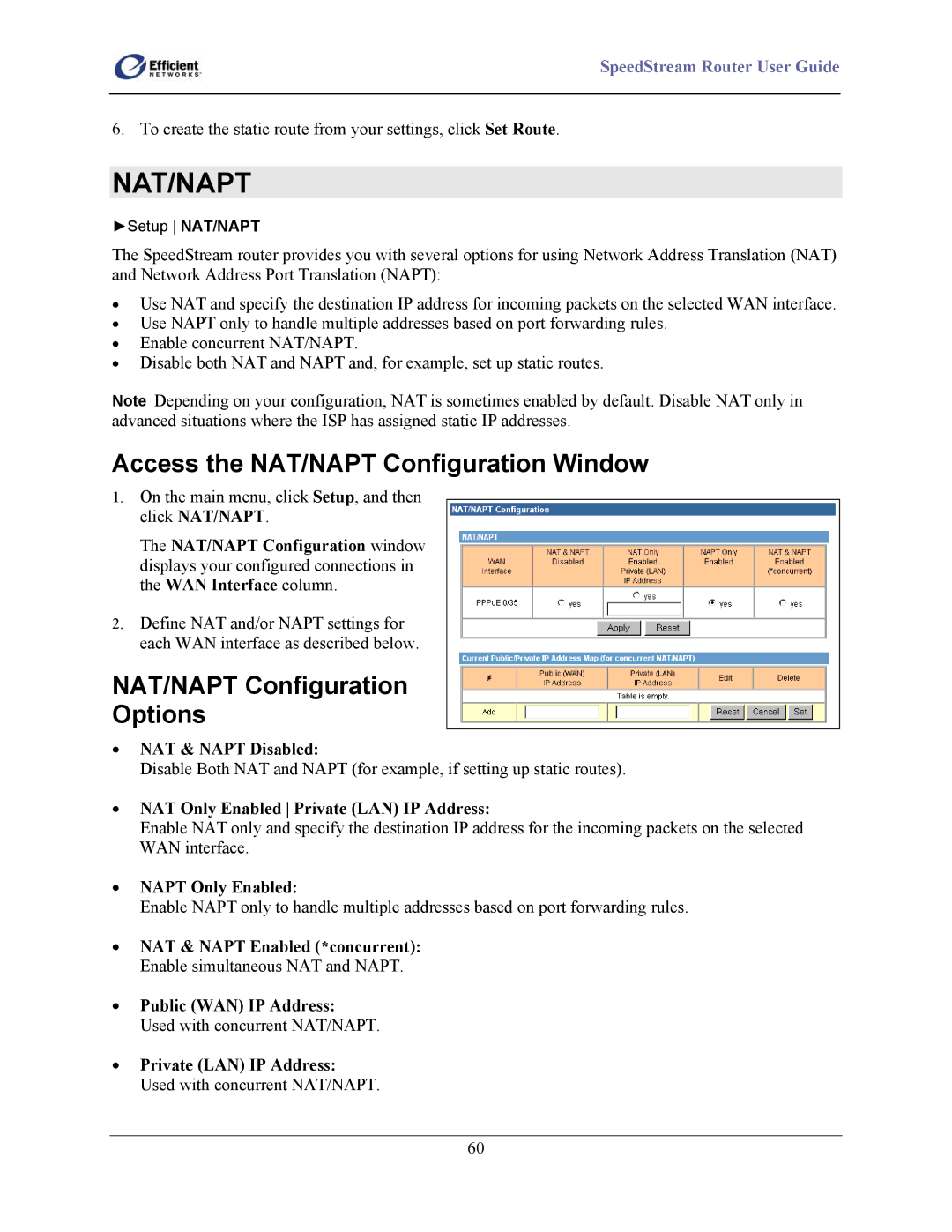SpeedStream Router User Guide
6. To create the static route from your settings, click Set Route.
NAT/NAPT
►Setup NAT/NAPT
The SpeedStream router provides you with several options for using Network Address Translation (NAT) and Network Address Port Translation (NAPT):
•Use NAT and specify the destination IP address for incoming packets on the selected WAN interface.
•Use NAPT only to handle multiple addresses based on port forwarding rules.
•Enable concurrent NAT/NAPT.
•Disable both NAT and NAPT and, for example, set up static routes.
Note Depending on your configuration, NAT is sometimes enabled by default. Disable NAT only in advanced situations where the ISP has assigned static IP addresses.
Access the NAT/NAPT Configuration Window
1.On the main menu, click Setup, and then click NAT/NAPT.
The NAT/NAPT Configuration window displays your configured connections in the WAN Interface column.
2.Define NAT and/or NAPT settings for each WAN interface as described below.
NAT/NAPT Configuration
Options
•NAT & NAPT Disabled:
Disable Both NAT and NAPT (for example, if setting up static routes).
•NAT Only Enabled Private (LAN) IP Address:
Enable NAT only and specify the destination IP address for the incoming packets on the selected WAN interface.
•NAPT Only Enabled:
Enable NAPT only to handle multiple addresses based on port forwarding rules.
•NAT & NAPT Enabled (*concurrent): Enable simultaneous NAT and NAPT.
•Public (WAN) IP Address:
Used with concurrent NAT/NAPT.
•Private (LAN) IP Address:
Used with concurrent NAT/NAPT.
60