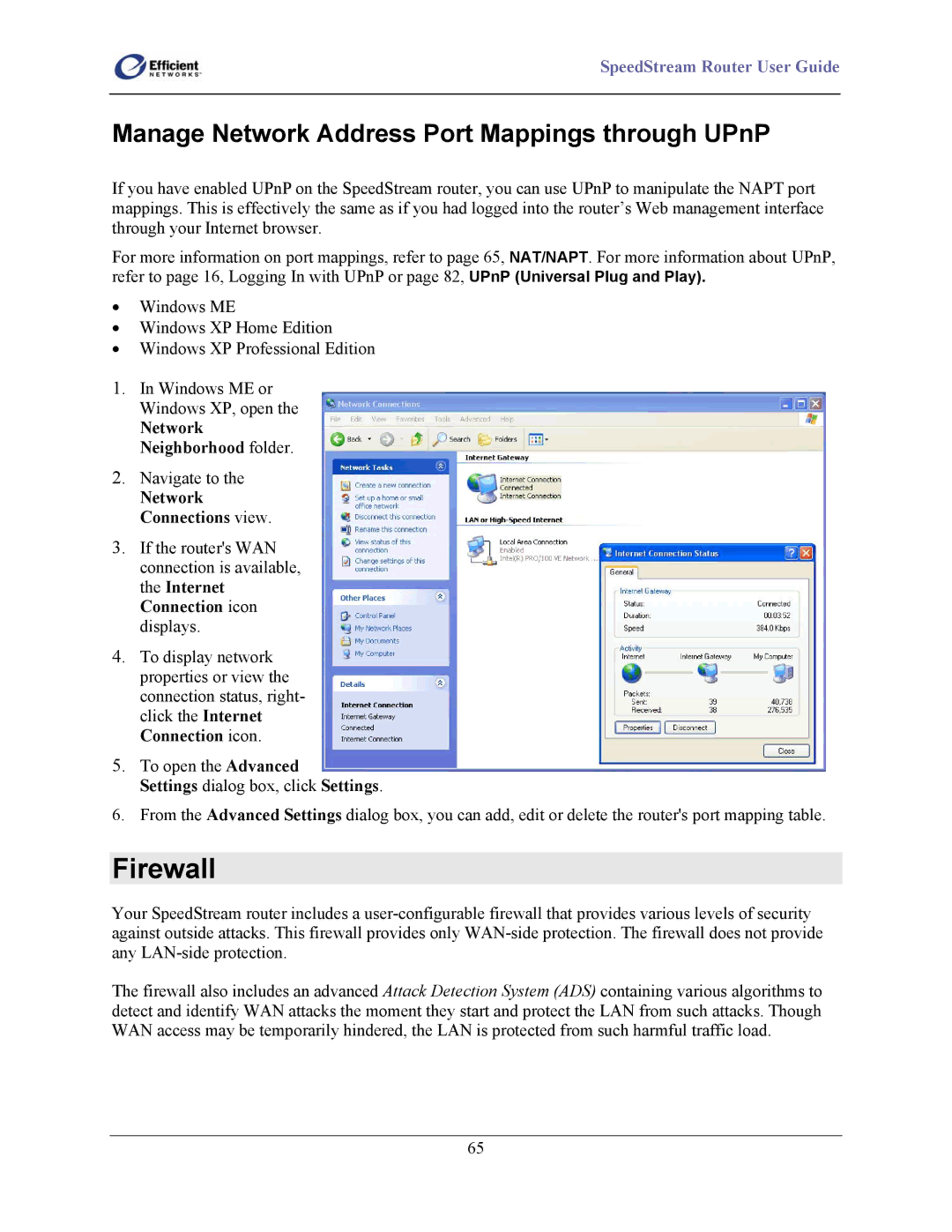SpeedStream Router User Guide
Manage Network Address Port Mappings through UPnP
If you have enabled UPnP on the SpeedStream router, you can use UPnP to manipulate the NAPT port mappings. This is effectively the same as if you had logged into the router’s Web management interface through your Internet browser.
For more information on port mappings, refer to page 65, NAT/NAPT. For more information about UPnP, refer to page 16, Logging In with UPnP or page 82, UPnP (Universal Plug and Play).
•Windows ME
•Windows XP Home Edition
•Windows XP Professional Edition
1.In Windows ME or Windows XP, open the
Network Neighborhood folder.
2.Navigate to the
Network Connections view.
3.If the router's WAN connection is available, the Internet Connection icon displays.
4.To display network properties or view the connection status, right- click the Internet Connection icon.
5.To open the Advanced
Settings dialog box, click Settings.
6.From the Advanced Settings dialog box, you can add, edit or delete the router's port mapping table.
Firewall
Your SpeedStream router includes a
The firewall also includes an advanced Attack Detection System (ADS) containing various algorithms to detect and identify WAN attacks the moment they start and protect the LAN from such attacks. Though WAN access may be temporarily hindered, the LAN is protected from such harmful traffic load.
65