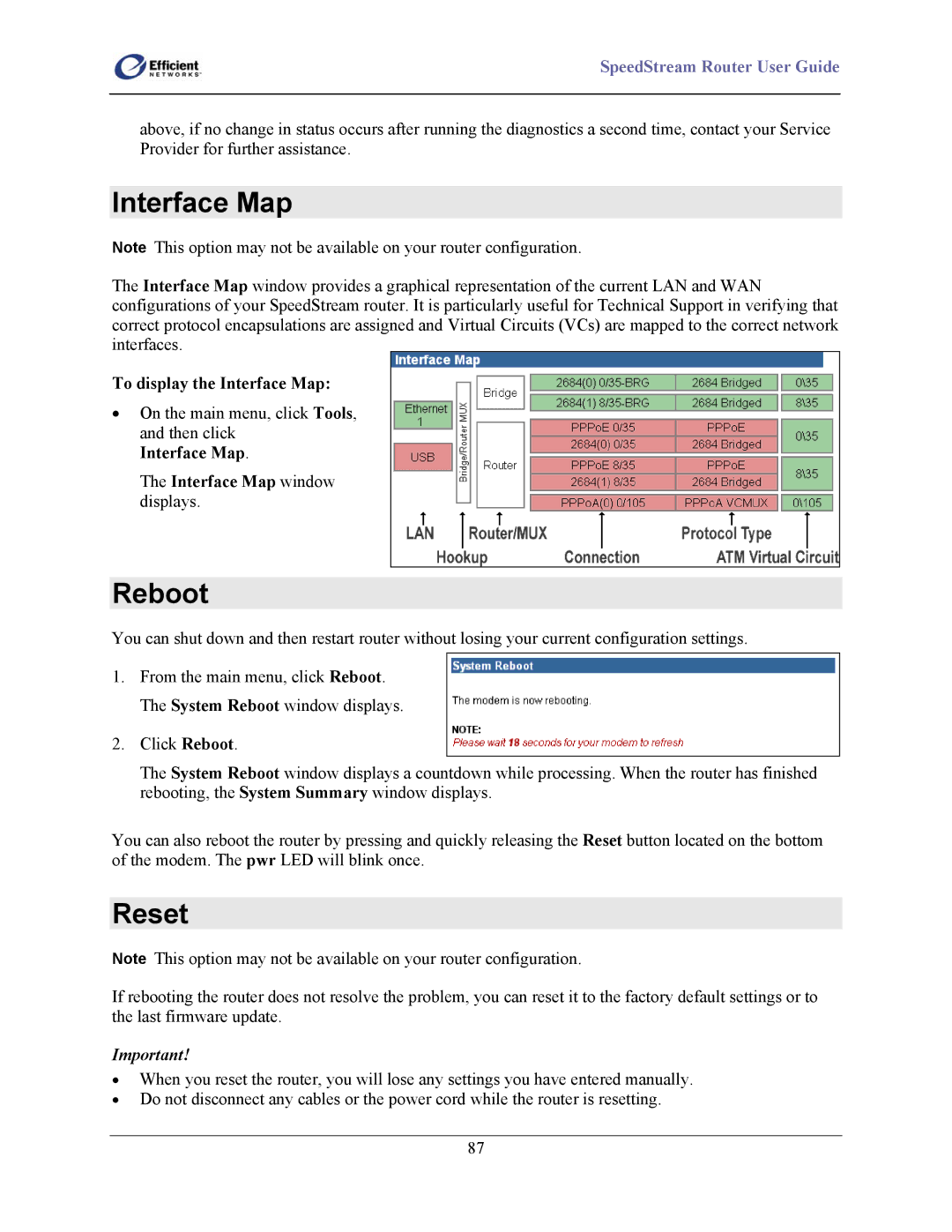SpeedStream Router User Guide
above, if no change in status occurs after running the diagnostics a second time, contact your Service Provider for further assistance.
Interface Map
Note This option may not be available on your router configuration.
The Interface Map window provides a graphical representation of the current LAN and WAN configurations of your SpeedStream router. It is particularly useful for Technical Support in verifying that correct protocol encapsulations are assigned and Virtual Circuits (VCs) are mapped to the correct network interfaces.
To display the Interface Map:
•On the main menu, click Tools, and then click
Interface Map.
The Interface Map window displays.
Reboot
You can shut down and then restart router without losing your current configuration settings.
1.From the main menu, click Reboot. The System Reboot window displays.
2.Click Reboot.
The System Reboot window displays a countdown while processing. When the router has finished rebooting, the System Summary window displays.
You can also reboot the router by pressing and quickly releasing the Reset button located on the bottom of the modem. The pwr LED will blink once.
Reset
Note This option may not be available on your router configuration.
If rebooting the router does not resolve the problem, you can reset it to the factory default settings or to the last firmware update.
Important!
•When you reset the router, you will lose any settings you have entered manually.
•Do not disconnect any cables or the power cord while the router is resetting.
87