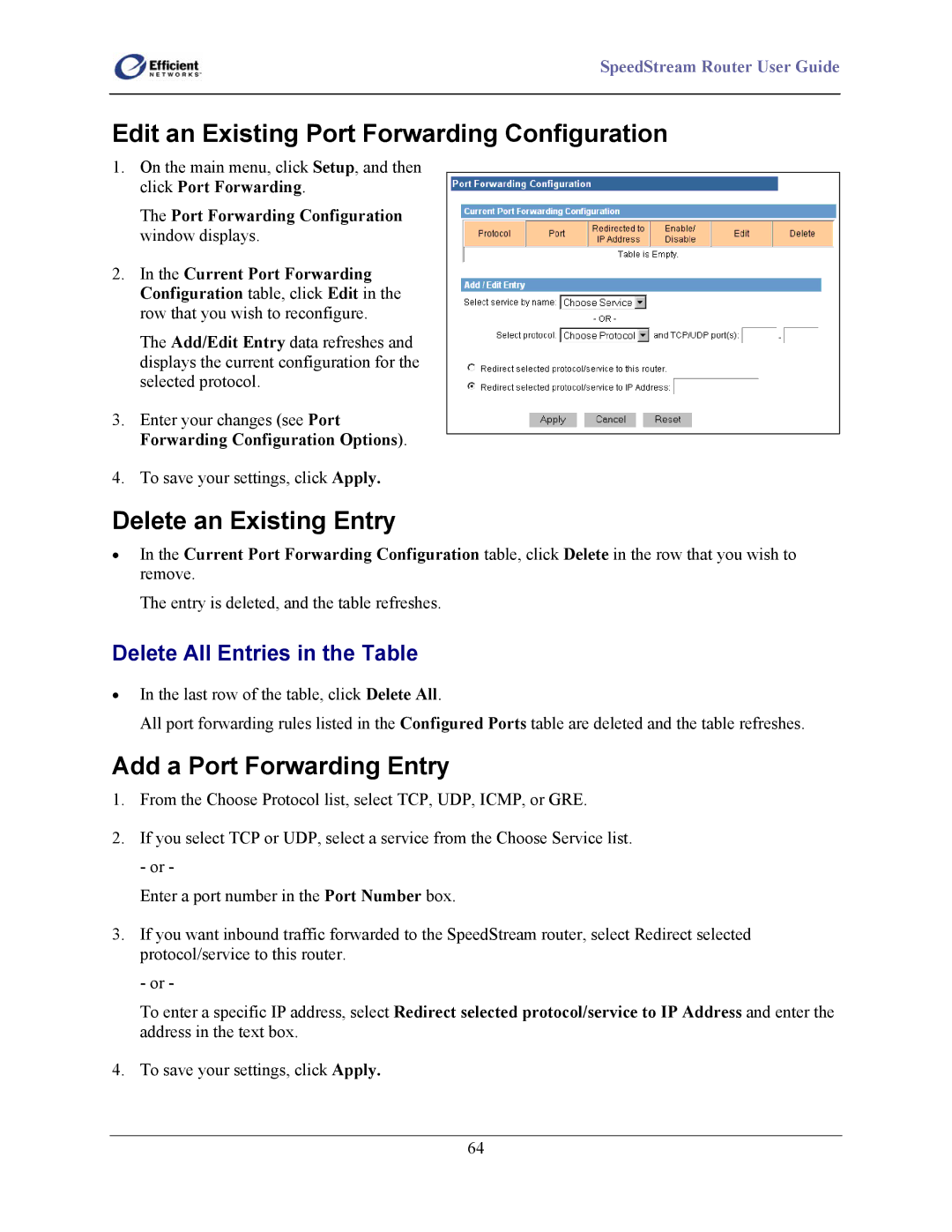SpeedStream Router User Guide
Edit an Existing Port Forwarding Configuration
1.On the main menu, click Setup, and then click Port Forwarding.
The Port Forwarding Configuration window displays.
2.In the Current Port Forwarding Configuration table, click Edit in the row that you wish to reconfigure.
The Add/Edit Entry data refreshes and displays the current configuration for the selected protocol.
3.Enter your changes (see Port Forwarding Configuration Options).
4.To save your settings, click Apply.
Delete an Existing Entry
•In the Current Port Forwarding Configuration table, click Delete in the row that you wish to remove.
The entry is deleted, and the table refreshes.
Delete All Entries in the Table
•In the last row of the table, click Delete All.
All port forwarding rules listed in the Configured Ports table are deleted and the table refreshes.
Add a Port Forwarding Entry
1.From the Choose Protocol list, select TCP, UDP, ICMP, or GRE.
2.If you select TCP or UDP, select a service from the Choose Service list. - or -
Enter a port number in the Port Number box.
3.If you want inbound traffic forwarded to the SpeedStream router, select Redirect selected protocol/service to this router.
- or -
To enter a specific IP address, select Redirect selected protocol/service to IP Address and enter the address in the text box.
4. To save your settings, click Apply.
64