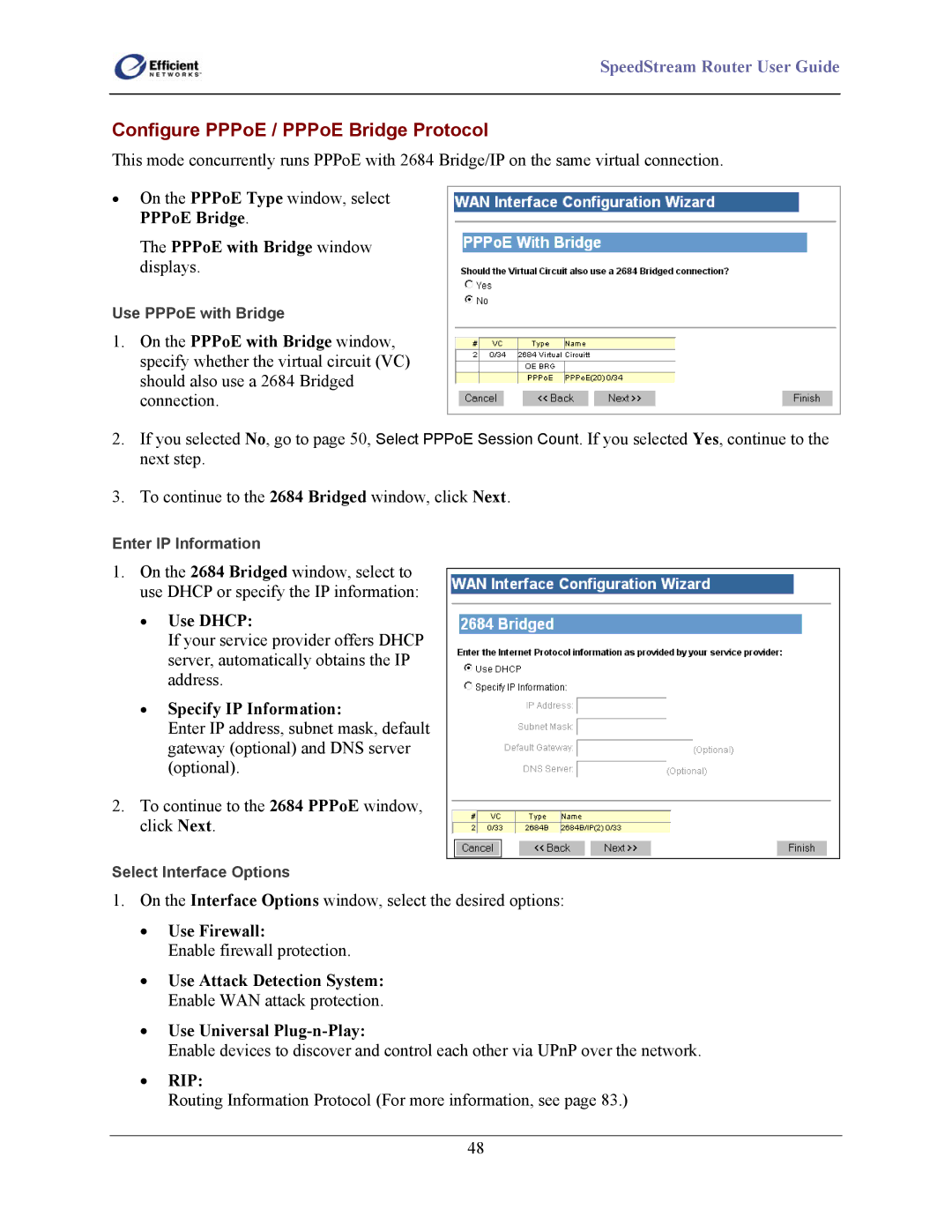SpeedStream Router User Guide
Configure PPPoE / PPPoE Bridge Protocol
This mode concurrently runs PPPoE with 2684 Bridge/IP on the same virtual connection.
•On the PPPoE Type window, select PPPoE Bridge.
The PPPoE with Bridge window displays.
Use PPPoE with Bridge
1.On the PPPoE with Bridge window, specify whether the virtual circuit (VC) should also use a 2684 Bridged connection.
2.If you selected No, go to page 50, Select PPPoE Session Count. If you selected Yes, continue to the next step.
3.To continue to the 2684 Bridged window, click Next.
Enter IP Information
1.On the 2684 Bridged window, select to use DHCP or specify the IP information:
•Use DHCP:
If your service provider offers DHCP server, automatically obtains the IP address.
•Specify IP Information:
Enter IP address, subnet mask, default gateway (optional) and DNS server (optional).
2.To continue to the 2684 PPPoE window, click Next.
Select Interface Options
1.On the Interface Options window, select the desired options:
•Use Firewall:
Enable firewall protection.
•Use Attack Detection System: Enable WAN attack protection.
•Use Universal Plug-n-Play:
Enable devices to discover and control each other via UPnP over the network.
•RIP:
Routing Information Protocol (For more information, see page 83.)
48