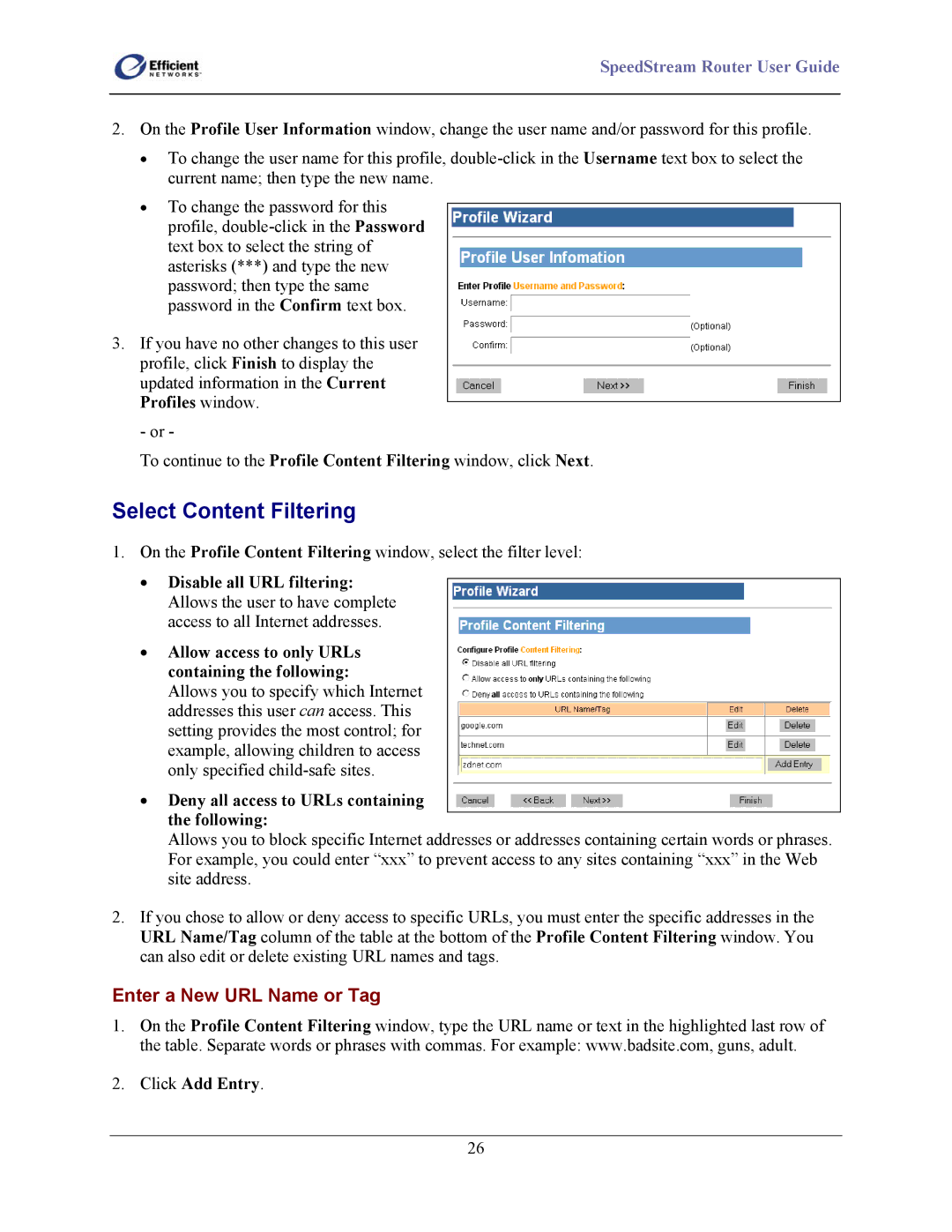SpeedStream Router User Guide
2.On the Profile User Information window, change the user name and/or password for this profile.
•To change the user name for this profile,
•To change the password for this profile,
3.If you have no other changes to this user profile, click Finish to display the updated information in the Current Profiles window.
- or -
To continue to the Profile Content Filtering window, click Next.
Select Content Filtering
1.On the Profile Content Filtering window, select the filter level:
•Disable all URL filtering: Allows the user to have complete access to all Internet addresses.
•Allow access to only URLs containing the following:
Allows you to specify which Internet addresses this user can access. This setting provides the most control; for example, allowing children to access only specified
•Deny all access to URLs containing the following:
Allows you to block specific Internet addresses or addresses containing certain words or phrases. For example, you could enter “xxx” to prevent access to any sites containing “xxx” in the Web site address.
2.If you chose to allow or deny access to specific URLs, you must enter the specific addresses in the URL Name/Tag column of the table at the bottom of the Profile Content Filtering window. You can also edit or delete existing URL names and tags.
Enter a New URL Name or Tag
1.On the Profile Content Filtering window, type the URL name or text in the highlighted last row of the table. Separate words or phrases with commas. For example: www.badsite.com, guns, adult.
2.Click Add Entry.
26