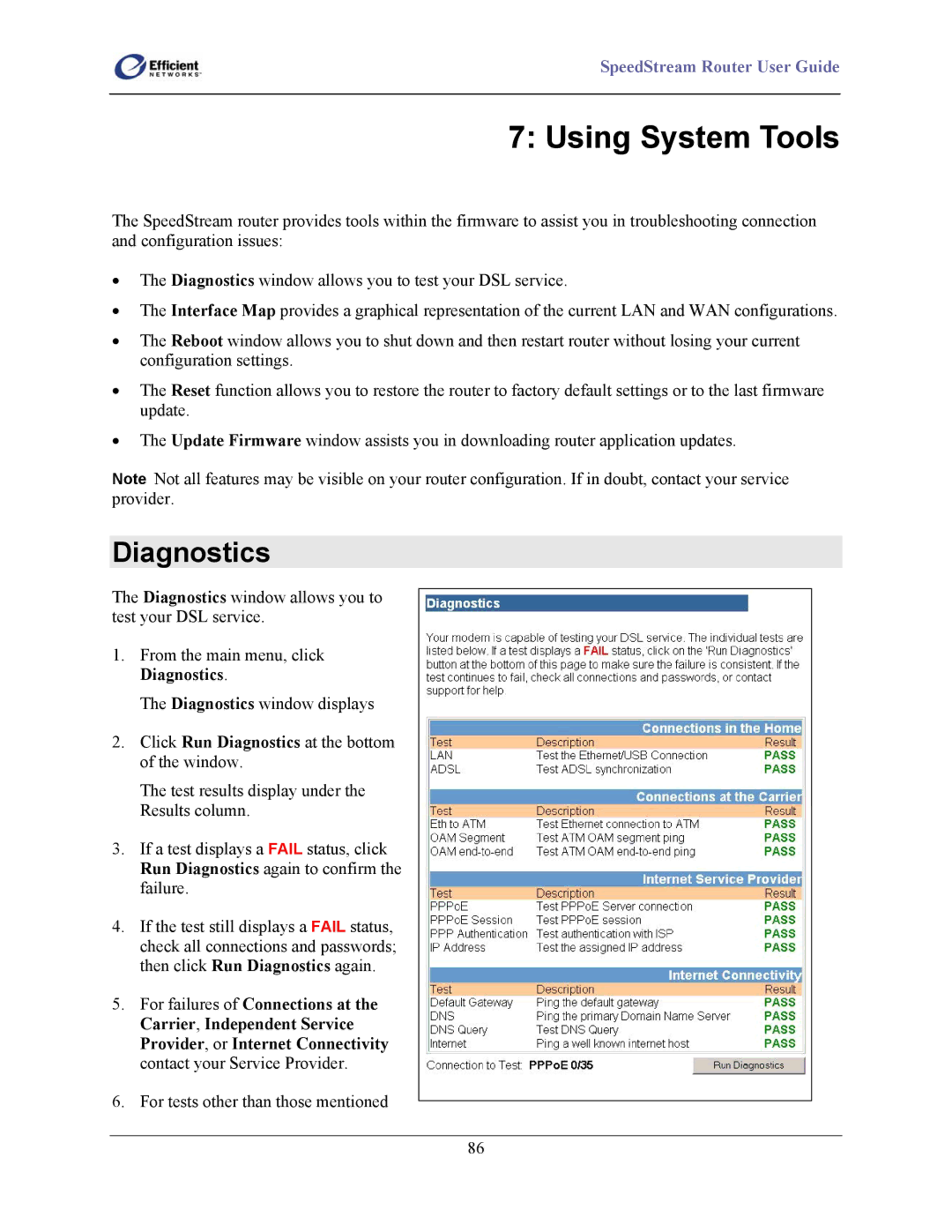SpeedStream Router User Guide
7: Using System Tools
The SpeedStream router provides tools within the firmware to assist you in troubleshooting connection and configuration issues:
•The Diagnostics window allows you to test your DSL service.
•The Interface Map provides a graphical representation of the current LAN and WAN configurations.
•The Reboot window allows you to shut down and then restart router without losing your current configuration settings.
•The Reset function allows you to restore the router to factory default settings or to the last firmware update.
•The Update Firmware window assists you in downloading router application updates.
Note Not all features may be visible on your router configuration. If in doubt, contact your service provider.
Diagnostics
The Diagnostics window allows you to test your DSL service.
1.From the main menu, click Diagnostics.
The Diagnostics window displays
2.Click Run Diagnostics at the bottom of the window.
The test results display under the Results column.
3.If a test displays a FAIL status, click Run Diagnostics again to confirm the failure.
4.If the test still displays a FAIL status, check all connections and passwords; then click Run Diagnostics again.
5.For failures of Connections at the Carrier, Independent Service Provider, or Internet Connectivity contact your Service Provider.
6.For tests other than those mentioned
86