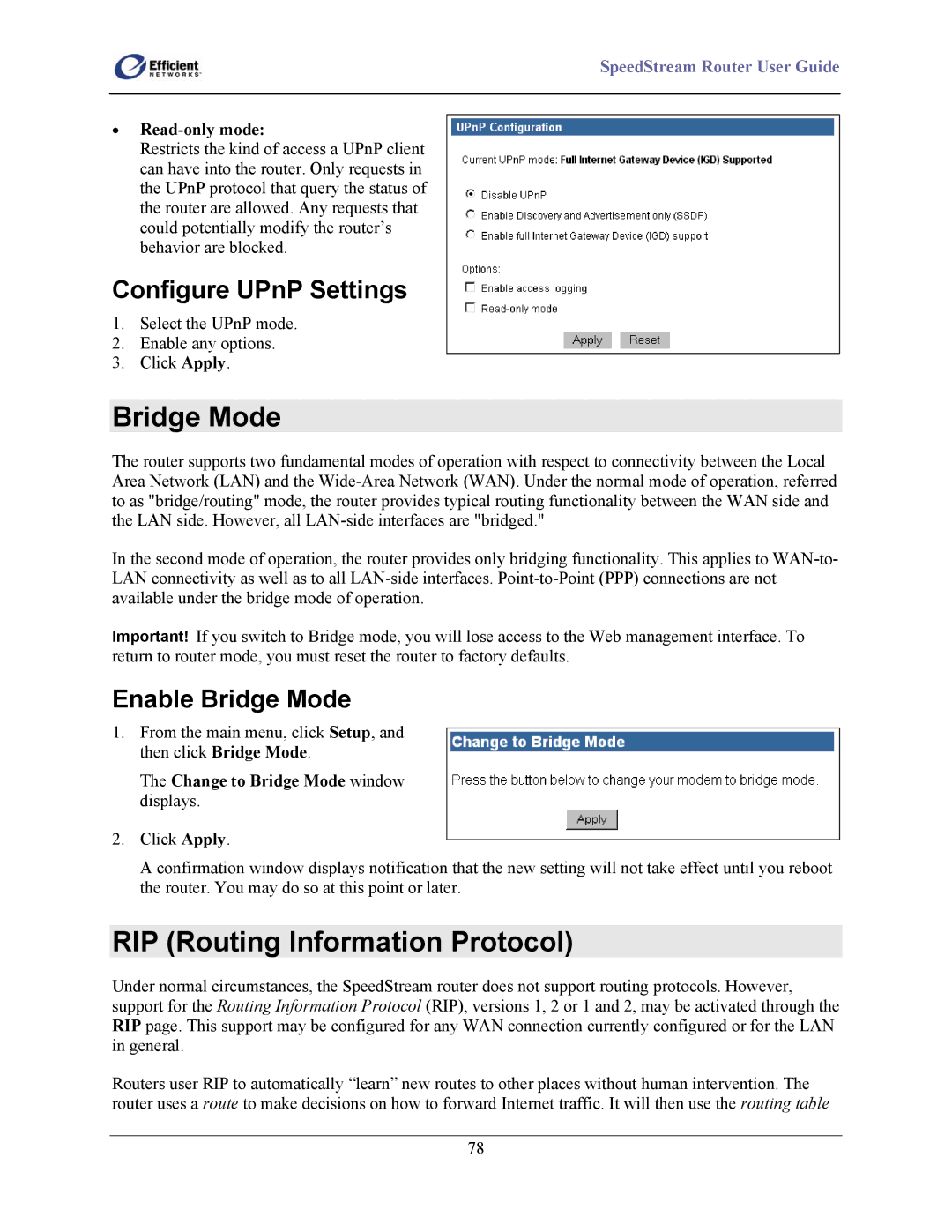SpeedStream Router User Guide
•Read-only mode:
Restricts the kind of access a UPnP client can have into the router. Only requests in the UPnP protocol that query the status of the router are allowed. Any requests that could potentially modify the router’s behavior are blocked.
Configure UPnP Settings
1.Select the UPnP mode.
2.Enable any options.
3.Click Apply.
Bridge Mode
The router supports two fundamental modes of operation with respect to connectivity between the Local Area Network (LAN) and the
In the second mode of operation, the router provides only bridging functionality. This applies to
Important! If you switch to Bridge mode, you will lose access to the Web management interface. To return to router mode, you must reset the router to factory defaults.
Enable Bridge Mode
1.From the main menu, click Setup, and then click Bridge Mode.
The Change to Bridge Mode window displays.
2.Click Apply.
A confirmation window displays notification that the new setting will not take effect until you reboot the router. You may do so at this point or later.
RIP (Routing Information Protocol)
Under normal circumstances, the SpeedStream router does not support routing protocols. However, support for the Routing Information Protocol (RIP), versions 1, 2 or 1 and 2, may be activated through the RIP page. This support may be configured for any WAN connection currently configured or for the LAN in general.
Routers user RIP to automatically “learn” new routes to other places without human intervention. The router uses a route to make decisions on how to forward Internet traffic. It will then use the routing table
78