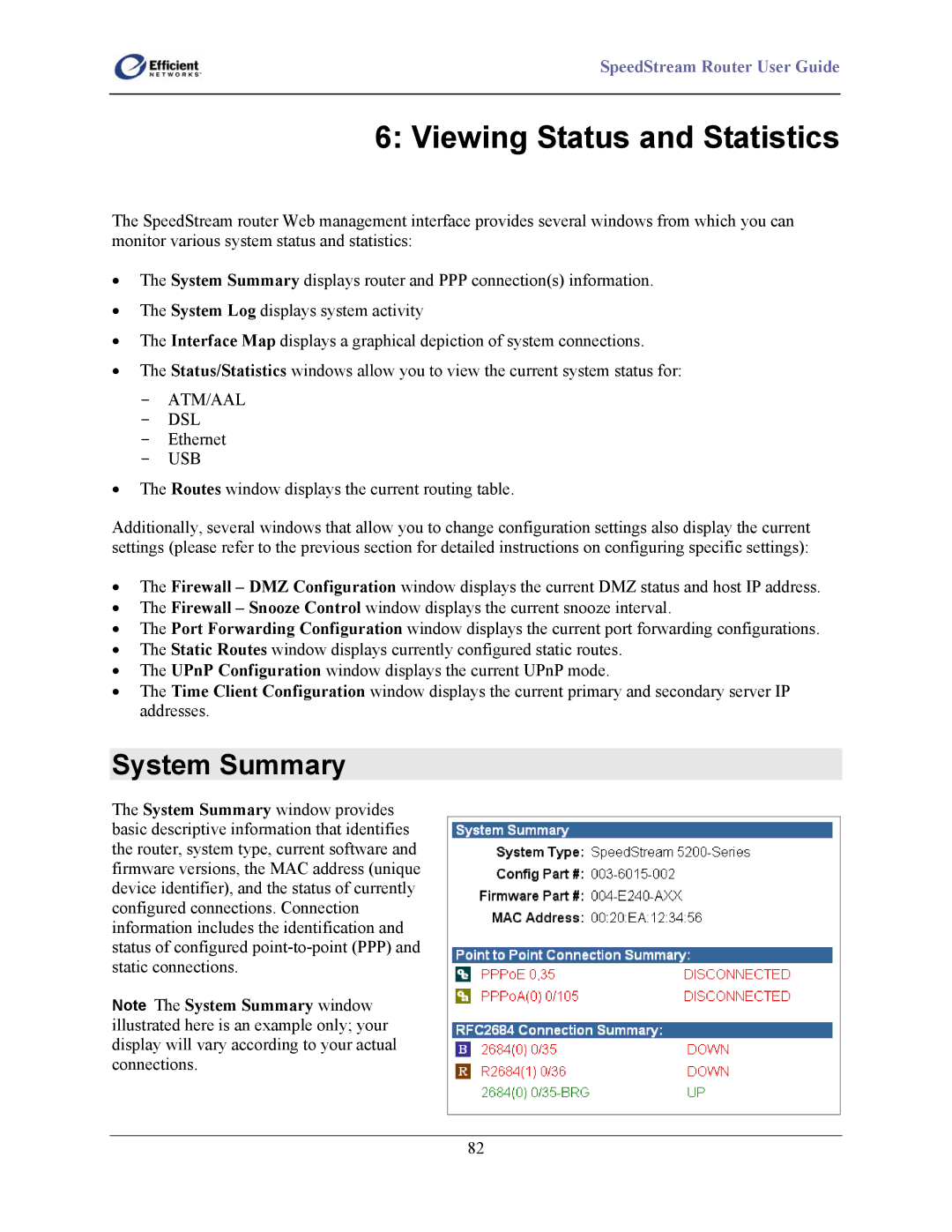SpeedStream Router User Guide
6: Viewing Status and Statistics
The SpeedStream router Web management interface provides several windows from which you can monitor various system status and statistics:
•The System Summary displays router and PPP connection(s) information.
•The System Log displays system activity
•The Interface Map displays a graphical depiction of system connections.
•The Status/Statistics windows allow you to view the current system status for:
-ATM/AAL
-DSL
-Ethernet
-USB
•The Routes window displays the current routing table.
Additionally, several windows that allow you to change configuration settings also display the current settings (please refer to the previous section for detailed instructions on configuring specific settings):
•The Firewall – DMZ Configuration window displays the current DMZ status and host IP address.
•The Firewall – Snooze Control window displays the current snooze interval.
•The Port Forwarding Configuration window displays the current port forwarding configurations.
•The Static Routes window displays currently configured static routes.
•The UPnP Configuration window displays the current UPnP mode.
•The Time Client Configuration window displays the current primary and secondary server IP addresses.
System Summary
The System Summary window provides basic descriptive information that identifies the router, system type, current software and firmware versions, the MAC address (unique device identifier), and the status of currently configured connections. Connection information includes the identification and status of configured
Note The System Summary window illustrated here is an example only; your display will vary according to your actual connections.
82