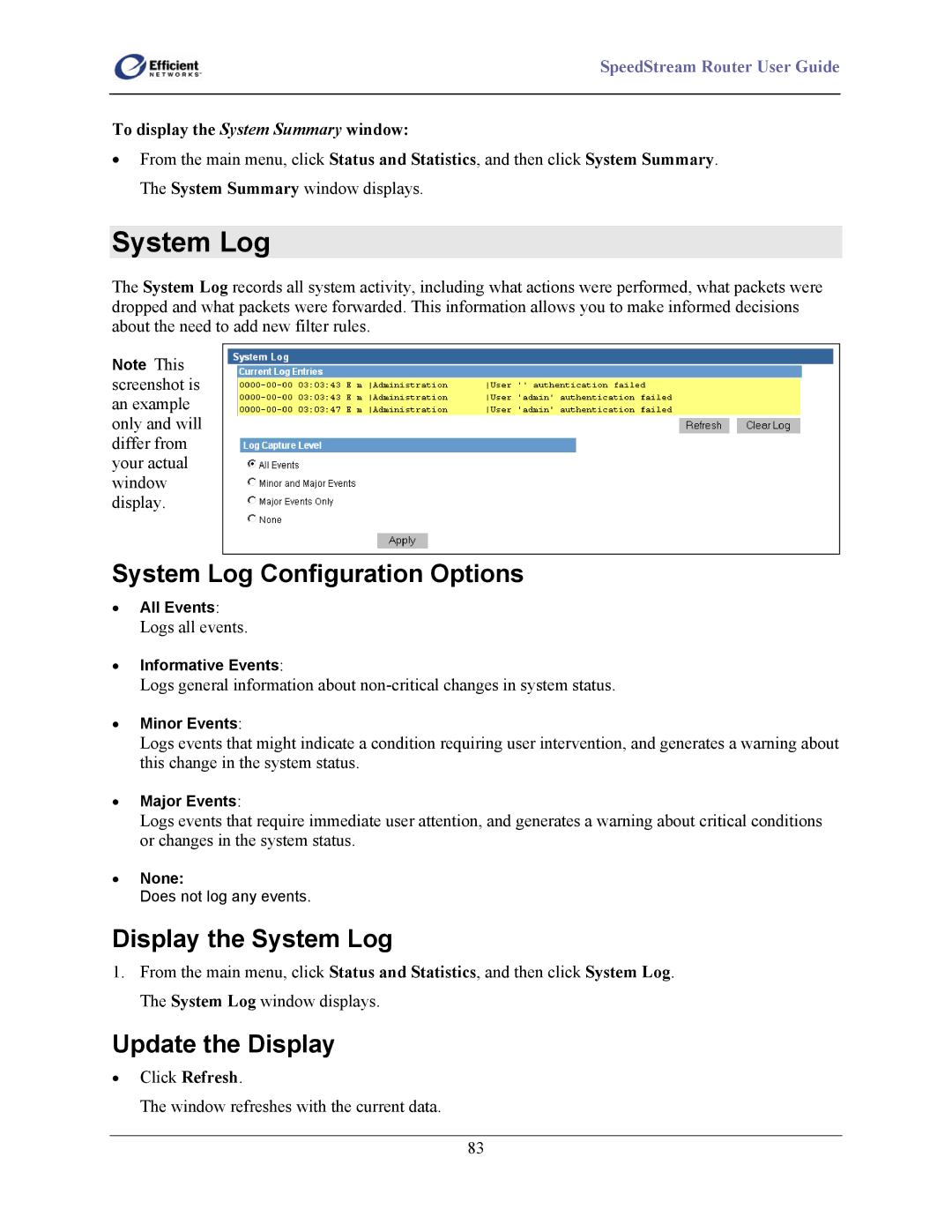SpeedStream Router User Guide
To display the System Summary window:
•From the main menu, click Status and Statistics, and then click System Summary. The System Summary window displays.
System Log
The System Log records all system activity, including what actions were performed, what packets were dropped and what packets were forwarded. This information allows you to make informed decisions about the need to add new filter rules.
Note This screenshot is an example only and will differ from your actual window display.
System Log Configuration Options
•All Events: Logs all events.
•Informative Events:
Logs general information about
•Minor Events:
Logs events that might indicate a condition requiring user intervention, and generates a warning about this change in the system status.
•Major Events:
Logs events that require immediate user attention, and generates a warning about critical conditions or changes in the system status.
•None:
Does not log any events.
Display the System Log
1.From the main menu, click Status and Statistics, and then click System Log. The System Log window displays.
Update the Display
•Click Refresh.
The window refreshes with the current data.
83