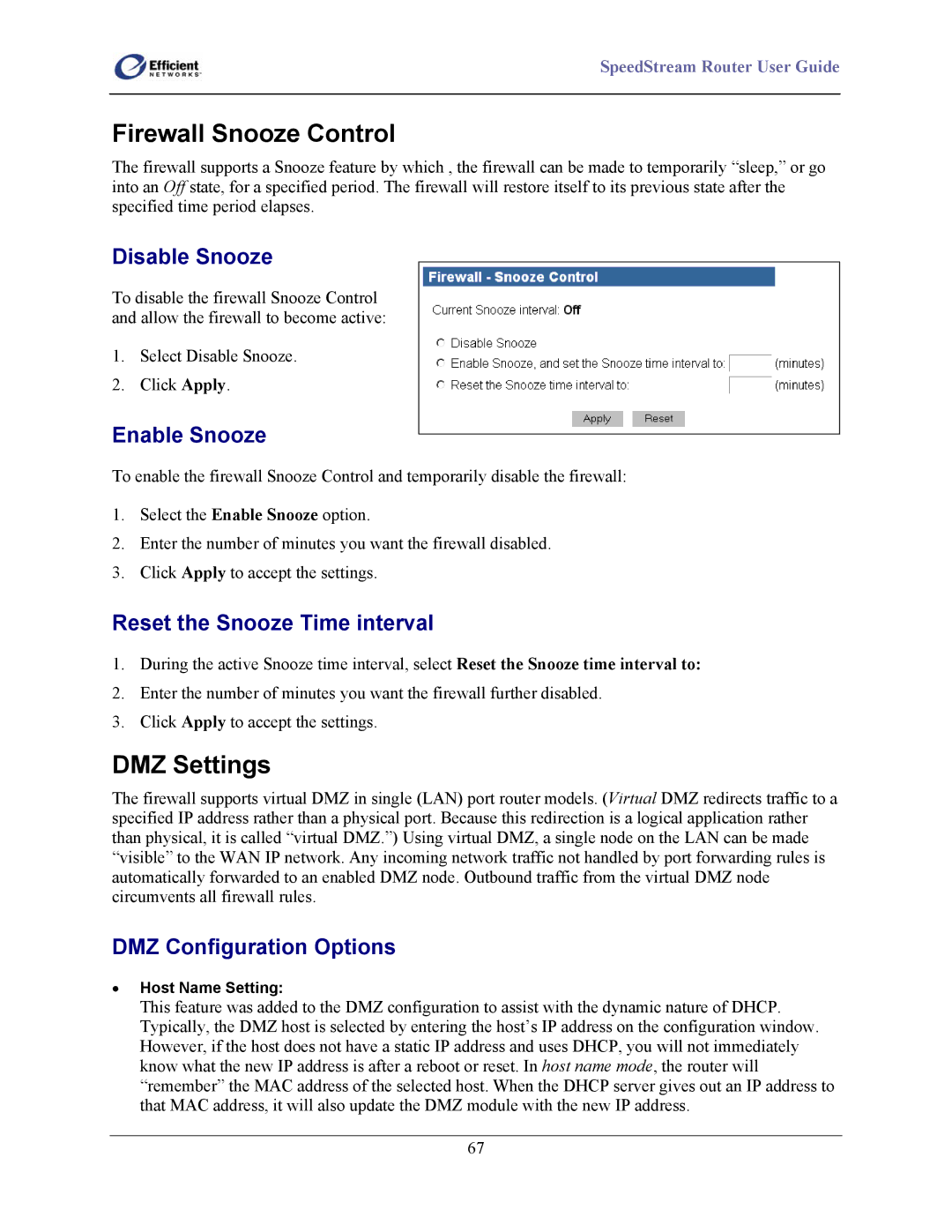SpeedStream Router User Guide
Firewall Snooze Control
The firewall supports a Snooze feature by which , the firewall can be made to temporarily “sleep,” or go into an Off state, for a specified period. The firewall will restore itself to its previous state after the specified time period elapses.
Disable Snooze
To disable the firewall Snooze Control and allow the firewall to become active:
1.Select Disable Snooze.
2.Click Apply.
Enable Snooze
To enable the firewall Snooze Control and temporarily disable the firewall:
1.Select the Enable Snooze option.
2.Enter the number of minutes you want the firewall disabled.
3.Click Apply to accept the settings.
Reset the Snooze Time interval
1.During the active Snooze time interval, select Reset the Snooze time interval to:
2.Enter the number of minutes you want the firewall further disabled.
3.Click Apply to accept the settings.
DMZ Settings
The firewall supports virtual DMZ in single (LAN) port router models. (Virtual DMZ redirects traffic to a specified IP address rather than a physical port. Because this redirection is a logical application rather than physical, it is called “virtual DMZ.”) Using virtual DMZ, a single node on the LAN can be made “visible” to the WAN IP network. Any incoming network traffic not handled by port forwarding rules is automatically forwarded to an enabled DMZ node. Outbound traffic from the virtual DMZ node circumvents all firewall rules.
DMZ Configuration Options
•Host Name Setting:
This feature was added to the DMZ configuration to assist with the dynamic nature of DHCP. Typically, the DMZ host is selected by entering the host’s IP address on the configuration window. However, if the host does not have a static IP address and uses DHCP, you will not immediately know what the new IP address is after a reboot or reset. In host name mode, the router will “remember” the MAC address of the selected host. When the DHCP server gives out an IP address to that MAC address, it will also update the DMZ module with the new IP address.
67