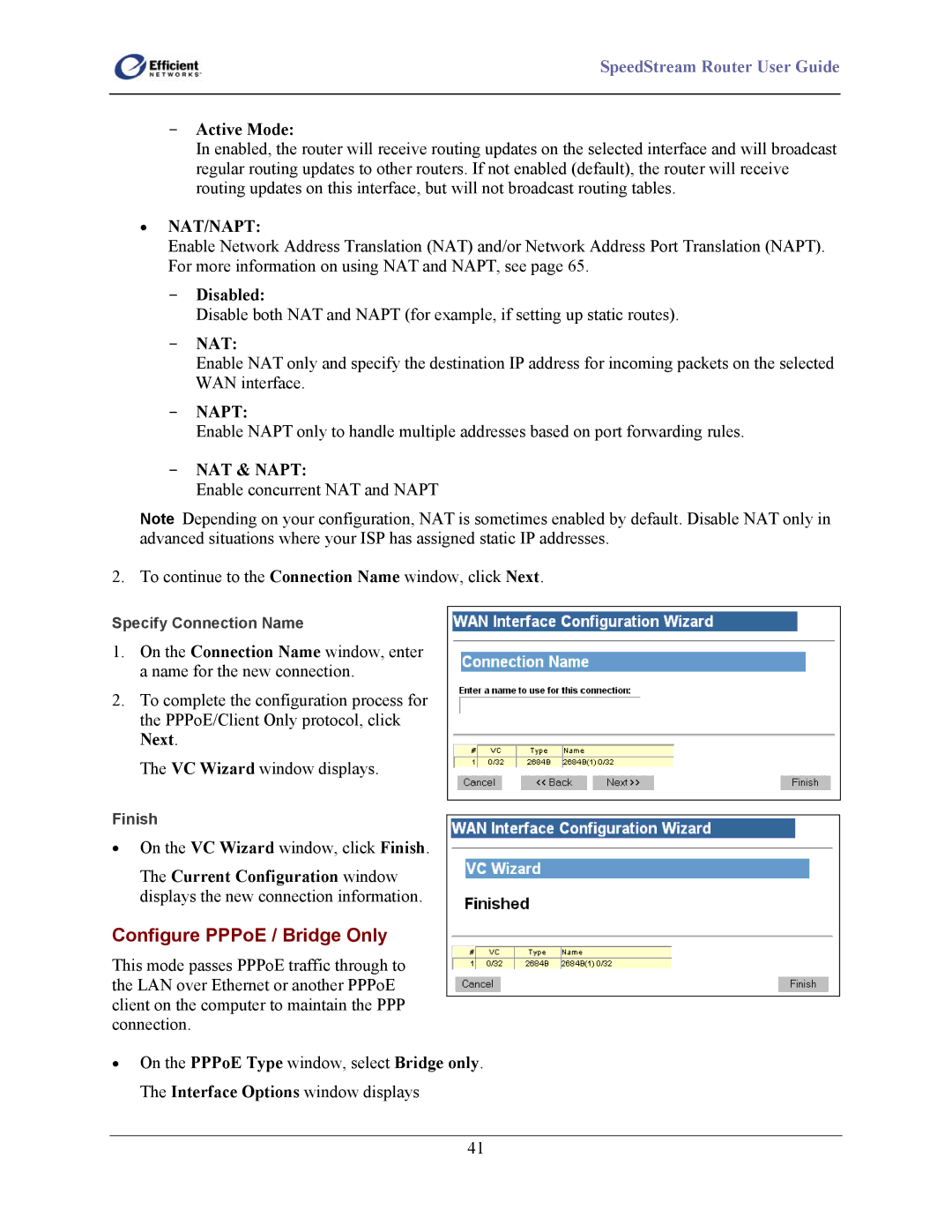SpeedStream Router User Guide
-Active Mode:
In enabled, the router will receive routing updates on the selected interface and will broadcast regular routing updates to other routers. If not enabled (default), the router will receive routing updates on this interface, but will not broadcast routing tables.
•NAT/NAPT:
Enable Network Address Translation (NAT) and/or Network Address Port Translation (NAPT). For more information on using NAT and NAPT, see page 65.
-Disabled:
Disable both NAT and NAPT (for example, if setting up static routes).
-NAT:
Enable NAT only and specify the destination IP address for incoming packets on the selected WAN interface.
-NAPT:
Enable NAPT only to handle multiple addresses based on port forwarding rules.
-NAT & NAPT:
Enable concurrent NAT and NAPT
Note Depending on your configuration, NAT is sometimes enabled by default. Disable NAT only in advanced situations where your ISP has assigned static IP addresses.
2. To continue to the Connection Name window, click Next.
Specify Connection Name
1.On the Connection Name window, enter a name for the new connection.
2.To complete the configuration process for the PPPoE/Client Only protocol, click Next.
The VC Wizard window displays.
Finish
•On the VC Wizard window, click Finish.
The Current Configuration window displays the new connection information.
Configure PPPoE / Bridge Only
This mode passes PPPoE traffic through to the LAN over Ethernet or another PPPoE client on the computer to maintain the PPP connection.
•On the PPPoE Type window, select Bridge only. The Interface Options window displays
41