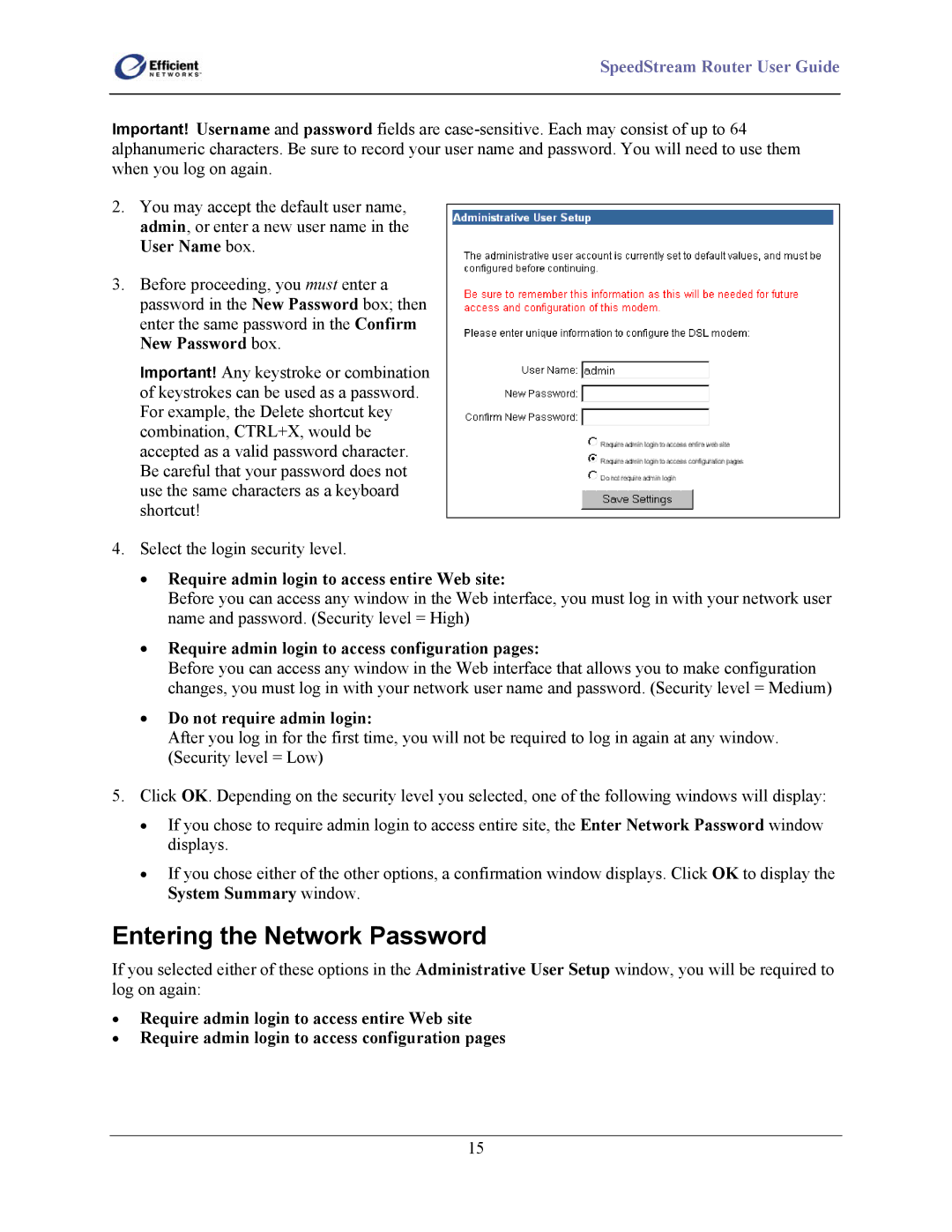SpeedStream Router User Guide
Important! Username and password fields are
2.You may accept the default user name, admin, or enter a new user name in the User Name box.
3.Before proceeding, you must enter a password in the New Password box; then enter the same password in the Confirm New Password box.
Important! Any keystroke or combination of keystrokes can be used as a password. For example, the Delete shortcut key combination, CTRL+X, would be accepted as a valid password character. Be careful that your password does not use the same characters as a keyboard shortcut!
4.Select the login security level.
•Require admin login to access entire Web site:
Before you can access any window in the Web interface, you must log in with your network user name and password. (Security level = High)
•Require admin login to access configuration pages:
Before you can access any window in the Web interface that allows you to make configuration changes, you must log in with your network user name and password. (Security level = Medium)
•Do not require admin login:
After you log in for the first time, you will not be required to log in again at any window. (Security level = Low)
5.Click OK. Depending on the security level you selected, one of the following windows will display:
•If you chose to require admin login to access entire site, the Enter Network Password window displays.
•If you chose either of the other options, a confirmation window displays. Click OK to display the System Summary window.
Entering the Network Password
If you selected either of these options in the Administrative User Setup window, you will be required to log on again:
•Require admin login to access entire Web site
•Require admin login to access configuration pages
15