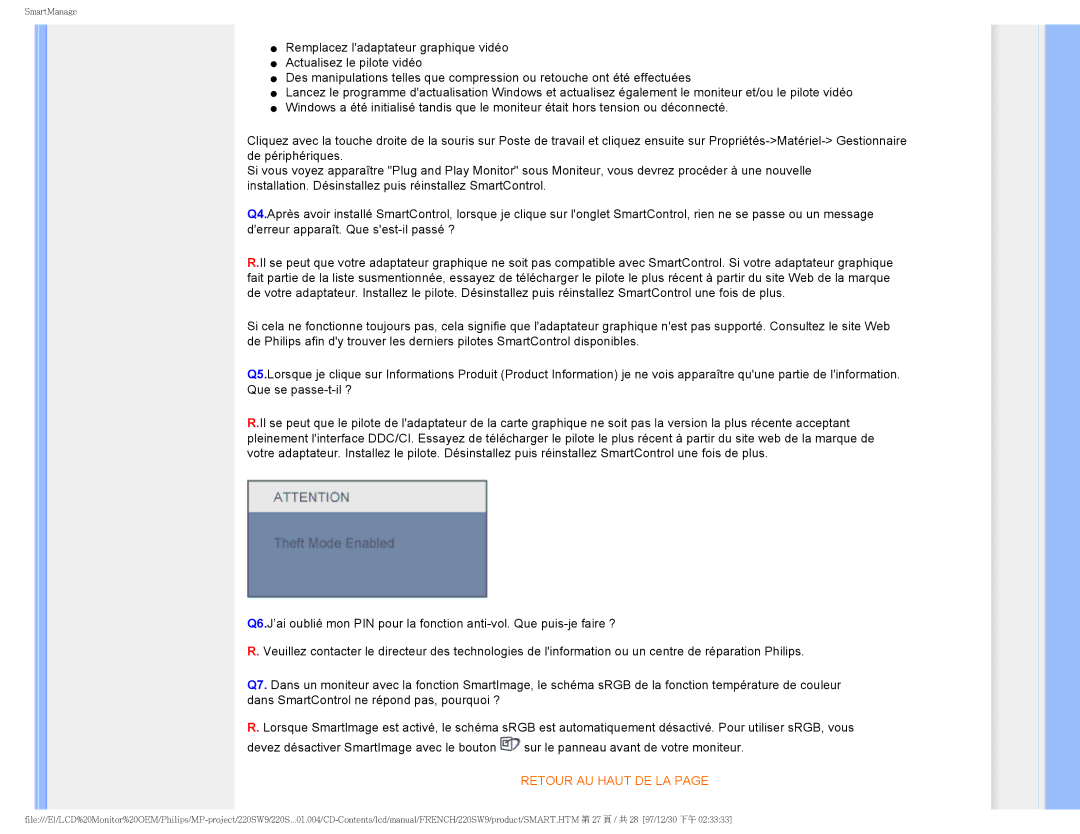220SW9 specifications
The Philips 220SW9 is a remarkable flat-panel LCD monitor that offers users an ideal blend of performance, energy efficiency, and ergonomic design. This model, equipped with a 22-inch display, is designed to meet the demands of both professional environments and home users, providing stunning visuals for various applications.One of the standout features of the Philips 220SW9 is its resolution. It boasts a native resolution of 1680 x 1050 pixels, delivering sharp and clear images that enhance text clarity and color precision. This widescreen aspect ratio allows for more efficient multitasking and immersive viewing experiences. With a brightness of 250 cd/m², the monitor ensures vibrant images and improved visibility in various lighting conditions.
The monitor utilizes advanced LCD technology which not only enhances its image quality but also contributes to lower power consumption compared to traditional CRT monitors. The Philips 220SW9 adheres to Energy Star standards, making it an environmentally friendly choice. Users can enjoy significant savings on energy bills while reducing their carbon footprint.
The 220SW9 is equipped with a response time of 5ms, which minimizes the chances of motion blur during fast-paced video playback or gaming. This feature ensures a smooth viewing experience, making it suitable for various applications from graphic design to casual gaming.
Ergonomics play a crucial role in the design of the Philips 220SW9. The monitor features a height-adjustable stand, allowing users to customize their viewing height for maximum comfort. This adjustable design helps reduce neck strain during extended use, promoting a healthier workspace.
Connectivity options on the Philips 220SW9 include both VGA and DVI ports, ensuring compatibility with a range of devices, including PCs and laptops. This flexibility allows users to connect their monitor to different systems without hassle.
In summary, the Philips 220SW9 combines an expansive 22-inch display, impressive resolution, and ergonomic design with energy efficiency. Its array of features makes it a compelling choice for users looking for a reliable and versatile monitor that meets their everyday computing and entertainment needs. Whether for professional use or casual enjoyment, the Philips 220SW9 stands as a testament to quality and performance in the world of LCD monitors.