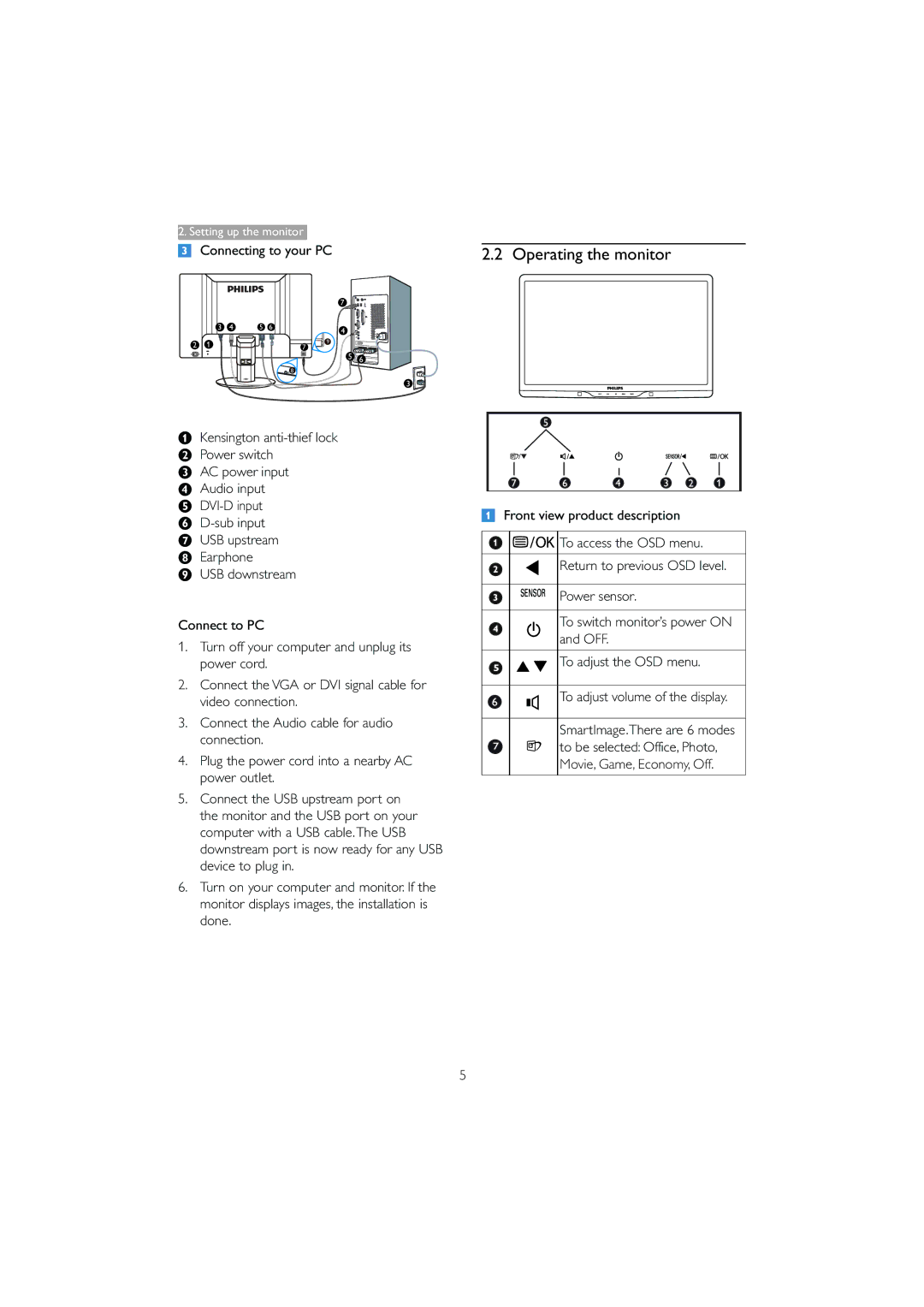2. Setting up the monitor
 Connecting to your PC
Connecting to your PC
2.2 Operating the monitor
|
|
|
|
| 7 |
| |
| 3 | 4 | 5 | 6 | 4 |
| |
|
|
|
|
|
| ||
2 | 1 |
|
|
|
| 9 |
|
|
|
|
|
| |||
|
|
| 7 |
|
| ||
|
|
|
|
| 5 | 6 | |
|
|
|
|
| 8 |
|
|
3
&Kensington
" AC power input ' Audio input (
ç USB downstream
Connect to PC
1.Turn off your computer and unplug its power cord.
2.Connect the VGA or DVI signal cable for video connection.
3.Connect the Audio cable for audio connection.
4.Plug the power cord into a nearby AC power outlet.
5.Connect the USB upstream port on the monitor and the USB port on your computer with a USB cable.The USB downstream port is now ready for any USB device to plug in.
6.Turn on your computer and monitor. If the monitor displays images, the installation is done.
![]() Front view product description
Front view product description
![]()
![]()
![]()
![]() To access the OSD menu.
To access the OSD menu.
Return to previous OSD level.
Power sensor.
To switch monitor’s power ON and OFF.
To adjust the OSD menu.
To adjust volume of the display.
SmartImage.There are 6 modes to be selected: Office, Photo, Movie, Game, Economy, Off.
5